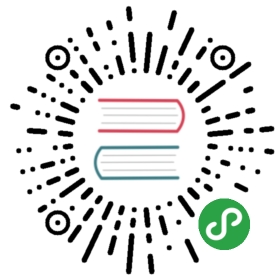Modal 模态框
模态对话框,当需要询问用户处理事务,又不希望跳转页面时,可以使用模态框 Modal 在当前页面打开一个浮层并承载相应的操作。
当需要弹出一个简洁的确认框时,也可以使用默认的精简版模态框。AT-UI 在 Vue.prototype 中添加了全局对象 $Modal,可以直接通过 this.$Modal 对象操作实例方法
Modal 实例方法
通过调用 this.$Modal 的方法来使用:
this.$Modal.alert(config)this.$Modal.confirm(config)this.$Modal.prompt(config)this.$Modal.info(config)this.$Modal.success(config)this.$Modal.warning(config)this.$Modal.error(config)
消息提醒
弹出会中断用户的对话框,直到用户知晓该信息之后才可以关闭,属于交互比较重的操作。(类似于 window.alert)
可以用 Promise 的方式捕获操作反馈,也可以用传入 callback 参数的方式

<p class="demo-desc">this.$Modal.alert()</p><at-button @click="modalAlert">Alert</at-button><script>export default {methods: {modalAlert () {this.$Modal.alert({title: '这里是标题名称',content: '这里是文本内容',callback: function (action) {this.$Message(action)}})}}}</script>
确认消息
对用户操作的一个反馈,用于确定是否需要继续操作。(类似于 window.confirm)

<p class="demo-desc">this.$Modal.confirm()</p><at-button @click="modalConfirm">Confirm</at-button><script>export default {methods: {modalConfirm () {this.$Modal.confirm({title: '提示',content: '此操作需要非常谨慎,您确定要这么做吗?'}).then(() => {this.$Message('点击了「确认」按钮')}).catch(() => {this.$Message('点击了「取消」按钮')})}}}</script>
提交信息
弹出输入对话框,提醒用户输入相应内容。(类似于 window.prompt)

<p class="demo-desc">this.$Modal.prompt({ title: '提示', content: '请输入邮件地址:' })</p><at-button @click="modalPrompt">Prompt</at-button><script>export default {methods: {modalPrompt () {this.$Modal.prompt({title: '提示',content: '请输入邮件地址:'}).then((data) => {this.$Message(`点击了「确认」按钮,输入框的值为 ${data.value}`)}).catch(() => {this.$Message('点击了「取消」按钮')})}}}</script>
消息类的对话框
除了上述的类 window 对话框,AT-UI 还提供了四种消息类的对话框,主要用来展示一些重要信息。该类的对话框仅允许点击「确定」按钮关闭,不支持其他关闭方式

<p class="demo-desc">this.$Modal.success()</p><at-button @click="handleClick('success')">成功</at-button><at-button @click="handleClick('error')">错误</at-button><at-button @click="handleClick('warning')">警告</at-button><at-button @click="handleClick('info')">消息</at-button><script>export default {methods: {handleClick (type) {if (type === 'info') {this.$Modal.info({content: '这里是提示的消息'})} else if (type === 'success') {this.$Modal.success({content: '这里是成功的消息'})} else if (type === 'warning') {this.$Modal.warning({content: '这里是警告的消息'})} else if (type === 'error') {this.$Modal.error({content: '这里是错误的消息'})}}}}</script>
组件化方式调用
前面提到的是通过 this.$Modal 的方法来使用,如果要自定义对话框,可使用组件化的方式

<at-button @click="modal1=true">显示自定义模态框</at-button><at-modal v-model="modal1" title="这里是标题" @on-confirm="handleConfirm" @on-cancel="handleCancel"><p>这里是模态框的文本内容!</p><p>这里是模态框的文本内容!</p></at-modal><script>export default {methods: {handleConfirm () {this.$Message('Confirm')},handleCancel () {this.$Message('Cancel')}}}</script>
自定义样式
Modal 组件提供了自定义页头、页脚的 slot,可灵活的控制对话框的样式结构。通过与其他组件的交互,可实现复杂的功能需求。

<at-button @click="modal2=true">自定义页头和页脚</at-button><at-button @click="modal3=true">不带标题</at-button><at-modal v-model="modal2"><div slot="header" style="text-align:center;"><span>这里是标题</span></div><div style="text-align:center;"><p>能看到这里的内容吗?</p></div><div slot="footer"><at-button style="width:100%;" type="error" @click="closeModal2">这里是按钮</at-button></div></at-modal><at-modal v-model="modal3"><p>这里是模态框的文本内容!</p></at-modal><script>export default {methods: {closeModal2 () {this.modal2 = false}}}</script>
禁用关闭
- 设置属性
show-close为false可取消右上角的关闭按钮以及键盘的ESC键; - 设置属性
mask-closable为false可取消遮罩层的点击关闭事件;

<at-button @click="modal4=true">禁用右上角关闭按钮(含 ESC)</at-button>
<at-button @click="modal5=true">取消遮罩层关闭</at-button>
<at-modal v-model="modal4" title="标题" :show-close="false">这里是文本</at-modal>
<at-modal v-model="modal5" title="标题" :show-close="false" :mask-closable="false">这里是文本</at-modal>
自定义窗口位置
通过属性 styles 传入 CSS Style Object,可更改弹框的样式

<at-button @click="modal6=true">仅改变距离顶部的位置</at-button>
<at-modal v-model="modal6" title="标题" :styles="{top: '20px'}">这里是文本内容</at-modal>
关闭前
- 通过属性
before-close监听Modal关闭前的事件,会暂停Modal的关闭 - 参数为event事件和回调函数,调用函数将关闭
Modal,传递false参数可以阻止Modal的关闭 - 点击按钮、icon、遮罩、esc均会触发该钩子,手动修改value的值不触发

<at-button @click="modal7=true">打开modal</at-button>
<at-modal v-model="modal7" title="标题" :before-close="handleBeforeClose">这里是文本</at-modal>
Modal 参数
| 参数 | 说明 | 类型 | 可选值 | 默认值 |
|---|---|---|---|---|
| value | 是否显示模态框,可通过 v-model 绑定 | Boolean | - | false |
| title | 模态框的标题 | String | - | - |
| content | 模态框的内容 | String | - | - |
| cancelText | 取消按钮的文本 | String | - | 取消 |
| okText | 确定按钮的文本 | String | - | 确定 |
| maskClosable | 点击遮罩层是否可以关闭模态框 | Boolean | - | true |
| showHead | 是否显示标题 | Boolean | - | true |
| showClose | 是否显示关闭按钮 | Boolean | - | true |
| showFooter | 是否显示底部按钮 | Boolean | - | true |
| showInput | 是否显示输入框 | Boolean | - | false |
| width | 模态框的宽度 | Number / String | - | 520 |
| closeOnPressEsc | 点击 ESC 是否可以关闭模态框 | Boolean | - | true |
| styles | 模态框的自定义样式 | Object | - | - |
| before-close | 关闭前的回调,会暂停 Modal 的关闭,手动修改 value 的值不会触发 | Function(event, done),done 用于关闭 Modal,传递 false 参数可以阻止 Modal 关闭 | - | - |
Modal 事件
| 事件名称 | 说明 | 返回参数 |
|---|---|---|
| on-cancel | 点击取消的回调事件 | - |
| on-confirm | 点击确定的回调事件 | - |
Modal Slots
| 名称 | 说明 |
|---|---|
| header | 自定义模态框的头部 |
| footer | 自定义模态框的底部,即底部按钮部分 |
| - | 自定义模态框的主体内容 |