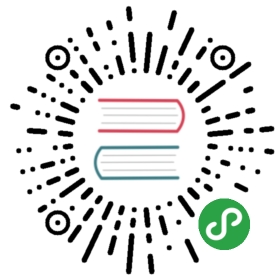Button 按钮
按钮用于传递用户触摸时会触发的操作
基础按钮
基础按钮分三种:主按钮(实心) 、 次按钮(空心) 、 文字按钮

<at-button type="primary">主要按钮</at-button><at-button>次要按钮</at-button><at-button type="text">文字按钮</at-button>
不可用状态按钮
添加属性 disabled 禁用按钮

<at-button type="primary" disabled>主要按钮</at-button><at-button hollow disabled>次要按钮</at-button><at-button type="text" disabled>文字按钮</at-button>
带颜色倾向的按钮
带有色彩倾向的按钮能给用户带来操作提示

<div class="row"><at-button hollow>默认按钮</at-button><at-button type="primary" hollow>主要按钮</at-button><at-button type="success" hollow>成功按钮</at-button><at-button type="error" hollow>危险按钮</at-button><at-button type="warning" hollow>警告按钮</at-button><at-button type="info" hollow>信息按钮</at-button></div><div class="row"><at-button>默认按钮</at-button><at-button type="primary">主要按钮</at-button><at-button type="success">成功按钮</at-button><at-button type="error">危险按钮</at-button><at-button type="warning">警告按钮</at-button><at-button type="info">信息按钮</at-button></div>
图标文字按钮
如需要在在按钮中添加图标,可设置 icon 属性,或者自行在 Button 中内联 icon。通过 icon 属性设置的图标,位置固定在文本的前面。

<div class="row">
<at-button icon="icon-download">下载资源</at-button>
<at-button icon="icon-user-plus">添加用户</at-button>
<at-button icon="icon-edit"></at-button>
<at-button type="primary" icon="icon-search"></at-button>
</div>
<div class="row">
<at-button icon="icon-edit" circle></at-button>
<at-button type="primary" icon="icon-search" circle></at-button>
</div>
加载中按钮
可通过添加 loading 属性,使按钮处于加载中状态

<at-button loading>加载中</at-button>
<at-button loading></at-button>
<at-button loading circle></at-button>
组合按钮
可以将多个按钮放进 AtButtonGroup 中形成一个组合按钮

<at-button-group>
<at-button>左</at-button>
<at-button>中</at-button>
<at-button>右</at-button>
</at-button-group>
<br>
<at-button-group>
<at-button icon="icon-edit" title="编辑"></at-button>
<at-button icon="icon-copy" title="复制"></at-button>
<at-button icon="icon-download" title="下载"></at-button>
</at-button-group>
<br>
<at-button-group>
<at-button><i class="icon icon-chevron-left"></i>后退</at-button>
<at-button>往前<i class="icon icon-chevron-right"></i></at-button>
</at-button-group>
按钮尺寸
按钮提供四种尺寸:大、中、小、超小,可通过 size 属性配置;组合按钮提供三种尺寸:大、中、小若不设置 size 属性,则默认为中等大小

<div>
<at-button type="primary" size="large">变大按钮</at-button>
<at-button type="primary">正常按钮</at-button>
<at-button type="primary" size="small">变小按钮</at-button>
<at-button type="primary" size="smaller">超小按钮</at-button>
</div>
<div style="margin-top: 8px;">
<at-button type="primary" size="large" icon="icon-search" circle></at-button>
<at-button type="primary" icon="icon-search" circle></at-button>
<at-button type="primary" size="small" icon="icon-search" circle></at-button>
<at-button type="primary" size="smaller" icon="icon-search" circle></at-button>
</div>
<div style="margin-top: 8px;">
<at-button-group size="large">
<at-button>左</at-button>
<at-button>中</at-button>
<at-button>右</at-button>
</at-button-group>
<at-button-group>
<at-button>左</at-button>
<at-button>中</at-button>
<at-button>右</at-button>
</at-button-group>
<at-button-group size="small">
<at-button>左</at-button>
<at-button>中</at-button>
<at-button>右</at-button>
</at-button-group>
</div>
Button 参数
| 参数 | 说明 | 类型 | 可选值 | 默认值 |
|---|---|---|---|---|
| type | 按钮的类型 | String | default, primary, success, error, warning, info, text | - |
| nativeType | 原生按钮的类型 | String | - | button |
| size | 按钮的大小 | String | large, small, smaller | - |
| hollow | 是否为空心按钮 | Boolean | - | false |
| icon | 按钮的图标类名,填入图标的 classname | String | 见文档 Icon 图标 | - |
| loading | 设置按钮的载入状态 | Boolean | - | false |
| circle | 设置圆形图标按钮 | Boolean | - | false |
Button Group 参数
| 参数 | 说明 | 类型 | 可选值 | 默认值 |
|---|---|---|---|---|
| size | 按钮的大小 | String | large, small | 正常大小 |
| gap | 按钮间隔 | Number | - | -1 |