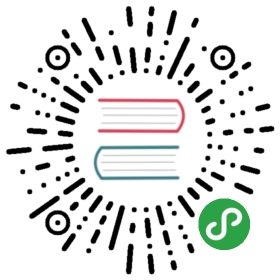主菜单
中文文档即将更新…
Cocos Creator
- About Cocos Creator
Display about information and copyrights of Cocos Creator Editor. - Hide Cocos Creator (Shortcut: H )
mac only Hide Cocos Creator window. - Hide Others (Shortcut: Shift + H )
mac only Hide all other windows except Cocos Creator - Show All
mac only Show all hidden window. - Quit (Shortcut: Ctrl/Command + Q )
Exit Cocos Creator Editor
File
- Open Project…
Close Cocos Creator Editor and open Dashboard. - New Scene (Shortcut: Ctrl/Command + N )
Create a new scene in current project.
A game consists of one or more scenes. You’ll need to create new scenes when you indend to make indepent modules such as new stages, main menu, loading screen, setting screen, etc. - Save Scene (Shortcut: Ctrl/Command + S )
Save the current editing scene.
A save file dialog will pop up if the current scene is never saved before, in which you can determine where to save your scene file (*.fire). If the scene has been saved, Cocos Creator Editor will update the save file directly.It is suggested to place all scene files in a particular directory for management, for example assets/scenes.
- Build Settings
Set the project build parameters.
Building is a critical step in the deployment process. Cocos Creator Editor will pack and optimize your game files during building process, in order to make it able to be deployed on various platforms fast, safely and correctly. Through Build Settings, you can fine tuning the parameters for certain needs, as well as to preview your game before deployment.
You will find more information about Build Settings in the [Tool Windows](#tool-windows] section.
Edit
- Undo (Shortcut: Z )
Undo the last operation. - Redo (Shortcut: Shift + Z )
Redo the latest undone operation. - Cut (Shortcut: X )
Cut the selected Entity into the clipboard. - Copy (Shortcut: C )
Copy the selected Entity into the clipboard. - Paste (Shortcut: V )
Paste the Entity in the clipboard into the current scene. - Select All (Shortcut: A )
Select all Entities in the current scene. - Play (Shortcut: Ctrl/Command + P )
Play current scene in browser. - Reload Connected Device (Shortcut: Shift + Ctrl/Command + P)
Reload browser tab that currently playing the current scene.
Panel
- Assets (Shortcut: Ctrl/Command + 2
Open or focus Assets panel. - Node Tree (Shortcut: Ctrl/Command + 4
Open or focus Hierarchy panel. - Properties (Shortcut: Ctrl/Command + 3
Open or focus Properties panel. - Scene (Shortcut: Ctrl/Command + 1
Open or focus Scene panel.
Layout
- Default
Classic layout with Assets, Properties, Node Tree, Scene and Console panels open. - Assets
A layout designed for asset and data extension developer, with Assets, Properties, AssetDB Debugger and Console panel open.
Developer
- Reload (Shortcut: Ctrl/Command + R )
Reload the Cocos Creator Editor. - Compile (Shortcut: F7 )
Recompile all scripts in the current scene. - Developer Tools (Shortcut: Alt + Ctrl/Command + I )
Open the Developer Tools window.
Various useful and powerful features are provided in Developer Tools for analyzing, debugging and tracing, which are essential for game script developers. - Run Test
Run unit tests.
Help
- Website
Visit the official website of Cocos Creator Engine for more information. - Documentation
Visit the documentation site of Cocos Creator Engine for engine manuals and scripting API references. - Forum
Visit the forum of Cocos Creator Engine to share ideas with other users and developers. - Submit An Issue On Github
Commit an issue in the Cocos Creator Engine Github repository. You can always let us know by committing issues if you encounter bugs or have better ideas about Cocos Creator Engine. Our team will be cheerful and reply you as soon as possible. - Subscribe To Newsletter
Subscribe to Cocos Creator Engine news letters for latest news and updates.
继续前往下一章 资源工作流程 说明文档。