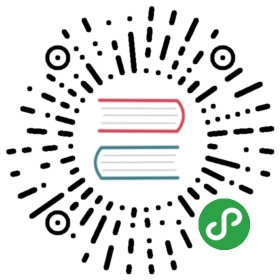自定义 Gizmo 进阶
上一篇 讲了如何自定义一个跟随节点移动并缩放的 Gizmo,这篇我们将实现一个可以编辑的 Gizmo
class CustomGizmo extends Editor.Gizmo {init () {// 初始化一些参数}createGizmoCallBacks () {// 创建 gizmo 操作回调// 申明一些局部变量let startRadius; // 按下鼠标时记录的圆半径let pressx, pressy; // 按下鼠标时记录的鼠标位置let updated; // 记录 gizmo 是否被操作过return {/*** 在 gizmo 上按下鼠标时触发* @property x 按下点的 x 坐标* @property y 按下点的 y 坐标* @property event mousedown dom event*/start: (x, y, event) => {startRadius = this.target.radius;pressx = x;pressy = y;updated = false;},/*** 在 gizmo 上按下鼠标移动时触发* @property dx 鼠标移动的 x 位移* @property dy 鼠标移动的 y 位移* @property event mousedown dom event*/update: (dx, dy, event) => {if (dx === 0 && dy === 0) {return;}updated = true;// 获取 gizmo 依附的节点let node = this.node;// 记录节点信息的 undo 信息,注意参数为节点的 uuid_Scene.Undo.recordNode( node.uuid );// 获取 svg view 坐标系下点let x = pressx + dx, y = pressy + dy;// 获取节点世界坐标系下点let pos = this._view.pixelToWorld( cc.v2(x, y) );// 转换坐标点到节点下pos = node.convertToNodeSpaceAR(pos);// 计算 radiuslet radius = pos.mag();// js 在做一些计算后会出现小数位过长的情况, Editor.Math.toPrecision 会帮助做一些小数位的截取let minDifference = Editor.Math.numOfDecimalsF(1.0/this._view.scale);this.target.radius = Editor.Math.toPrecision(radius, minDifference);// 更新 gizmo viewthis._view.repaintHost();},/*** 在 gizmo 抬起鼠标时触发* @property event mousedown dom event*/end: (event) => {// 判断是否有操作过 gizmo, 没有则跳过处理if (updated) {// 如果 gizmo 有修改需要进入 animation 编辑的属性,需要调用此接口来更新数据// _Scene.AnimUtils.recordNodeChanged(this.node);// 推送修改到 undo 下,结束 undo_Scene.Undo.commit();}}};}onCreateRoot () {// 创建 svg 根节点的回调,可以在这里创建你的 svg 工具// this._root 可以获取到 Editor.Gizmo 创建的 svg 根节点// 实例:// 创建一个 svg 工具// group 函数文档 : http://documentup.com/wout/svg.js#groupsthis._tool = this._root.group();let circle = this._tool.circle()// 设置 circle fill 样式.fill( { color: 'rgba(0,128,255,0.2)' } )// 设置 circle stroke 样式.stroke( { color: 'rgba(0,128,255,0.4)', width: 1 } )// 设置 circle 的点击区域,这里设置的是根据 fill 模式点击.style( 'pointer-events', 'fill' )// 设置 circle 鼠标样式.style( 'cursor', 'pointer' );// 为 tool 定义一个绘画函数,可以为其他名字this._tool.plot = (radius, position) => {this._tool.move(position.x, position.y);circle.radius(radius);};// 创建 gizmo 操作回调函数let callbacks = this.createGizmoCallBacks();// 为 tool 添加一个操作回调// 当在 tool 上按下鼠标时,会创建一个 drag mask// 如果不需要此辅助函数,可以自行对 tool 注册 mousedown, mousemove, mouseup 来进行操作Editor.GizmosUtils.addMoveHandles( this._tool, {cursor: 'pointer'}, callbacks );}onUpdate () {// 更新 svg 工具// 获取 gizmo 依附的组件let target = this.target;// 获取 gizmo 依附的节点let node = this.node;// 获取组件半径let radius = target.radius;// 获取节点世界坐标let worldPosition = node.convertToWorldSpaceAR(cc.p(0, 0));// 转换世界坐标到 svg view 上// svg view 的坐标体系和节点坐标体系不太一样,这里使用内置函数来转换坐标let viewPosition = this._view.worldToPixel(worldPosition);// 对齐坐标,防止 svg 因为精度问题产生抖动let p = Editor.GizmosUtils.snapPixelWihVec2( viewPosition );// 获取世界坐标下圆半径let worldPosition2 = node.convertToWorldSpaceAR(cc.p(radius, 0));let worldRadius = worldPosition.sub(worldPosition2).mag();worldRadius = Editor.GizmosUtils.snapPixel(worldRadius);// 移动 svg 工具到坐标this._tool.plot(worldRadius, p);}}module.exports = CustomGizmo;