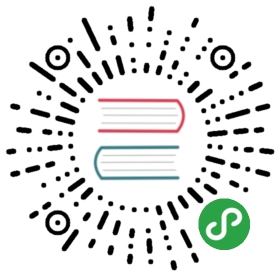{% set warning_icon = ‘‘ %}
Extend your application
We’ve already completed all the different steps necessary for the creation of our website: we know how to write a model, url, view and template. We also know how to make our website pretty.
Time to practice!
The first thing we need in our blog is, obviously, a page to display one post, right?
We already have a Post model, so we don’t need to add anything to models.py.
Create a template link to a post’s detail
We will start with adding a link inside blog/templates/blog/post_list.html file. So far it should look like this:
{% filename %}blog/templates/blog/post_list.html{% endfilename %}
{% extends 'blog/base.html' %}{% block content %}{% for post in posts %}<div class="post"><div class="date">{{ post.published_date }}</div><h1><a href="">{{ post.title }}</a></h1><p>{{ post.text|linebreaksbr }}</p></div>{% endfor %}{% endblock %}
{% raw %}We want to have a link from a post’s title in the post list to the post’s detail page. Let’s change <h1><a href="">{{ post.title }}</a></h1> so that it links to the post’s detail page:{% endraw %}
{% filename %}{{ warning_icon }} blog/templates/blog/post_list.html{% endfilename %}
<h1><a href="{% url 'post_detail' pk=post.pk %}">{{ post.title }}</a></h1>
{% raw %}Time to explain the mysterious {% url 'post_detail' pk=post.pk %}. As you might suspect, the {% %} notation means that we are using Django template tags. This time we will use one that will create a URL for us!{% endraw %}
The post_detail part means that Django will be expecting a URL in blog/urls.py with name=post_detail
And how about pk=post.pk? pk is short for primary key, which is a unique name for each record in a database. Because we didn’t specify a primary key in our Post model, Django creates one for us (by default, a number that increases by one for each record, i.e. 1, 2, 3) and adds it as a field named pk to each of our posts. We access the primary key by writing post.pk, the same way we access other fields (title, author, etc.) in our Post object!
Now when we go to http://127.0.0.1:8000/ we will have an error (as expected, since we do not yet have a URL or a view for post_detail). It will look like this:

Create a URL to a post’s detail
Let’s create a URL in urls.py for our post_detail view!
We want our first post’s detail to be displayed at this URL: http://127.0.0.1:8000/post/1/
Let’s make a URL in the blog/urls.py file to point Django to a view named post_detail, that will show an entire blog post. Add the line url(r'^post/(?P<pk>\d+)/$', views.post_detail, name='post_detail'), to the blog/urls.py file. The file should look like this:
{% filename %}{{ warning_icon }} blog/urls.py{% endfilename %}
from django.conf.urls import urlfrom . import viewsurlpatterns = [url(r'^$', views.post_list, name='post_list'),url(r'^post/(?P<pk>\d+)/$', views.post_detail, name='post_detail'),]
This part ^post/(?P<pk>\d+)/$ looks scary, but no worries – we will explain it for you:
- it starts with
^again – “the beginning”. post/just means that after the beginning, the URL should contain the word post and a /. So far so good.(?P<pk>\d+)– this part is trickier. It means that Django will take everything that you place here and transfer it to a view as a variable calledpk. (Note that this matches the name we gave the primary key variable back inblog/templates/blog/post_list.html!)\dalso tells us that it can only be a digit, not a letter (so everything between 0 and 9).+means that there needs to be one or more digits there. So something likehttp://127.0.0.1:8000/post//is not valid, buthttp://127.0.0.1:8000/post/1234567890/is perfectly OK!/– then we need a / again.$– “the end”!
That means if you enter http://127.0.0.1:8000/post/5/ into your browser, Django will understand that you are looking for a view called post_detail and transfer the information that pk equals 5 to that view.
OK, we’ve added a new URL pattern to blog/urls.py! Let’s refresh the page: http://127.0.0.1:8000/ Boom! The server has stopped running again. Have a look at the console – as expected, there’s yet another error!

Do you remember what the next step is? Of course: adding a view!
Add a post’s detail view
This time our view is given an extra parameter, pk. Our view needs to catch it, right? So we will define our function as def post_detail(request, pk):. Note that we need to use exactly the same name as the one we specified in urls (pk). Omitting this variable is incorrect and will result in an error!
Now, we want to get one and only one blog post. To do this, we can use querysets, like this:
{% filename %}{{ warning_icon }} blog/views.py{% endfilename %}
Post.objects.get(pk=pk)
But this code has a problem. If there is no Post with the given primary key (pk) we will have a super ugly error!

We don’t want that! But, of course, Django comes with something that will handle that for us: get_object_or_404. In case there is no Post with the given pk, it will display much nicer page, the Page Not Found 404 page.

The good news is that you can actually create your own Page not found page and make it as pretty as you want. But it’s not super important right now, so we will skip it.
OK, time to add a view to our views.py file!
In blog/urls.py we created a URL rule named post_detail that refers to a view called views.post_detail. This means that Django will be expecting a view function called post_detail inside blog/views.py.
We should open blog/views.py and add the following code near the other from lines:
{% filename %}blog/views.py{% endfilename %}
from django.shortcuts import render, get_object_or_404
And at the end of the file we will add our view:
{% filename %}blog/views.py{% endfilename %}
def post_detail(request, pk):post = get_object_or_404(Post, pk=pk)return render(request, 'blog/post_detail.html', {'post': post})
Yes. It is time to refresh the page: http://127.0.0.1:8000/

It worked! But what happens when you click a link in blog post title?

Oh no! Another error! But we already know how to deal with it, right? We need to add a template!
Create a template for the post details
We will create a file in blog/templates/blog called post_detail.html.
It will look like this:
{% filename %}blog/templates/blog/post_detail.html{% endfilename %}
{% extends 'blog/base.html' %}{% block content %}<div class="post">{% if post.published_date %}<div class="date">{{ post.published_date }}</div>{% endif %}<h1>{{ post.title }}</h1><p>{{ post.text|linebreaksbr }}</p></div>{% endblock %}
Once again we are extending base.html. In the content block we want to display a post’s published_date (if it exists), title and text. But we should discuss some important things, right?
{% raw %}{% if ... %} ... {% endif %} is a template tag we can use when we want to check something. (Remember if ... else .. from Introduction to Python chapter?) In this scenario we want to check if a post’s published_date is not empty.{% endraw %}
OK, we can refresh our page and see if TemplateDoesNotExist is gone now.

Yay! It works!
Deploy time!
It’d be good to see if your website still works on PythonAnywhere, right? Let’s try deploying again.
{% filename %}command-line{% endfilename %}
$ git status$ git add --all .$ git status$ git commit -m "Added view and template for detailed blog post as well as CSS for the site."$ git push
Then, in a PythonAnywhere Bash console:
{% filename %}command-line{% endfilename %}
$ cd ~/<your-pythonanywhere-username>.pythonanywhere.com$ git pull[...]
(Remember to substitute <your-pythonanywhere-username> with your actual PythonAnywhere username, without the angle-brackets).
Updating the static files on the server
Servers like PythonAnywhere like to treat “static files” (like CSS files) differently from Python files, because they can optimise for them to be loaded faster. As a result, whenever we make changes to our CSS files, we need to run an extra command on the server to tell it to update them. The command is called collectstatic.
Start by activating your virtualenv if it’s not still active from earlier (PythonAnywhere uses a command called workon to do this, it’s just like the source myenv/bin/activate command you use on your own computer):
{% filename %}command-line{% endfilename %}
$ workon <your-pythonanywhere-username>.pythonanywhere.com(ola.pythonanywhere.com)$ python manage.py collectstatic[...]
The manage.py collectstatic command is a bit like manage.py migrate. We make some changes to our code, and then we tell Django to apply those changes, either to the server’s collection of static files, or to the database.
In any case, we’re now ready to hop on over to the Web tab and hit Reload.
And that should be it! Congrats :)