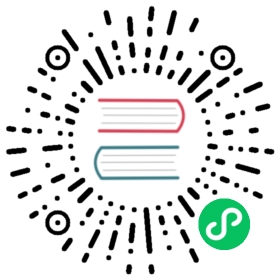Getting started with Grafana
This topic helps you get started with Grafana and build your first dashboard. To learn more about Grafana, refer to What is Grafana?.
Note: Grafana also offers a free account with Grafana Cloud to help getting started even easier and faster. You can install Grafana to self-host or get a free Grafana Cloud account.
Step 1: Install Grafana
Grafana can be installed on many different operating systems. For a list of the minimum hardware and software requirements, as well as instructions on installing Grafana, refer to Install Grafana.
Step 2: Log in
To log in to Grafana for the first time:
- Open your web browser and go to http://localhost:3000/. The default HTTP port that Grafana listens to is
3000unless you have configured a different port. - On the login page, enter
adminfor username and password. - Click Log in. If login is successful, then you will see a prompt to change the password.
- Click OK on the prompt, then change your password.
Note: We strongly recommend that you follow Grafana’s best practices and change the default administrator password. Don’t forget to record your credentials!
Step 3: Create a dashboard
To create your first dashboard:
- Click the + icon on the side menu.
- On the dashboard, click Add an empty panel.
- In the New dashboard/Edit panel view, go to the Query tab.
- Configure your query by selecting
-- Grafana --from the data source selector. This generates the Random Walk dashboard. - Click the Save icon in the top right corner of your screen to save the dashboard.
- Add a descriptive name, and then click Save.
Congratulations, you have created your first dashboard and it is displaying results.
Next steps
Continue to experiment with what you have built, try the explore workflow or another visualization feature. Refer to Data sources for a list of supported data sources and instructions on how to add a data source. The following topics will be of interest to you:
Admins
The following topics are of interest to Grafana server admin users: