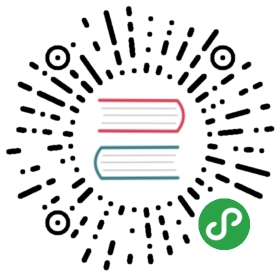对于需要自动生成图表、纯后端生成图表图片、批量生成图表的情况,Nodejs 导出服务器可以满足这些需求。
一、安装 Nodejs 导出服务器
请参考 搭建导出服务器 进行安装,简单来说有两种安装方式
1、直接安装 npm 包
npm install highcharts-export-server -g
2、源代码安装
git clone https://github.com/highcharts/node-export-servernpm installnpm link
二、命令行导出
Nodejs 导出服务器运行方法:
highcharts-export-server <参数>
通用参数
- —infile:指定输入的文件
- —instr:指定输入的内容(JSON 字符串或 SVG 字符串)
- —options:同 —instr
- —outfile:指定输出文件
- —allowFileResources:允许从文件系统中读取内容,默认是 true,当导出服务器以 HTTP 服务运行是该参数无效。
- —type:指定导出文件的类型,可用的值有:jpg、png、svg、pdf
- —scale:图表缩放比例
- —width:指定图表的宽度
- —constr:生成图表类型,可用的值有 Chart 和 StockChart
- —callback:指定图表回调函数执行的 js 文件
- —resources:额外的资源
- —batch:批量导出,示例:"—batch input.json=output.png;input2.json=output2.png;…"
- —logDest <路径>:日志文件目录
- —logFile <文件名>:指定日志文件名(不包含路径),默认是 highcharts-export-server.log。注意需要设置 —logDest参数才能启用日志功能
- —logLevel <0 ~ 4>:日志级别,0 = 关闭日志,1 = 错误,2 = 警告,3 = 通知,4 = 流水日志
- —fromFile "options.json":从文件中读取命令行配置
- —tmpdir:临时目录,用于存储临时的输出文件
- —workers:线程数
- —workLimit:phantomjs 工作限制(Phantomjs 运行超过这个次数将会重启)
- —listenToProcessExits:设置为 0 可以跳过额外的 process.exit 处理步骤。请注意,禁用此操作可能会导致僵尸进程!
—globalOptions:传递给 Highcharts.setOptions 的 JSON 字符串
HTTP 服务相关参数:—enableServer <0 或 1>:是否以 HTTP 的形式运行,参数值为 1的时候表示启动 HTTP 服务
- —host:服务器运行的地址
- —port:端口号
- —sslPath:SSL证书地址,表示以提供 HTTPS 协议服务
- —sslPort:HTTPS 服务端口号
- —sslOnly:是否只使用 HTTPS 协议
- —rateLimit:请求限制,表示一分钟允许的最大请求数,默认是关闭这个限制
更多详情请参考 官方文档
1、使用实例
1)将图表配置转换成 PNG 图片
highcharts-export-server --infile options.json --outfile chart.png
options.json 的内容为
{"title":{"text":"不同城市的月平均气温","x":-20},"subtitle":{"text":"数据来源:WorldClimate.com","x":-20},"xAxis":{"categories":["一月","二月","三月","四月","五月","六月","七月","八月","九月","十月","十一月","十二月"]},"yAxis":{"title":{"text":"温度(°C)"},"plotLines":[{"value":0,"width":1,"color":"#808080"}]},"tooltip":{"valueSuffix":"°C"},"legend":{"layout":"vertical","align":"right","verticalAlign":"middle","borderWidth":0},"series":[{"name":"东京","data":[7,6.9,9.5,14.5,18.2,21.5,25.2,26.5,23.3,18.3,13.9,9.6]},{"name":"纽约","data":[-0.2,0.8,5.7,11.3,17,22,24.8,24.1,20.1,14.1,8.6,2.5]},{"name":"柏林","data":[-0.9,0.6,3.5,8.4,13.5,17,18.6,17.9,14.3,9,3.9,1]},{"name":"伦敦","data":[3.9,4.2,5.7,8.5,11.9,15.2,17,16.6,14.2,10.3,6.6,4.8]}]}
2)批量转换
highcharts-export-server -batch "infile1.json=outfile1.png;infile2.json=outfile2.png;infile3.json=outfile3.png;"
2、其他服务端语言调用
其他服务端语言可以通过执行命令的形式来调用 Nodejs 导出服务器,下面是用 Java 和 PHP 进行渲染图表的示例代码:
Java 示例代码
public Class Test {public static void main(String[] args) {String options = "D:\\test\options.json";String cmd = "highcharts-export-server --infile " + options + " --outfile chart.png";try {Runtime run = Runtime.getRuntime();Process p = run.exec(cmd);BufferedInputStream in = new BufferedInputStream(p.getInputStream());BufferedReader inBr = new BufferedReader(new InputStreamReader( in ));String lineStr;while ((lineStr = inBr.readLine()) != null) {System.out.println(lineStr);}inBr.close(); in .close();} catch (IOException e) {e.printStackTrace();}}}
PHP 示例代码
$options = "D:\\test\options.json";$output = shell_exec("highcharts-export-server --infile ".$options." --outfile chart.png");echo $output;
三、作为模块在 Nodejs 中使用
Nodejs 导出服务器可以以模块的形式在 Nodejs 程序中使用,下面是简单的示例代码:
// 加载导出模块const exporter = require('highcharts-export-server');//导出配置var exportSettings = {type: 'png',options: {title: {text: 'My Chart'},xAxis: {categories: ["Jan", "Feb", "Mar", "Apr", "Mar", "Jun", "Jul", "Aug", "Sep", "Oct", "Nov", "Dec"]},series: [{type: 'line',data: [1, 3, 2, 4]}, {type: 'line',data: [5, 3, 4, 2]}]}};// 启动 Phantomjs 线程池exporter.initPool();// 执行导出exporter.export(exportSettings, function(err, res) {//导出的结果包含在 res 中//如果导出结果不是 PDF 或 SVG,那么结果是 base64 编码的内容,可以通过 res.data 来获取//如果导出结果是 PDF 或 SVG,那么结果是文件名,可以通过 res.filename 来获取//当所有的操作完毕后,关掉线程池并推出程序exporter.killPool();process.exit(1);});
更多详情请参考 官方文档