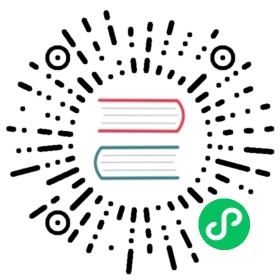6 Data Visualization with Makie.jl
From the japanese word Maki-e, which is a technique to sprinkle lacquer with gold and silver powder. Data is the gold and silver of our age, so let’s spread it out beautifully on the screen!
Simon Danisch, Creator of
Makie.jl
Makie.jl is a high-performance, extendable, and multi-platform plotting ecosystem for the Julia programming language. In our opinion, it is the prettiest and most powerful plotting package.
NOTE: There are other plotting packages in the Julia ecosystem. One of the most popular ones is Plots.jl. However, we believe that the future of the Julia plotting tooling is in the
Makie.jlecosystem, due to the native Julia codebase and official support from JuliaHub. Therefore, this is where we’ll focus all of our data visualization efforts.
Makie.jl deals with arrays (Section 3.3.7), such as vectors and matrices. This makes Makie.jl capable of dealing with any tabular data and especially DataFrames as we covered in Section 4.
Like many plotting packages, the code is split into multiple packages. Makie.jl is the front end package that defines all plotting functions required to create plot objects. These objects store all the information about the plots, but still need to be converted into an image. To convert these plot objects into an image, you need one of the Makie backends. By default, Makie.jl is reexported by every backend, so you only need to install and load the backend that you want to use.
There are three main backends which concretely implement all abstract rendering capabilities defined in Makie. These are
CairoMakie.jlfor non-interactive 2D publication-quality vector graphics,GLMakie.jlfor interactive 2D and 3D plotting in standaloneGLFW.jlwindows (also GPU-powered), andWGLMakie.jl, a WebGL-based interactive 2D and 3D plotting that runs within browsers.
See Makie’s documentation for more.
In this book we will only show examples for CairoMakie.jl and GLMakie.jl.
You can activate any backend by using the appropriate package and calling its activate! function. For example:
using GLMakieGLMakie.activate!()
Now, we will start with publication-quality plots. But, before going into plotting it is important to know how to save our plots. The easiest option to save a figure fig is to type save("filename.png", fig). Other formats are also available for CairoMakie.jl, such as svg and pdf. The resolution of the output image can easily be adjusted by passing extra arguments. For example, for vector formats you specify pt_per_unit:
save("filename.pdf", fig; pt_per_unit=2)
or
save("filename.pdf", fig; pt_per_unit=0.5)
For png’s you specify px_per_unit. See Exporting a Figure with physical dimensions for details.
Another important issue is to actually visualize your output plot. Note that for CairoMakie.jl the Julia REPL is not able to show plots, so you will need an IDE (Integrated Development Environment) such as VSCode, Jupyter or Pluto that supports png or svg as output. On the other hand, GLMakie.jl can open interactive windows, or alternatively display bitmaps inline if Makie.inline!(true) is called.
Support this project
CC BY-NC-SA 4.0 Jose Storopoli, Rik Huijzer, Lazaro Alonso