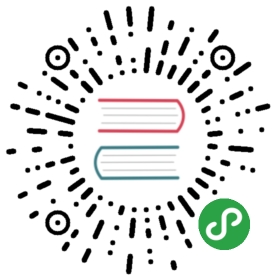MarkerView
MakerView类能被任何用户创建的类扩展为了展示自定义的(弹窗)View无论何时要在图表中高亮一个值。
设置或者得到marker
- setMarkerView(MarkerView mv): 为图表设置一个MarkerView为了展示被选择的值在哪里。
- getMarkerView(): 返回在图表中被设置的MarkerView,没有就返回null
自定义实现
下面是一个看上去比较想MarkerView自定义实现的例子。比较重要的是你可以根据以下方法实现它:
- refreshContent(Entry e, int dataSetIndex):每次这个方法被调用MarkerView被重新绘制,给你机会来更新它显示的内容(例如为TexView设置文本)
- getXOffset():返回标记被绘制位置在x轴上的偏移。默认的,标记将被绘制在条目位置的左上边缘。
- getYOffset(): 返回标记被绘制位置在y轴上的偏移。默认的,标记将被绘制在条目位置的左上边缘。
public class CustomMarkerView extends MarkerView {private TextView tvContent;public CustomMarkerView (Context context, int layoutResource) {super(context, layoutResource);// this markerview only displays a textviewtvContent = (TextView) findViewById(R.id.tvContent);}// callbacks everytime the MarkerView is redrawn, can be used to update the// content (user-interface)@Overridepublic void refreshContent(Entry e, int dataSetIndex) {tvContent.setText("" + e.getVal()); // set the entry-value as the display text}@Overridepublic int getXOffset() {// this will center the marker-view horizontallyreturn -(getWidth() / 2);}@Overridepublic int getYOffset() {// this will cause the marker-view to be above the selected valuereturn -getHeight();}}
在设置了自定义的标记类之后,创建一个.xml的布局来呈现你的标记。在这个例子中布局包含一个带背景图片的相对布局还包含一个TextView。当然你可以创建任何你想到的布局在这里。
<?xml version="1.0" encoding="utf-8"?><RelativeLayout xmlns:android="http://schemas.android.com/apk/res/android"android:layout_width="wrap_content"android:layout_height="40dp"android:background="@drawable/markerImage" ><TextViewandroid:id="@+id/tvContent"android:layout_width="wrap_content"android:layout_height="wrap_content"android:layout_centerHorizontal="true"android:layout_marginTop="7dp"android:layout_marginLeft="5dp"android:layout_marginRight="5dp"android:text=""android:textSize="12dp"android:textColor="@android:color/white"android:ellipsize="end"android:singleLine="true"android:textAppearance="?android:attr/textAppearanceSmall" /></RelativeLayout>
最后,在你创建了你自己的MarkerView之后,在图表中设置它。在创建你的MarkerView的时候,确保你提供了布局资源在你创建的.xml中。
CustomMarkerView mv = new CustomMarkerView (Context, R.layout.custom_marker_view_layout);// set the marker to the chartchart.setMarkerView(mv);