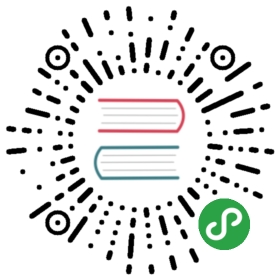Modules
Stability: 5 - Locked
Node has a simple module loading system. In Node, files and modules are in
one-to-one correspondence. As an example, foo.js loads the modulecircle.js in the same directory.
The contents of foo.js:
var circle = require('./circle.js');console.log( 'The area of a circle of radius 4 is '+ circle.area(4));
The contents of circle.js:
var PI = Math.PI;exports.area = function (r) {return PI * r * r;};exports.circumference = function (r) {return 2 * PI * r;};
The module circle.js has exported the functions area() andcircumference(). To add functions and objects to the root of your module,
you can add them to the special exports object.
Variables local to the module will be private, as though the module was wrapped
in a function. In this example the variable PI is private to circle.js.
If you want the root of your module’s export to be a function (such as a
constructor) or if you want to export a complete object in one assignment
instead of building it one property at a time, assign it to module.exports
instead of exports.
Below, bar.js makes use of the square module, which exports a constructor:
var square = require('./square.js');var mySquare = square(2);console.log('The area of my square is ' + mySquare.area());
The square module is defined in square.js:
// assigning to exports will not modify module, must use module.exportsmodule.exports = function(width) {return {area: function() {return width * width;}};}
The module system is implemented in the require("module") module.
Cycles
When there are circular require() calls, a module might not have finished
executing when it is returned.
Consider this situation:
a.js:
console.log('a starting');exports.done = false;var b = require('./b.js');console.log('in a, b.done = %j', b.done);exports.done = true;console.log('a done');
b.js:
console.log('b starting');exports.done = false;var a = require('./a.js');console.log('in b, a.done = %j', a.done);exports.done = true;console.log('b done');
main.js:
console.log('main starting');var a = require('./a.js');var b = require('./b.js');console.log('in main, a.done=%j, b.done=%j', a.done, b.done);
When main.js loads a.js, then a.js in turn loads b.js. At that
point, b.js tries to load a.js. In order to prevent an infinite
loop, an unfinished copy of the a.js exports object is returned to theb.js module. b.js then finishes loading, and its exports object is
provided to the a.js module.
By the time main.js has loaded both modules, they’re both finished.
The output of this program would thus be:
$ node main.jsmain startinga startingb startingin b, a.done = falseb donein a, b.done = truea donein main, a.done=true, b.done=true
If you have cyclic module dependencies in your program, make sure to
plan accordingly.
Core Modules
Node has several modules compiled into the binary. These modules are
described in greater detail elsewhere in this documentation.
The core modules are defined in node’s source in the lib/ folder.
Core modules are always preferentially loaded if their identifier is
passed to require(). For instance, require('http') will always
return the built in HTTP module, even if there is a file by that name.
File Modules
If the exact filename is not found, then node will attempt to load the
required filename with the added extension of .js, .json, and then .node.
.js files are interpreted as JavaScript text files, and .json files are
parsed as JSON text files. .node files are interpreted as compiled addon
modules loaded with dlopen.
A module prefixed with '/' is an absolute path to the file. For
example, require('/home/marco/foo.js') will load the file at/home/marco/foo.js.
A module prefixed with './' is relative to the file calling require().
That is, circle.js must be in the same directory as foo.js forrequire('./circle') to find it.
Without a leading ‘/‘ or ‘./‘ to indicate a file, the module is either a
“core module” or is loaded from a node_modules folder.
If the given path does not exist, require() will throw an Error with itscode property set to 'MODULE_NOT_FOUND'.
Loading from node_modules Folders
If the module identifier passed to require() is not a native module,
and does not begin with '/', '../', or './', then node starts at the
parent directory of the current module, and adds /node_modules, and
attempts to load the module from that location.
If it is not found there, then it moves to the parent directory, and so
on, until the root of the file system is reached.
For example, if the file at '/home/ry/projects/foo.js' calledrequire('bar.js'), then node would look in the following locations, in
this order:
/home/ry/projects/node_modules/bar.js/home/ry/node_modules/bar.js/home/node_modules/bar.js/node_modules/bar.js
This allows programs to localize their dependencies, so that they do not
clash.
You can require specific files or sub modules distributed with a module by
including a path suffix after the module name. For instancerequire('example-module/path/to/file') would resolve path/to/file
relative to where example-module is located. The suffixed path follows the
same module resolution semantics.
Folders as Modules
It is convenient to organize programs and libraries into self-contained
directories, and then provide a single entry point to that library.
There are three ways in which a folder may be passed to require() as
an argument.
The first is to create a package.json file in the root of the folder,
which specifies a main module. An example package.json file might
look like this:
{ "name" : "some-library","main" : "./lib/some-library.js" }
If this was in a folder at ./some-library, thenrequire('./some-library') would attempt to load./some-library/lib/some-library.js.
This is the extent of Node’s awareness of package.json files.
If there is no package.json file present in the directory, then node
will attempt to load an index.js or index.node file out of that
directory. For example, if there was no package.json file in the above
example, then require('./some-library') would attempt to load:
./some-library/index.js./some-library/index.node
Caching
Modules are cached after the first time they are loaded. This means
(among other things) that every call to require('foo') will get
exactly the same object returned, if it would resolve to the same file.
Multiple calls to require('foo') may not cause the module code to be
executed multiple times. This is an important feature. With it,
“partially done” objects can be returned, thus allowing transitive
dependencies to be loaded even when they would cause cycles.
If you want to have a module execute code multiple times, then export a
function, and call that function.
Module Caching Caveats
Modules are cached based on their resolved filename. Since modules may
resolve to a different filename based on the location of the calling
module (loading from node_modules folders), it is not a guarantee
that require('foo') will always return the exact same object, if it
would resolve to different files.
The module Object
- {Object}
In each module, the module free variable is a reference to the object
representing the current module. For convenience, module.exports is
also accessible via the exports module-global. module isn’t actually
a global but rather local to each module.
module.exports
- {Object}
The module.exports object is created by the Module system. Sometimes this is not
acceptable; many want their module to be an instance of some class. To do this,
assign the desired export object to module.exports. Note that assigning the
desired object to exports will simply rebind the local exports variable,
which is probably not what you want to do.
For example suppose we were making a module called a.js
var EventEmitter = require('events').EventEmitter;module.exports = new EventEmitter();// Do some work, and after some time emit// the 'ready' event from the module itself.setTimeout(function() {module.exports.emit('ready');}, 1000);
Then in another file we could do
var a = require('./a');a.on('ready', function() {console.log('module a is ready');});
Note that assignment to module.exports must be done immediately. It cannot be
done in any callbacks. This does not work:
x.js:
setTimeout(function() {module.exports = { a: "hello" };}, 0);
y.js:
var x = require('./x');console.log(x.a);
exports alias
The exports variable that is available within a module starts as a reference
to module.exports. As with any variable, if you assign a new value to it, it
is no longer bound to the previous value.
To illustrate the behaviour, imagine this hypothetical implementation ofrequire():
function require(...) {// ...function (module, exports) {// Your module code hereexports = some_func; // re-assigns exports, exports is no longer// a shortcut, and nothing is exported.module.exports = some_func; // makes your module export 0} (module, module.exports);return module;}
As a guideline, if the relationship between exports and module.exports
seems like magic to you, ignore exports and only use module.exports.
module.require(id)
id{String}- Return: {Object}
module.exportsfrom the resolved module
The module.require method provides a way to load a module as ifrequire() was called from the original module.
Note that in order to do this, you must get a reference to the module
object. Since require() returns the module.exports, and the module is
typically only available within a specific module’s code, it must be
explicitly exported in order to be used.
module.id
- {String}
The identifier for the module. Typically this is the fully resolved
filename.
module.filename
- {String}
The fully resolved filename to the module.
module.loaded
- {Boolean}
Whether or not the module is done loading, or is in the process of
loading.
module.parent
- {Module Object}
The module that required this one.
module.children
- {Array}
The module objects required by this one.
All Together…
To get the exact filename that will be loaded when require() is called, use
the require.resolve() function.
Putting together all of the above, here is the high-level algorithm
in pseudocode of what require.resolve does:
require(X) from module at path Y1. If X is a core module,a. return the core moduleb. STOP2. If X begins with './' or '/' or '../'a. LOAD_AS_FILE(Y + X)b. LOAD_AS_DIRECTORY(Y + X)3. LOAD_NODE_MODULES(X, dirname(Y))4. THROW "not found"LOAD_AS_FILE(X)1. If X is a file, load X as JavaScript text. STOP2. If X.js is a file, load X.js as JavaScript text. STOP3. If X.json is a file, parse X.json to a JavaScript Object. STOP4. If X.node is a file, load X.node as binary addon. STOPLOAD_AS_DIRECTORY(X)1. If X/package.json is a file,a. Parse X/package.json, and look for "main" field.b. let M = X + (json main field)c. LOAD_AS_FILE(M)2. If X/index.js is a file, load X/index.js as JavaScript text. STOP3. If X/index.json is a file, parse X/index.json to a JavaScript object. STOP4. If X/index.node is a file, load X/index.node as binary addon. STOPLOAD_NODE_MODULES(X, START)1. let DIRS=NODE_MODULES_PATHS(START)2. for each DIR in DIRS:a. LOAD_AS_FILE(DIR/X)b. LOAD_AS_DIRECTORY(DIR/X)NODE_MODULES_PATHS(START)1. let PARTS = path split(START)2. let I = count of PARTS - 13. let DIRS = []4. while I >= 0,a. if PARTS[I] = "node_modules" CONTINUEc. DIR = path join(PARTS[0 .. I] + "node_modules")b. DIRS = DIRS + DIRc. let I = I - 15. return DIRS
Loading from the global folders
If the NODE_PATH environment variable is set to a colon-delimited list
of absolute paths, then node will search those paths for modules if they
are not found elsewhere. (Note: On Windows, NODE_PATH is delimited by
semicolons instead of colons.)
Additionally, node will search in the following locations:
- 1:
$HOME/.node_modules - 2:
$HOME/.node_libraries - 3:
$PREFIX/lib/node
Where $HOME is the user’s home directory, and $PREFIX is node’s
configured node_prefix.
These are mostly for historic reasons. You are highly encouraged to
place your dependencies locally in node_modules folders. They will be
loaded faster, and more reliably.
Accessing the main module
When a file is run directly from Node, require.main is set to itsmodule. That means that you can determine whether a file has been run
directly by testing
require.main === module
For a file foo.js, this will be true if run via node foo.js, butfalse if run by require('./foo').
Because module provides a filename property (normally equivalent to__filename), the entry point of the current application can be obtained
by checking require.main.filename.
Addenda: Package Manager Tips
The semantics of Node’s require() function were designed to be general
enough to support a number of sane directory structures. Package manager
programs such as dpkg, rpm, and npm will hopefully find it possible to
build native packages from Node modules without modification.
Below we give a suggested directory structure that could work:
Let’s say that we wanted to have the folder at/usr/lib/node/<some-package>/<some-version> hold the contents of a
specific version of a package.
Packages can depend on one another. In order to install package foo, you
may have to install a specific version of package bar. The bar package
may itself have dependencies, and in some cases, these dependencies may even
collide or form cycles.
Since Node looks up the realpath of any modules it loads (that is,
resolves symlinks), and then looks for their dependencies in thenode_modules folders as described above, this situation is very simple to
resolve with the following architecture:
/usr/lib/node/foo/1.2.3/- Contents of thefoopackage, version 1.2.3./usr/lib/node/bar/4.3.2/- Contents of thebarpackage thatfoo
depends on./usr/lib/node/foo/1.2.3/node_modules/bar- Symbolic link to/usr/lib/node/bar/4.3.2/./usr/lib/node/bar/4.3.2/node_modules/*- Symbolic links to the packages
thatbardepends on.
Thus, even if a cycle is encountered, or if there are dependency
conflicts, every module will be able to get a version of its dependency
that it can use.
When the code in the foo package does require('bar'), it will get the
version that is symlinked into /usr/lib/node/foo/1.2.3/node_modules/bar.
Then, when the code in the bar package calls require('quux'), it’ll get
the version that is symlinked into/usr/lib/node/bar/4.3.2/node_modules/quux.
Furthermore, to make the module lookup process even more optimal, rather
than putting packages directly in /usr/lib/node, we could put them in/usr/lib/node_modules/<name>/<version>. Then node will not bother
looking for missing dependencies in /usr/node_modules or /node_modules.
In order to make modules available to the node REPL, it might be useful to
also add the /usr/lib/node_modules folder to the $NODE_PATH environment
variable. Since the module lookups using node_modules folders are all
relative, and based on the real path of the files making the calls torequire(), the packages themselves can be anywhere.