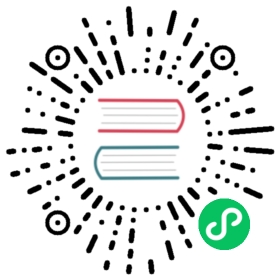Installing Traffic Server
Supported Platforms
Traffic Server Versioning
Before you get started with Traffic Server you may have to decide which version you want to use. Traffic Server follows the Semantic Versioning guidelines.
A complete version number is made of a version-triplet: MAJOR.MINOR.PATCH.
As of v4.0.0, there are no longer any development (or unstable) releases. All releases are considered stable and ready for production use. Releases within a major version are always upgrade compatible. More details are available on the New Release Processes wiki page.
Sometimes we speak of trunk, master or HEAD, all of which are used interchangeably. Trunk and master, or sometimes TIP or HEAD, refer to the latest code in a Git version control system (also referred to as a repository or Git repo). Master is always kept releasable, and compatible with the current major release version. Incompatible changes are sometimes committed on a next-major release branch; for example, we have the 5.0.x branch where changes incompatible with 4.x are managed.
Binary Distributions
Building From Source
Retrieving Tarballs
Compressed archives of the source code for Traffic Server are available on the official website’s Downloads page. From there you may select the version most appropriate for your needs. The Traffic Server project does not provide binary downloads.
Cloning from Version Control
Traffic Server uses a public Git repository for version control. This repository will also provide the most cutting edge source code if you wish to test out the latest features and bug fixes.
Note
We do also have a GitHub Mirror that you may use to submit pull requests. However, it may not be entirely up-to-date, and you should always refer to our official project Git repository for the very latest state of the source code.
Build Dependencies
In order to build Traffic Server from source you will need the following development tools and libraries installed:
- pkgconfig
- libtool
- gcc (>= 4.3 or clang > 3.0)
- GNU make
- openssl
- tcl
- pcre
- libcap
- flex (for TPROXY)
- hwloc
- lua
- curses (for traffic_top)
- curl (for traffic_top)
If you’re building from a git clone, you’ll also need:
- git
- autoconf
- automake
Layouts
Preparing the Source Tree
If you are buiding from a checkout of the Git repository, you will need to prepare the source tree by regenerating the configuration scripts. This is performed by running:
autoreconf -if
At the base directory of your local clone.
Configuration Options
Traffic Server uses the standard configure script method of configuring the source tree for building. A full list of available options may always be obtained by running the following in the base directory of your unpackaged archive or Git working copy:
./configure --help
A
configurescript will be generated fromconfigure.acwhich may now be used to configure the source tree for your build../configure --prefix=/opt/ats
By default, Traffic Server will be built to use the
nobodyuser and group. You may change this with the--with-userargument toconfigure:./configure --prefix=/opt/ats --with-user=tserver
If dependencies are not in standard paths (
/usr/localor/usr), you may need to pass options toconfigureto account for that:./configure --prefix=/opt/ats --with-lua=/opt/csw
Most
configurepath-options accept a format of “INCLUDE_PATH:LIBRARY_PATH”:./configure --prefix=/opt/ats --with-pcre=/opt/csw/include:/opt/csw/lib/amd64
Once the source tree has been configured, you may proceed on to building with the generated Makefiles. The
make checkcommand may be used to perform sanity checks on the resulting build, prior to installation, and it is recommended that you use this.makemake check
With the source built and checked, you may now install all of the binaries, header files, documentation, and other artifacts to their final locations on your system.
sudo make install
Finally, it is recommended that you run the regression test suite. Please note that the regression tests will only be successful with the default layout.
cd /opt/atssudo bin/traffic_server -R 1
Start Traffic Server
To start Traffic Server manually, issue the trafficserver command, passing in the subcommand start. This command starts all the processes that work together to process Traffic Server requests as well as manage, control, and monitor the health of the Traffic Server system.
bin/trafficserver start
The traffic_ctl provides a quick way of viewing Traffic Server statistics and configuring the Traffic Server system via a command-line interface.
traffic_ctl commands take the following form:
bin/traffic_ctl COMMAND COMMAND ...
For a list of traffic_ctl commands, enter:
bin/traffic_ctl
Please note that traffic_ctl, while a fine tool for administrators, is a poor choice for automation, especially that of monitoring. See our chapter on monitoring for how to do that more efficiently and effectively.
Stop Traffic Server
To stop Traffic Server, always use the trafficserver command, passing in the attribute stop. This command stops all the Traffic Server processes (traffic_manager, traffic_server, and traffic_cop). Do not manually stop processes, as this can lead to unpredictable results.
bin/trafficserver stop