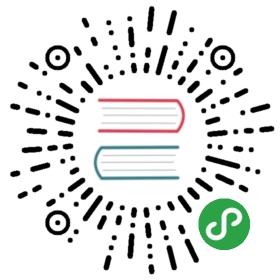TypeScript with Node.js
TypeScript has had first class support for Node.js since inception. Here’s how to setup a quick Node.js project:
Note: many of these steps are actually just common practice Node.js setup steps
- Setup a Node.js project
package.json. Quick one :npm init -y - Add TypeScript (
npm install typescript --save-dev) - Add
node.d.ts(npm install @types/node --save-dev) - Init a
tsconfig.jsonfor TypeScript options (npx tsc --init) - Make sure you have
compilerOptions.module:commonjsin your tsconfig.json
That’s it! Fire up your IDE (e.g. alm -o) and play around. Now you can use all the built in node modules (e.g. import fs = require('fs');) with all the safety and developer ergonomics of TypeScript!
Bonus: Live compile + run
- Add
ts-nodewhich we will use for live compile + run in node (npm install ts-node --save-dev) - Add
nodemonwhich will invokets-nodewhenever a file is changed (npm install nodemon --save-dev)
Now just add a script target to your package.json based on your application entry e.g. assuming its index.ts:
"scripts": {"start": "npm run build:live","build:live": "nodemon --exec ./node_modules/.bin/ts-node -- ./index.ts"},
So you can now run npm start and as you edit index.ts:
- nodemon reruns its command (ts-node)
- ts-node transpiles automatically picking up tsconfig.json and the installed typescript version,
- ts-node runs the output javascript through Node.js.
Creating TypeScript node modules
Using modules written in TypeScript is super fun as you get great compile time safety and autocomplete (essentially executable documentation).
Creating a high quality TypeScript module is simple. Assume the following desired folder structure for your package:
package├─ package.json├─ tsconfig.json├─ src│ ├─ All your source files│ ├─ index.ts│ ├─ foo.ts│ └─ ...└─ lib├─ All your compiled files├─ index.d.ts├─ index.js├─ foo.d.ts├─ foo.js└─ ...
In your
tsconfig.json- have
compilerOptions:"outDir": "lib"and"declaration": true< This generates declaration and js files in the lib folder - have
include: ["./src/**/*"]< This includes all the files from thesrcdir.
- have
In your
package.jsonhave"main": "lib/index"< This tells Node.js to loadlib/index.js"types": "lib/index"< This tells TypeScript to loadlib/index.d.ts
Example package:
npm install typestylefor TypeStyle- Usage:
import { style } from 'typestyle';will be completely type safe.
MORE:
- If you package depends on other TypeScript authored packages, put them in
dependencies/devDependencies/peerDependenciesjust like you would with raw JS packages. - If you package depends on other JavaScript authored packages and you want to use it type safely in your project, put their types e.g.
@types/fooindevDependencies. JavaScript types should be managed out of bound from the main NPM streams. The JavaScript ecosystem breaks types without semantic versioning too commonly, so if your users need types for these they should install the@types/fooversion that works for them.
Bonus points
Such NPM modules work just fine with browserify (using tsify) or webpack (using ts-loader).