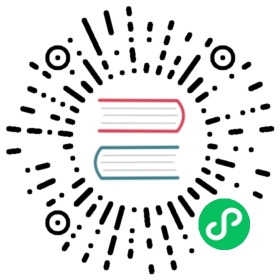Line Chart
A line chart is a way of plotting data points on a line. Often, it is used to show trend data, or the comparison of two data sets.

config setup
const config = {type: 'line',data: data,};
const labels = Utils.months({count: 7});const data = {labels: labels,datasets: [{label: 'My First Dataset',data: [65, 59, 80, 81, 56, 55, 40],fill: false,borderColor: 'rgb(75, 192, 192)',tension: 0.1}]};
Dataset Properties
Namespaces:
data.datasets[index]- options for this dataset onlyoptions.datasets.line- options for all line datasetsoptions.elements.line- options for all line elementsoptions.elements.point- options for all point elementsoptions- options for the whole chart
The line chart allows a number of properties to be specified for each dataset. These are used to set display properties for a specific dataset. For example, the colour of a line is generally set this way.
| Name | Type | Scriptable | Indexable | Default |
|---|---|---|---|---|
| backgroundColor | Color | Yes | - | ‘rgba(0, 0, 0, 0.1)’ |
| borderCapStyle | string | Yes | - | ‘butt’ |
| borderColor | Color | Yes | - | ‘rgba(0, 0, 0, 0.1)’ |
| borderDash | number[] | Yes | - | [] |
| borderDashOffset | number | Yes | - | 0.0 |
| borderJoinStyle | ‘round’|‘bevel’|‘miter’ | Yes | - | ‘miter’ |
| borderWidth | number | Yes | - | 3 |
| clip | number|object|false | - | - | undefined |
| cubicInterpolationMode | string | Yes | - | ‘default’ |
| data | object|object[]| number[]|string[] | - | - | required |
| drawActiveElementsOnTop | boolean | Yes | Yes | true |
| fill | boolean|string | Yes | - | false |
| hoverBackgroundColor | Color | Yes | - | undefined |
| hoverBorderCapStyle | string | Yes | - | undefined |
| hoverBorderColor | Color | Yes | - | undefined |
| hoverBorderDash | number[] | Yes | - | undefined |
| hoverBorderDashOffset | number | Yes | - | undefined |
| hoverBorderJoinStyle | ‘round’|‘bevel’|‘miter’ | Yes | - | undefined |
| hoverBorderWidth | number | Yes | - | undefined |
| indexAxis | string | - | - | ‘x’ |
| label | string | - | - | ‘’ |
| order | number | - | - | 0 |
| pointBackgroundColor | Color | Yes | Yes | ‘rgba(0, 0, 0, 0.1)’ |
| pointBorderColor | Color | Yes | Yes | ‘rgba(0, 0, 0, 0.1)’ |
| pointBorderWidth | number | Yes | Yes | 1 |
| pointHitRadius | number | Yes | Yes | 1 |
| pointHoverBackgroundColor | Color | Yes | Yes | undefined |
| pointHoverBorderColor | Color | Yes | Yes | undefined |
| pointHoverBorderWidth | number | Yes | Yes | 1 |
| pointHoverRadius | number | Yes | Yes | 4 |
| pointRadius | number | Yes | Yes | 3 |
| pointRotation | number | Yes | Yes | 0 |
| pointStyle | pointStyle | Yes | Yes | ‘circle’ |
| segment | object | - | - | undefined |
| showLine | boolean | - | - | true |
| spanGaps | boolean|number | - | - | undefined |
| stack | string | - | - | ‘line’ |
| stepped | boolean|string | - | - | false |
| tension | number | - | - | 0 |
| xAxisID | string | - | - | first x axis |
| yAxisID | string | - | - | first y axis |
All these values, if undefined, fallback to the scopes described in option resolution
General
| Name | Description |
|---|---|
clip | How to clip relative to chartArea. Positive value allows overflow, negative value clips that many pixels inside chartArea. 0 = clip at chartArea. Clipping can also be configured per side: clip: {left: 5, top: false, right: -2, bottom: 0} |
drawActiveElementsOnTop | Draw the active points of a dataset over the other points of the dataset |
indexAxis | The base axis of the dataset. ‘x’ for horizontal lines and ‘y’ for vertical lines. |
label | The label for the dataset which appears in the legend and tooltips. |
order | The drawing order of dataset. Also affects order for stacking, tooltip and legend. more |
stack | The ID of the group to which this dataset belongs to (when stacked, each group will be a separate stack). more |
xAxisID | The ID of the x-axis to plot this dataset on. |
yAxisID | The ID of the y-axis to plot this dataset on. |
Point Styling
The style of each point can be controlled with the following properties:
| Name | Description |
|---|---|
pointBackgroundColor | The fill color for points. |
pointBorderColor | The border color for points. |
pointBorderWidth | The width of the point border in pixels. |
pointHitRadius | The pixel size of the non-displayed point that reacts to mouse events. |
pointRadius | The radius of the point shape. If set to 0, the point is not rendered. |
pointRotation | The rotation of the point in degrees. |
pointStyle | Style of the point. more… |
All these values, if undefined, fallback first to the dataset options then to the associated elements.point.* options.
Line Styling
The style of the line can be controlled with the following properties:
| Name | Description |
|---|---|
backgroundColor | The line fill color. |
borderCapStyle | Cap style of the line. See MDN (opens new window). (opens new window). |
borderColor | The line color. |
borderDash | Length and spacing of dashes. See MDN (opens new window). (opens new window). |
borderDashOffset | Offset for line dashes. See MDN (opens new window). (opens new window). |
borderJoinStyle | Line joint style. See MDN (opens new window). (opens new window). |
borderWidth | The line width (in pixels). |
fill | How to fill the area under the line. See area charts. |
tension | Bezier curve tension of the line. Set to 0 to draw straightlines. This option is ignored if monotone cubic interpolation is used. |
showLine | If false, the line is not drawn for this dataset. |
spanGaps | If true, lines will be drawn between points with no or null data. If false, points with null data will create a break in the line. Can also be a number specifying the maximum gap length to span. The unit of the value depends on the scale used. |
If the value is undefined, the values fallback to the associated elements.line.* options.
Interactions
The interaction with each point can be controlled with the following properties:
| Name | Description |
|---|---|
pointHoverBackgroundColor | Point background color when hovered. |
pointHoverBorderColor | Point border color when hovered. |
pointHoverBorderWidth | Border width of point when hovered. |
pointHoverRadius | The radius of the point when hovered. |
cubicInterpolationMode
The following interpolation modes are supported.
'default''monotone'
The 'default' algorithm uses a custom weighted cubic interpolation, which produces pleasant curves for all types of datasets.
The 'monotone' algorithm is more suited to y = f(x) datasets: it preserves monotonicity (or piecewise monotonicity) of the dataset being interpolated, and ensures local extremums (if any) stay at input data points.
If left untouched (undefined), the global options.elements.line.cubicInterpolationMode property is used.
Segment
Line segment styles can be overridden by scriptable options in the segment object. Currently all of the border* and backgroundColor options are supported. The segment styles are resolved for each section of the line between each point. undefined fallbacks to main line styles.
TIP
To be able to style gaps, you need the spanGaps option enabled.
Context for the scriptable segment contains the following properties:
type:'segment'p0: first point elementp1: second point elementp0DataIndex: index of first point in the data arrayp1DataIndex: index of second point in the data arraydatasetIndex: dataset index
Stepped
The following values are supported for stepped.
false: No Step Interpolation (default)true: Step-before Interpolation (eq.'before')'before': Step-before Interpolation'after': Step-after Interpolation'middle': Step-middle Interpolation
If the stepped value is set to anything other than false, tension will be ignored.
Default Options
It is common to want to apply a configuration setting to all created line charts. The global line chart settings are stored in Chart.overrides.line. Changing the global options only affects charts created after the change. Existing charts are not changed.
For example, to configure all line charts with spanGaps = true you would do:
Chart.overrides.line.spanGaps = true;
Data Structure
All of the supported data structures can be used with line charts.
Stacked Area Chart
Line charts can be configured into stacked area charts by changing the settings on the y-axis to enable stacking. Stacked area charts can be used to show how one data trend is made up of a number of smaller pieces.
const stackedLine = new Chart(ctx, {type: 'line',data: data,options: {scales: {y: {stacked: true}}}});
Vertical Line Chart
A vertical line chart is a variation on the horizontal line chart. To achieve this you will have to set the indexAxis property in the options object to 'y'. The default for this property is 'x' and thus will show horizontal lines.

config setup
const config = {type: 'line',data: data,options: {indexAxis: 'y',scales: {x: {beginAtZero: true}}}};
const labels = Utils.months({count: 7});const data = {labels: labels,datasets: [{axis: 'y',label: 'My First Dataset',data: [65, 59, 80, 81, 56, 55, 40],fill: false,backgroundColor: ['rgba(255, 99, 132, 0.2)','rgba(255, 159, 64, 0.2)','rgba(255, 205, 86, 0.2)','rgba(75, 192, 192, 0.2)','rgba(54, 162, 235, 0.2)','rgba(153, 102, 255, 0.2)','rgba(201, 203, 207, 0.2)'],borderColor: ['rgb(255, 99, 132)','rgb(255, 159, 64)','rgb(255, 205, 86)','rgb(75, 192, 192)','rgb(54, 162, 235)','rgb(153, 102, 255)','rgb(201, 203, 207)'],borderWidth: 1}]};
Config Options
The configuration options for the vertical line chart are the same as for the line chart. However, any options specified on the x-axis in a line chart, are applied to the y-axis in a vertical line chart.
Internal data format
{x, y}