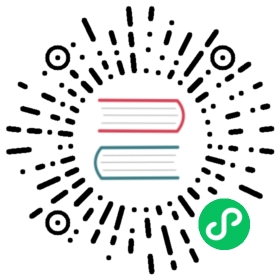Harbor部署
预备知识
如果你不知道Harbor是做什么的,那么请参考下面链接(包括但不限于)进行学习:
仓库设置
添加choerodon chart仓库并同步
helm repo add c7n https://openchart.choerodon.com.cn/choerodon/c7n/helm repo update
部署Harbor
- 若需了解项目详情及各项参数含义,请移步 Harbor Chart
编写参数配置文件
harbor.yamlexpose:ingress:hosts:core: registry.example.choerodon.ioexternalURL: https://registry.example.choerodon.iopersistence:persistentVolumeClaim:registry:storageClass: nfs-provisionerjobservice:storageClass: nfs-provisionerdatabase:storageClass: nfs-provisionerredis:storageClass: nfs-provisionerchartmuseum:enabled: falseclair:enabled: falsenotary:enabled: falseharborAdminPassword: Harbor12345
执行安装
helm upgrade --install harbor c7n/harbor \-f harbor.yaml \--create-namespace \--version 1.2.3 \--namespace c7n-system
验证部署
Harbor启动速度较慢请等待所有Pod都为Running后进行界面查看。
访问设置的域名出现以下界面即部署成功

证书配置
有公网域名
请到域名服务商处获取对应域名nginx类型证书后执行以下操作:
删除自签名证书secret
kubectl delete secret -n c7n-system harbor-harbor-ingress
创建域名证书secret,请注意替换命令中
${KEY_FILE}、${CERT_FILE}为文件访问路径kubectl create secret tls harbor-harbor-ingress -n c7n-system --key ${KEY_FILE} --cert ${CERT_FILE}
编辑 harbor-core 的 deployment 对象
kubectl edit deployment -n c7n-system harbor-harbor-core
删除下面注释的内容
......volumeMounts:# - mountPath: /etc/core/ca# name: ca-download......volumes:# - name: ca-download# secret:# defaultMode: 420# secretName: harbor-harbor-ingress......
没有公网域名时使用自签名证书
没有公网域名是无法申请证书的,故只能配置本地容器运行时信任Harbor自签名证书,此方法需将会使用到该Harbor的主机都进行自签名证书信任配置。
访问 Harbor ,进入
配置管理->系统设置->镜像库根证书,点击下载下载ca证书,并重命名为registry.example.choerodon.io.crt
分发
registry.example.choerodon.io.crt证书文件将得到的
registry.example.choerodon.io.crt证书文件拷贝至其他会使用到该 Harbor 的主机上配置信任harbor证书
Ubuntu:
cp registry.example.choerodon.io.crt /usr/local/share/ca-certificates/registry.example.choerodon.io.crtupdate-ca-certificates
CentOS:
cp registry.example.choerodon.io.crt /etc/pki/ca-trust/source/anchors/yourdomain.com.crtupdate-ca-trust