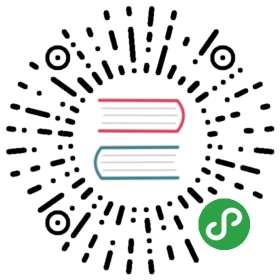Creating custom builds
A build is a simple npm package (usually developed in a Git repository) with a predefined set of dependencies. Out of this repository, distribution files can be generated through the build process.
Some of the reasons for creating custom builds are:
- Adding features which are not included in the existing builds, either from a third party or custom developed.
- Removing unnecessary features present in a build.
- Changing the editor creator.
- Changing the editor theme.
- Changing the localization language of the editor.
- Enabling bug fixes which are still not a part of any public release.
Requirements
In order to start developing CKEditor 5 you will require:
- Node.js 6.9.0+
- npm 4+ (note: some npm 5+ versions were known to cause problems, especially with deduplicating packages; upgrade npm when in doubt)
- Git
Forking an existing build
Start with forking one of the official builds (it will serve as the starting point for your custom one) and then clone your fork:
git clone -b stable git@github.com:<your-username>/ckeditor5-build-classic.git
To make updating easier you may optionally add the original build repository to your Git remotes:
git remote add upstream https://github.com/ckeditor/ckeditor5-build-classic.git
If you do not want to fork the official build, you can just clone it. However, you will not be able to commit and push your customizations back to GitHub.
Alternatively, instead of creating a custom build you can integrate CKEditor 5 directly from source. This option allows for even more flexibility and requires less overhead (you will not need to fork the official build). However, it requires that you fully control the webpack.config.js file (which is not that easy in some environments — for example in angular-cli or create-react-app).
It is important that you use the stable branch of a build, not the master branch. The master branch might contain changes which are not yet compatible with the versions of CKEditor 5 source packages that were published on npm.
Build anatomy
Every build contains the following files:
build/ckeditor.js– The ready-to-use editor bundle, containing the editor and all plugins.src/ckeditor.js– The source entry point of the build. Based on it thebuild/ckeditor.jsfile is created by webpack. It defines the editor creator, the list of plugins and the default configuration of a build.webpack-config.js– webpack configuration used to build the editor.
Customizing a build
In order to customize a build you need to:
- Install missing dependencies.
- Update the
src/ckeditor.jsfile. - Update the build (the editor bundle in
build/).
Installing dependencies
First, you need to install dependencies which are already specified in the build’s package.json:
npm install
Then, you can add missing dependencies (i.e. packages you want to add to your build). The easiest way to do so is by typing:
npm install --save-dev <package-name>
This will install the package and add it to package.json. You can also edit package.json manually.
Due to the non-deterministic way how npm installs packages, it is recommended to run rm -rf node_modules && npm install when in doubt. This will prevent some packages from getting installed more than once in node_modules/ (which might lead to broken builds).
You can also give Yarn a try.
Updating build configuration
If you added or removed dependencies, you will also need to modify the src/ckeditor.js file.
Every plugin that you want to include in the bundle should be added at this stage. You can also change the editor creator and specify the default editor configuration. For instance, your webpack entry file (src/ckeditor.js) may look like this:
'use strict';// The editor creator to use.import ClassicEditorBase from '@ckeditor/ckeditor5-editor-classic/src/classiceditor';import EssentialsPlugin from '@ckeditor/ckeditor5-essentials/src/essentials';import AutoformatPlugin from '@ckeditor/ckeditor5-autoformat/src/autoformat';import BoldPlugin from '@ckeditor/ckeditor5-basic-styles/src/bold';import ItalicPlugin from '@ckeditor/ckeditor5-basic-styles/src/italic';import HeadingPlugin from '@ckeditor/ckeditor5-heading/src/heading';import LinkPlugin from '@ckeditor/ckeditor5-link/src/link';import ListPlugin from '@ckeditor/ckeditor5-list/src/list';import ParagraphPlugin from '@ckeditor/ckeditor5-paragraph/src/paragraph';import CustomPlugin from 'ckeditor5-custom-package/src/customplugin';import OtherCustomPlugin from '../relative/path/to/some/othercustomplugin';export default class ClassicEditor extends ClassicEditorBase {}// Plugins to include in the build.ClassicEditor.builtinPlugins = [EssentialsPlugin,AutoformatPlugin,BoldPlugin,ItalicPlugin,HeadingPlugin,LinkPlugin,ListPlugin,ParagraphPlugin,CustomPlugin,OtherCustomPlugin];ClassicEditor.defaultConfig = {toolbar: [ 'heading', '|', 'bold', 'italic', 'custombutton' ],// This value must be kept in sync with the language defined in webpack.config.js.language: 'en'};
Rebuilding the bundle
After you changed the webpack entry file or updated some dependencies, it is time to rebuild the bundle. This will run a bundler (webpack) with a proper configuration (see webpack.config.js).
To do that, execute the following command:
yarn run build
You can validate whether your new build works by opening the sample/index.html file in a browser (via HTTP, not as a local file). Make sure to clear the cache.
Updating the build
You may decide to update your build at any time. Since it is a fork of the official build, you can simply merge the changes that happened meanwhile in that build, using Git commands:
git fetch upstreamgit merge upstream/stable
You should handle eventual conflicts and verify the merged changes. After that, just follow the previous instructions for creating your build and test it.
It is recommended to run rm -rf node_modules && npm install after you fetched changes from the upstream or updated versions of dependencies in package.json manually. This will prevent npm from installing packages more than once (which may lead to broken builds).
Publishing your builds
If you think that your custom builds can be useful to others, it is a great idea to publish them on GitHub and npm. When doing so, just be sure to give them meaningful names that would fit the ckeditor5-build-(the name) pattern, making them easy to find. To avoid conflicts with other existing builds you can use scoped packages. We also recommend using the “ckeditor5” and “ckeditor5-build” keywords to make your build easier to find.
After your build is out, ping us on Twitter!