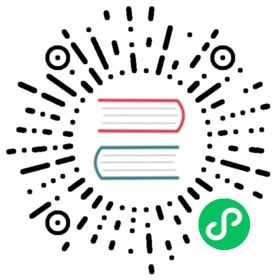Custom Partitioning Key
Partitioning is available for the MergeTree family tables (including replicated tables). Materialized views based on MergeTree tables support partitioning, as well.
A partition is a logical combination of records in a table by a specified criterion. You can set a partition by an arbitrary criterion, such as by month, by day, or by event type. Each partition is stored separately to simplify manipulations of this data. When accessing the data, ClickHouse uses the smallest subset of partitions possible.
The partition is specified in the PARTITION BY expr clause when creating a table. The partition key can be any expression from the table columns. For example, to specify partitioning by month, use the expression toYYYYMM(date_column):
CREATE TABLE visits(VisitDate Date,Hour UInt8,ClientID UUID)ENGINE = MergeTree()PARTITION BY toYYYYMM(VisitDate)ORDER BY Hour;
The partition key can also be a tuple of expressions (similar to the primary key). For example:
ENGINE = ReplicatedCollapsingMergeTree('/clickhouse/tables/name', 'replica1', Sign)PARTITION BY (toMonday(StartDate), EventType)ORDER BY (CounterID, StartDate, intHash32(UserID));
In this example, we set partitioning by the event types that occurred during the current week.
When inserting new data to a table, this data is stored as a separate part (chunk) sorted by the primary key. In 10-15 minutes after inserting, the parts of the same partition are merged into the entire part.
Info
A merge only works for data parts that have the same value for the partitioning expression. This means you shouldn’t make overly granular partitions (more than about a thousand partitions). Otherwise, the SELECT query performs poorly because of an unreasonably large number of files in the file system and open file descriptors.
Use the system.parts table to view the table parts and partitions. For example, let’s assume that we have a visits table with partitioning by month. Let’s perform the SELECT query for the system.parts table:
SELECTpartition,name,activeFROM system.partsWHERE table = 'visits'
┌─partition─┬─name───────────┬─active─┐│ 201901 │ 201901_1_3_1 │ 0 ││ 201901 │ 201901_1_9_2 │ 1 ││ 201901 │ 201901_8_8_0 │ 0 ││ 201901 │ 201901_9_9_0 │ 0 ││ 201902 │ 201902_4_6_1 │ 1 ││ 201902 │ 201902_10_10_0 │ 1 ││ 201902 │ 201902_11_11_0 │ 1 │└───────────┴────────────────┴────────┘
The partition column contains the names of the partitions. There are two partitions in this example: 201901 and 201902. You can use this column value to specify the partition name in ALTER … PARTITION queries.
The name column contains the names of the partition data parts. You can use this column to specify the name of the part in the ALTER ATTACH PART query.
Let’s break down the name of the first part: 201901_1_3_1:
201901is the partition name.1is the minimum number of the data block.3is the maximum number of the data block.1is the chunk level (the depth of the merge tree it is formed from).
Info
The parts of old-type tables have the name: 20190117_20190123_2_2_0 (minimum date - maximum date - minimum block number - maximum block number - level).
The active column shows the status of the part. 1 is active; 0 is inactive. The inactive parts are, for example, source parts remaining after merging to a larger part. The corrupted data parts are also indicated as inactive.
As you can see in the example, there are several separated parts of the same partition (for example, 201901_1_3_1 and 201901_1_9_2). This means that these parts are not merged yet. ClickHouse merges the inserted parts of data periodically, approximately 15 minutes after inserting. In addition, you can perform a non-scheduled merge using the OPTIMIZE query. Example:
OPTIMIZE TABLE visits PARTITION 201902;
┌─partition─┬─name───────────┬─active─┐│ 201901 │ 201901_1_3_1 │ 0 ││ 201901 │ 201901_1_9_2 │ 1 ││ 201901 │ 201901_8_8_0 │ 0 ││ 201901 │ 201901_9_9_0 │ 0 ││ 201902 │ 201902_4_6_1 │ 0 ││ 201902 │ 201902_4_11_2 │ 1 ││ 201902 │ 201902_10_10_0 │ 0 ││ 201902 │ 201902_11_11_0 │ 0 │└───────────┴────────────────┴────────┘
Inactive parts will be deleted approximately 10 minutes after merging.
Another way to view a set of parts and partitions is to go into the directory of the table: /var/lib/clickhouse/data/<database>/<table>/. For example:
/var/lib/clickhouse/data/default/visits$ ls -ltotal 40drwxr-xr-x 2 clickhouse clickhouse 4096 Feb 1 16:48 201901_1_3_1drwxr-xr-x 2 clickhouse clickhouse 4096 Feb 5 16:17 201901_1_9_2drwxr-xr-x 2 clickhouse clickhouse 4096 Feb 5 15:52 201901_8_8_0drwxr-xr-x 2 clickhouse clickhouse 4096 Feb 5 15:52 201901_9_9_0drwxr-xr-x 2 clickhouse clickhouse 4096 Feb 5 16:17 201902_10_10_0drwxr-xr-x 2 clickhouse clickhouse 4096 Feb 5 16:17 201902_11_11_0drwxr-xr-x 2 clickhouse clickhouse 4096 Feb 5 16:19 201902_4_11_2drwxr-xr-x 2 clickhouse clickhouse 4096 Feb 5 12:09 201902_4_6_1drwxr-xr-x 2 clickhouse clickhouse 4096 Feb 1 16:48 detached
The folders ‘201901_1_1_0’, ‘201901_1_7_1’ and so on are the directories of the parts. Each part relates to a corresponding partition and contains data just for a certain month (the table in this example has partitioning by month).
The detached directory contains parts that were detached from the table using the DETACH query. The corrupted parts are also moved to this directory, instead of being deleted. The server does not use the parts from the detached directory. You can add, delete, or modify the data in this directory at any time – the server will not know about this until you run the ATTACH query.
Note that on the operating server, you cannot manually change the set of parts or their data on the file system, since the server will not know about it. For non-replicated tables, you can do this when the server is stopped, but it isn’t recommended. For replicated tables, the set of parts cannot be changed in any case.
ClickHouse allows you to perform operations with the partitions: delete them, copy from one table to another, or create a backup. See the list of all operations in the section Manipulations With Partitions and Parts.