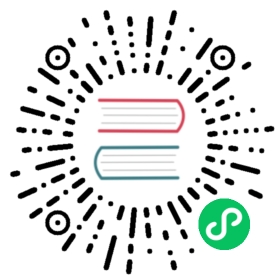Using Remote Access VPN
Clients
Per Operating System instructions
Remote Access VPN connection to VPC or Guest Network to access Instances and applications. This section consider you have enable Remonte acccess VPN, refer to: Remote Access VPN.
When connected to a VPC via VPN, the client have access to all Tiers.
Following information is required to confiture VPN client:
Public IP: source NAT with VPN enabled.IPsec pre-shared key: Provide at the VPN activation.UsernameVPN account username.PasswordVPN account password.
Mac OSX
Mac OSX provide native IPsec VPN client.
Into System Preferences -> Network
Click “+” button and add a VPN:
- Interface: VPN
- VPN Type: L2TP over IPSec
- Service Name: (ex: test-vpc1)
Configure L2TP over IPsec
Inside Authentication Settings…
Connect into VPN
Microsoft Windows 8
Following instruction have been perform using Windows 8.1 using Native VPN client.
当前内容版权归 CloudStack 或其关联方所有,如需对内容或内容相关联开源项目进行关注与资助,请访问 CloudStack .