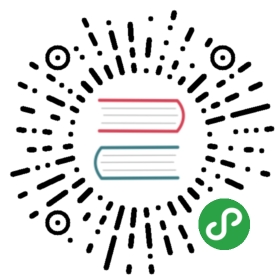自定义 Gizmo 进阶
上一篇 讲了如何自定义一个跟随节点移动并缩放的 Gizmo,这篇我们将实现一个可以编辑的 Gizmo
1、在 资源管理器的 CustomComponent 脚本中定义 offset:
properties: {//...offset: cc.Vec2},
2、将 custom-gizmo.js 改为以下内容并保存:
let ToolType = {None: 0,Side: 1,Center: 2};class CustomGizmo extends Editor.Gizmo {init () {// 初始化一些参数}onCreateMoveCallbacks () {// 创建 gizmo 操作回调// 申明一些局部变量let startOffset; // 按下鼠标时记录的圆偏移量let startRadius; // 按下鼠标时记录的圆半径let pressx, pressy; // 按下鼠标时记录的鼠标位置return {/*** 在 gizmo 上按下鼠标时触发* @param x 按下点的 x 坐标* @param y 按下点的 y 坐标* @param event mousedown dom event*/start: (x, y, event) => {startRadius = this.target.radius;startOffset = this.target.offset;pressx = x;pressy = y;},/*** 在 gizmo 上按下鼠标移动时触发* @param dx 鼠标移动的 x 位移* @param dy 鼠标移动的 y 位移* @param event mousedown dom event*/update: (dx, dy, event, type) => {// 获取 gizmo 依附的节点let node = this.node;// 获取 gizmo 依附的组件let target = this.target;if (type === ToolType.Center) {// 计算新的偏移量let mat4 = cc.vmath.mat4.create();node.getWorldMatrix(mat4);let t = cc.vmath.mat4.invert(mat4, mat4);t.m12 = t.m13 = 0;let d = cc.v2(dx, dy);cc.vmath.vec2.transformMat4(d, d, t);d.addSelf(startOffset);target.offset = d;this.adjustValue(target, 'offset');}else {// 转换坐标点到节点下let position = node.convertToNodeSpaceAR(cc.v2(pressx + dx, pressy + dy));// 计算 radiustarget.radius = position.sub(startOffset).mag();// 防止 radius 小数点位数过多this.adjustValue(target, 'radius');}},/*** 在 gizmo 抬起鼠标时触发* @param event mousedown dom event*/end: (updated, event) => {}};}onCreateRoot () {// 创建 svg 根节点的回调,可以在这里创建你的 svg 工具// this._root 可以获取到 Editor.Gizmo 创建的 svg 根节点// 实例:// 创建一个 svg 工具// group 函数文档 : http://documentup.com/wout/svg.js#groupsthis._tool = this._root.group();// 创建中心拖拽区域,用于操作 offset 属性let dragArea = this._tool.circle()// 设置 fill 样式.fill( { color: 'rgba(0,128,255,0.2)' } )// 设置点击区域,这里设置的是根据 fill 模式点击.style( 'pointer-events', 'fill' )// 设置鼠标样式.style( 'cursor', 'move' );// 注册监听鼠标移动事件的 svg 元素// ToolType.Center 是自定义的参数,会在移动回调中按照参数的形式传递到移动回调中,方便区别当前回调是哪一个 svg 元素产生的回调。// {cursor: 'move'} 指定移动时的鼠标类型this.registerMoveSvg( dragArea, ToolType.Center, {cursor: 'move'} );// 创建边缘拖拽区域,用于操作 radius 属性let circle = this._tool.circle()// 设置stroke 样式.stroke( { color: '#7fc97a', width: 2 } )// 设置点击区域,这里设置的是根据 stroke 模式点击.style( 'pointer-events', 'stroke' )// 设置鼠标样式.style( 'cursor', 'pointer' )this.registerMoveSvg( circle, ToolType.Side, {cursor: 'pointer'} );// 为 tool 定义一个绘画函数,方便在 onUpdate 中更新 svg 的绘制。this._tool.plot = (radius, position) => {this._tool.move(position.x, position.y);dragArea.radius(radius);circle.radius(radius);};}onUpdate () {// 更新 svg 工具// 获取 gizmo 依附的组件let target = this.target;// 获取 gizmo 依附的节点let node = this.node;// 获取节点世界坐标let position = node.convertToWorldSpaceAR(target.offset);// 转换世界坐标到 svg view 上// svg view 的坐标体系和节点坐标体系不太一样,这里使用内置函数来转换坐标position = this.worldToPixel(position);// 对齐坐标,防止 svg 因为精度问题产生抖动position = Editor.GizmosUtils.snapPixelWihVec2( position );// 获取世界坐标下圆半径let p1 = node.convertToWorldSpaceAR(cc.v2(target.radius, 0));let p2 = node.convertToWorldSpaceAR(cc.v2(0, 0));let radius = p1.sub(p2).mag();// 对齐坐标,防止 svg 因为精度问题产生抖动radius = Editor.GizmosUtils.snapPixel(radius);// 移动 svg 工具到坐标this._tool.plot(radius, position);}}module.exports = CustomGizmo;