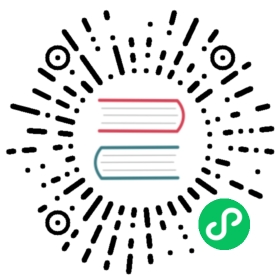Cocos Creator 3.0 Upgrade Guide
Version introduction
Cocos Creator 3.0 integrates all the functions of the original 2D and 3D products, brings many major updates, and will become the main version of Cocos Creator. At the same time, 3.0 also continues Cocos’s advantages of light weight and high efficiency in 2D categories, and provides an efficient development experience for 3D heavy games.
In order to ensure the smooth transition of an existing Cocos Creator 2.4 project, we will use v2.4 as the LTS (long-term support) version and provide continuous updates for the next two years! In 2021, v2.4 will continue to be updated to provide bug fixes and new mini-game platform support to ensure the successful launch of your project; in 2022, we will continue to provide developers with the key to v2.4 bug fixes to ensure the smooth operation of online games! Therefore,
- Existing 2.x projects can continue to develop without compulsory upgrade to 3.0.
- For new projects, it is recommended to use version 3.0 for development. We will continue to optimize the development experience and operating efficiency of 3.0 to support the smooth launch of heavy games of different categories such as 2D and 3D.
Cocos Creator 3.0 uses a new future-oriented engine architecture, which will bring high-performance, data-oriented and load-balanced renderers to the engine, and seamlessly support Vulkan & Metal multi-backend rendering. In the future, it will also support mobile VR/AR and some Host platform. For a detailed introduction to the Cocos Creator 3.0, please go to Official Website Update Instructions.
How to migrate
How to migrate Cocos Creator 2.x projects
Although we do not recommend projects under development, especially projects that are about to go live, to upgrade to v3.0, there will be a v2.x resource migration tool in Cocos Creator 3.0. This tool supports importing old projects, project resources, and project code very well. Code-assisted migration will convert JavaScript into TypeScript, and automatically add component type declarations, attribute declarations and function declarations. The references of components in the scene will be preserved, and the code inside the function will be imported in the form of comments, which can reduce the difficulty of upgrading.
Developers only need to click File -> Import Cocos Creator 2.x project in the main menu.

Next, select the root directory of the v2.x project in the file browse dialog that pops up.

Note: it is recommended to upgrade to v2.4.3 or above before importing to v3.0 for older projects, otherwise the correctness of the import result cannot be ensured.
All the resources in the v2.x project will be automatically presented in the popup Import Cocos Creator 2.x Project panel. Developers can reconfirm the resources to be imported and then click the Import button in the bottom right corner of the panel to complete the import. If the developer wants to switch the imported 2.x project, click the search icon button in the image below to reselect the project.

The Manual button in the bottom left corner of the panel will take you to the GitHub repository for the Import Plugin, which can be used to update the Import Plugin or submit feedback.
Old version developers quickly get started
Engine API upgrade
Asset loading
The API for v3.0 asset loading is consistent with v2.4, please refer to the Asset Manager Overview.
UI related interfaces on the obsolete node
The UI-related interface changes on the node are as follows:
The interfaces related to coordinate transformation calculation (e.g.
sizeoranchor) are as follows: Please get theUITransformcomponent on the node first, and then use the corresponding interface, for example:const uiTrans = node.getComponent(UITransform)!;uiTrans.anchorX = 0.5;uiTrans.setContentSize(size);
The remaining interfaces are as follows:
color: needs to get the rendering component on the node first (e.g.Spritecomponent), and then use the corresponding interface.opacity: If there is a rendering component on the node, set thecolorof the rendering component directly. If there is no rendering component, you can set the rendering component’scolorby adding theUIOpacitycomponent and setting the related property.skew: The interface has been removed.group: change tolayer.zIndex: change to priority ofUITransform.Note: the
priorityproperty is deprecated as of v3.1, please use thesetSiblingIndexfunction to adjust the order of the node tree.
CCSpriteFrame:Remove the interfaces:
copyWithZone,copy,cloneandensureLoadTexture.Change the interface:
setFlipXandisFlipX->flipUVX,setFlipYandisFlipY->flipUVY,getTextureandsetTexture->texture(where the type is Texture2D/ RenderTexture).The remaining methods corresponding to
getandset(e.g.getOffset) all correspond directly to properties of the same name (e.g.offset) in 3.0.
CCTexture2D:Change the interface:
genMipmaps->mipmaps,initWithElement->image.initWithData, the whole method is removed, similarly the use is to pass the originalArrayBufferViewdata to the newImageAsset, and thenImageAssetto the newTexture2Dto get a copy of the image resource.
Action: Remove all related.Physics:
2D changed components:
cc.Collider->Collider2D,cc.BoxCollider->BoxCollider2D,cc.RigidBody->RigidBody2D, etc.3D changed components:
cc.Collider3D->Collider,cc.BoxCollider3D->BoxCollider,cc.RigidBody3D->RigidBody, etc.
tween:
- Change the interface:
cc.repeatForever->Tween.repeatForever,cc.reverseTime->Tween.reverseTime,cc.show->Tween.show, etc.
- Change the interface:
Animation:
- Change the interface:
addClip->createState,getClips->clips,playAdditive->crossFade,getAnimationState->getState, etc.
- Change the interface:
Camera:
Remove the interfaces:
findCamera,alignWithScreen,main,cameras,zoomRatioandcontainsNode.Change the interface:
backgroundColor->clearColor,cullingMask->visibility,depth->clearDepth,getScreenToWorldPoint->screenToWorld,getWorldToScreenPoint->worldToScreen,getRay->screenPointToRay, etc.
Audio:
- Change the interface:
getLoopandsetLoop->loop,getVolumeandsetVolume->volume,getCurrentTimeandsetCurrentTime->currentTime,src->clip.
- Change the interface:
Materials:
All relevant changes need to be done by getting a Material instance on MeshRenderer or its subclasses.
Remove the interfaces:
setBlend,setDepth,setStencilEnabled,setStencilandsetCullModeand calloverridePipelineStatesto complete the update.definecallsrecompileShadersto complete the update.
The platform variable changes under sys are as follows:
| Cocos Creator 2.x | Cocos Creator 3.0 |
|---|---|
BAIDU_GAME | BAIDU_MINI_GAME |
VIVO_GAME | VIVO_MINI_GAME |
OPPO_GAME | OPPO_MINI_GAME |
HUAWEI_GAME | HUAWEI_QUICK_GAME |
XIAOMI_GAME | XIAOMI_QUICK_GAME |
JKW_GAME | COCOSPLAY |
ALIPAY_GAME | ALIPAY_MINI_GAME |
BYTEDANCE_GAME | BYTEDANCE_MINI_GAME |
- The global variables are changed as follows:
| Cocos Creator 2.x | Cocos Creator 3.0 |
|---|---|
CC_BUILD | BUILD |
CC_TEST | TEST |
CC_EDITOR | EDITOR |
CC_PREVIEW | PREVIEW |
CC_DEV | DEV |
CC_DEBUG | DEBUG |
CC_JSB | JSB |
CC_WECHATGAME | WECHATGAME |
CC_RUNTIME | RUNTIME_BASED |
CC_SUPPORT_JIT | SUPPORT_JIT |
Dynamic Loading:
When using
bundle.loadorresources.loadto dynamically load asprite-frameortexturein v3.0, the path needs to be specified to a specific sub-resource.// load texture// v2.xresources.load('background', cc.Texture2D, () => {});// v3.0resources.load('background/texture', Texture2D, () => {});
// load sprite frame// v2.xresources.load('background', cc.SpriteFrame, () => {});// v3.0resources.load('background/spriteFrame', SpriteFrame, () => {});
Editor upgrade
Build Panel
The builds of all platforms in v3.0 are built-in plug-ins, so the Build panel is also different from v2.4. The unique build options of each platform will be placed in a foldable section control separately.

After clicking the build button, it will jump to the Build Tasks panel, where all built platforms will be displayed. You can modify the build options of the built project in this panel and then rebuild, view the build log, open the project directory, etc. If you need to compile for other platforms, click the New Build Task button at the top left of the panel.

In addition, it supports the construction of multi-module results with file separation during construction, which facilitates concurrent loading of multiple modules and dynamic loading of modules, and the WeChat engine plug-in supports the selection of different physical engine backends. The settings.js generated after the build is also changed to settings.json and placed under src directory, allowing it to be used as a resource upload server.
Asset Preview Panel
Select the resource in the Assets panel to display resource thumbnails in the Asset Preview panel. If the folder where the resource is located is selected, the thumbnails of all resources under the folder can be displayed for easy viewing.

Animation Panel Upgrade
- Support the search and display filtering of nodes in the node tree panel.
- Support using the system clipboard to copy and paste all animation data (nodes, tracks, and key frames) on nodes.
- Support multi-select nodes to add attribute tracks in batches.
- Optimize the experience of selecting and deselecting key frames (Ctrl + mouse click to select key frames to deselect them).
- Support continuing to edit node attributes in the animation editing state, including particle and model material attributes, etc.

Project Setting Panel Update
It is divided into three parts: Engine Manager, Project Setting, and Build.
The Physics Collision Group uses the PhysicsSystem.PhysicsGroup type independently, and no longer shares the group configuration with Node.Layers:

Texture Compression is modified to configure the preset in the Project Setting panel, then select the image resource in the Assets panel, and then select the preset method.
After the old project is upgraded, the editor will automatically scan all the compressed texture configurations in the project and sort out several presets. Since it is automatically scanned, the generated name may not be what you want, you can modify it here.

Powerful extension system
Cocos Creator 3.0 has a more powerful extension system. Almost all internal modules of the editor are built with extension system. You can quickly create your own extensions in the extended menu to achieve the customizations you want. In addition, v3.0 also provides an Extension Manager, which can easily manage the operation and uninstallation of all extensions.

Build Directory Differences
Cocos Creator 2.x and Cocos Creator 3.0 differ to a certain extent in the directories generated after building on different platforms. Let’s take v2.4.3 as an example and compare it with v3.0 on Web, Native and WeChat Mini Game platforms respectively.
Web
The directory generated by v2.4.3 after building the Web Desktop is as follows:

The directory generated by v3.0 after building the Web Desktop is as follows:

From the above two figures, notice the directory generated after building the Web Desktop, v2.4.3 and v3.0 are mostly the same, except with the following differences:
V3.0 puts all engine related code, such as core modules, physics modules, plugin scripts, etc., into the
web-desktop/cocos-jsdirectory, which looks clearer than v2.4.3, which was decentralized in theweb-desktopdirectory.
V2.4.3 has only one startup script
main.js, while v3.0 has the following two startup scripts:index.js— Used to do some pre-processing work.application.js— Used to start the game.
The
src/settings.jsused to manage configuration in v2.4.3 is changed tosrc/settings.jsonin v3.0.The splash screen
splash.pngin v2.4.3 is stored insettings.jsonby default in v3.0.The
style-desktop.cssandstyle-mobile.cssin v2.4.3 are combined into a singlestyle.cssin v3.0.
WeChat Mini Game
The directory generated by v2.4.3 after building the WeChat Mini Game is as follows:

The directory generated by v3.0 after building the WeChat Mini Game is as follows:

From the above two figures, notice the directory generated after building the WeChat Mini Game, v2.4.3 and v3.0 are mostly the same, except with the following differences:
V3.0 puts all engine related code, such as core modules, physics modules, plugin scripts, etc., into the
wechatgame/cocos-jsdirectory. While v2.4.3 scattered part of it in thewechatgamedirectory and part of it in thewechatgame/cocosdirectory.
V2.4.3 compiles all the adaptation layer code of mini games into
adapter-min.js, while v3.0 stores all the adaptation layer code as loose files in thelibsdirectory, without compilation.The startup script for v2.4.3 is
main.js, and for v3.0 it isapplication.js.V2.4.3 records all references of dynamic code in
ccRequire.js. While v3.0 currently does not have this feature.The
src/settings.jsused to manage configuration in v2.4.3 is changed tosrc/settings.jsonin v3.0.
Native
The release package generated by v2.4.3 after building the Windows platform is as follows:

The release package generated by v3.0 after building the Windows platform is as follows:

Notice from the above two figures, there is a big difference between v2.4.3 and v3.0 in the release package generated after building the Windows platform.
The release package name for v2.4.3 is based on the Templete in the Build panel (e.g.
jsb-link), while v3.0 is based on the current build of the native platform (e.g.windows,Android).Since the underlying C++ code generated after building on each native platform (e.g. Android, Windows) is completely consistent. V3.0 extracts the underlying C++ code that was stored in the release package
jsb-link/frameworks/runtime-src/Classesdirectory in v2.4.3 and placed it in a sharednative/engine/commonfolder under the project directory. This way, when building the native platform, if the folder is detected to already exist, this part will no longer be processed, to speed up the build.
The files related to the application layer in the v2.4.3 release package directory have been merged into the
assetsdirectory in v3.0. The application layer files include the following:- assets — Resource directory.
- jsb-adapter — Directory, store the adaptation layer code.
- src — Directory, store engine related code, plugin scripts,
settings.jsetc. - Related configuration files (
.cocos-project.json,cocos-project-template.json,project.json). The startup script (
main.js).The
assetsdirectory structure of v3.0 is as follows:
V3.0 has also made adjustments and changes accordingly during the merging process.
All the engine related code (such as core modules, physics modules, plugin scripts, etc.) that was originally placed in the
srcfile in v2.4.3 is moved to theassets/src/cocos-jsdirectory.The
src/settings.jsused to manage configuration in v2.4.3 is changed tosrc/settings.jsonin v3.0.
V2.4.3 generates all the native build projects in the
frameworks/runtime-srcdirectory of the release package:
While v3.0 generates the native build project in the
projdirectory and only generates the native build project for the current built. As shown below:
Also, v3.0 separates the code and configuration, putting part of the code and configuration into the source code management, located in the
native/engine/name of the currently built platformfolder (e.g.native/engine/win32,native/engine/android) under the project directory. Developers can integrate SDKs or do secondary development here. Deleting the release package directory generated after the build (e.g.build/windows) will not affect the already integrated SDKs.
Some resources needed for compilation, such as application icons, application startup scripts, etc., v2.4.3 are stored in the build project, while v3.0 are stored in the
native/engine/name of the currently built platformdirectory (e.g.native/engine/win32,native/engine/android).