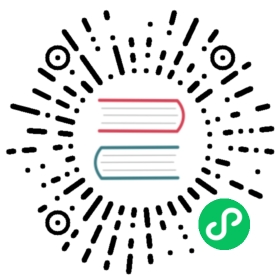Create Animation components and animation clips
Creating Animation Components
On each Node, we can add different components. If we want to create an animation on this node, we must also create a new Animation component for it.
There are two ways to create a new Animation component:
- Select the corresponding node, click Add Component below in the Inspector panel, and select Animation Component in Components.
- Open the animation editor, then select the node in which to add then animation in the Hierarchy panel, and click the Add Animation component button in the animation editor.

Specifics about Animation component parameters can be found in the Animation Component Reference documentation.
Creating and attaching animation clips
Even though there is an Animation component on the Node, there is no corresponding animation clip data. There are two ways to create animation clips:
- Click the
+on the upper left in the Assets panel, or right-click the blank area and select Animation Clip. Now, a clip file namedNewAnimationClipwill be created in the Assets panel.
It is not enough to just create it. We need to click on the node, in the Hierachy manager and find Animation in the Inspector panel. At this time, Clips shows 0, and it needs to be changed to 1. Next, drag the NewAnimationClip that was just created in the Assets panel, and drag it into the animation-clip selection box that just appeared.
- If you have not added an animation clip file in the Animation component, you can directly click the
NewAnimationClipbutton in the animation editor to create a new animation clip file. The newly created animation clip will be automatically attached to the animation component.
Note: if you choose to overwrite the existing clip file, the content of the overwritten file will be cleared.