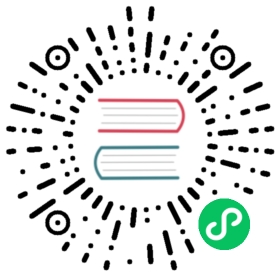Lightmapping
Note: the Lightmapping feature supports on Apple M1 (Silicon) architecture devices starting with v3.1.2.
Lightmaps are generated by the Baking System by calculating the effect of all light sources in the scene on the model. In scenes with fixed light sources, using lightmapping instead of real-time lighting calculations can reduce resource consumption and thus improve the efficiency of scene operation.
Lightmapping Panel
Click Projects -> Lightmapping in the editor menu bar to open the Lightmapping panel. The panel consists of two pages, Scene and Baked.

- Scene: mainly used to configure the parameters related to generating the lightmap.
- Baked: mainly used to display the generated lightmap and its related information.
For details, please see the Generating Lightmaps section below.
Property Description
The description of each parameter on the Scene page is as follows:
| Property | Description |
|---|---|
| MSAA | Multiple Sampling, optional values include: 1, 2, 4, 8 |
| Resolution | The resolution of the generated lightmap, optional values are 128, 256, 512, 1024, 2048 |
| Gamma | Gamma correction value |
| GIScale | Global lighting scaling factor |
| GISamples | Global illumination sampling factor |
| AOLevel | AO (Ambient Occlusion) level |
| AOStrength | AO intensity |
| AORadius | AO radius |
| AOColor | AO color |
Generating lightmaps
Select the light node (with light component) in the Hierarchy panel, then set the StaticSettings of the light component in the Inspector panel, and check the
Bakeableproperty (currently multiple main directional lights are not supported).
EditorOnly: if or not it takes effect only in the editor
Bakeable: if or not to bake static lighting
CastShadow: if or not to cast static shadows
Select the model node (with MeshRenderer component) in the Hierarchy panel to generate the lightmap, then set LightmapSettings in the Inspector panel and check the
Bakeableproperty.
Bakeable: if or not to bake static lighting
CastShadow: if or not to cast static shadows
ReceiveShadow: if or not to receive static shadows
LightmapSize: the size of the model lightmap
Notes: to generate lightmaps for a model, there are two requirements:
When the artist creates the model resource, in addition to the UVs of the model itself, another set of UVs for lightmapping needs to be included.
The model’s Materials need to have the USE LIGHTMAP rendering option turned on, for example:

Open the Lightmap panel and set the corresponding parameters. Then click the Lightmap Generate button, a file storage dialog will pop up, you need to specify a folder (must be in the
assetsdirectory) to store the generated lightmap data information. Notice the baking progress log at the bottom of the Lightmap panel.
After baking, the generated lightmap, as well as the file name, size and other related information can be viewed on the Baked page of the Lightmap panel. The generated lightmaps are automatically processed by the engine and do not need to be manipulated by the developer.

- Bake result: shows the generated lightmap after baking, in format RGBE8, with R/G/B options to view the corresponding channels of the lightmap as required.
- Lightmap clear: used to delete the generated lightmap and related information.
- Information output panel: shows the generated lightmap file name, size and other related information.