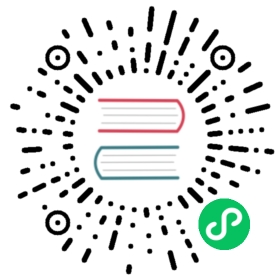Deploy and Manage eKuiper with OpenYurt
LF Edge eKuiper is lightweight IoT data analytics and streaming software which is usually running in the edge side. A manager dashboard is provided to manage one or multiple eKuiper instances. Typically, the dashboard is deployed in a cloud node to manage eKuiper instances across many edge nodes.
In most circumstances, the edge node is physically un-accessible from the cloud node due to security or other considerations. This makes deployment hard and cloud to edge management impossible. OpenYurt sheds light on this scenario. OpenYurt is built based on native Kubernetes and targets to extend it to support edge computing seamlessly. In a nutshell, OpenYurt enables users to manage applications that run in the edge infrastructure as if they were running in the cloud infrastructure.
In this tutorial, we will show how to deploy eKuiper and its dashboard in the OpenYurt cluster and leverage the yurt tunnel to enable the management from cloud to the edge. To mimic the real scenario where the cloud node and edge nodes may locate in separate network regions, we use a two-nodes kubernetes cluster. The eKuiper instance will be deployed to the edge node, and the dashboard will be deployed to the cloud node.

Prerequisite
In this tutorial, both the cloud node and edge node must install kubernetes and its dependencies. In the cloud node, additional tools are needed like OpenYurt and helm to deploy the eKuiper.
Make sure your cloud node has an external ip so that the edge node can access it. Also make sure the edge node is internal so that the cloud node cannot access it.
Installation in the cloud node
Firstly, install kubeadm and its dependency like docker engine. Please check official doc to install kubeadm for detail. Notice that, OpenYurt does not support kubernetes versions bigger than 1.20, so please install versions 1.20.x or below. For debian-like system, install with command like:
sudo apt-get install -y kubelet=1.20.8-00 kubeadm=1.20.8-00 kubectl=1.20.8-00
Next, install Golang and then build OpenYurt.
Finally, install helm as we will deploy eKuiper by helm chart.
Across this tutorial, the host name of the cloud node is cloud-node. You can modify your host name to match this, or
you will have to update all occurrence of cloud-node in this tutorial to your cloud node host name.
Installation in the edge node
Just install kubeadm in the edge node.
Across this tutorial, the host name of the edge node is edge-node. You can modify your host name to match this, or you
will have to update all occurrence of edge-node in this tutorial to your edge node host name.
Setup Kubernetes Cluster
We will provision the kubernetes cluster by kubeadm and let the edge node join to the cluster.
Assume your external IP of cloud node is 34.209.219.149. In the cloud node, type the following command and we will get
a similar result as below.
# sudo kubeadm init --control-plane-endpoint 34.209.219.149 --kubernetes-version stable-1.20[init] Using Kubernetes version: v1.20.8...Your Kubernetes control-plane has initialized successfully!To start using your cluster, you need to run the following as a regular user:mkdir -p $HOME/.kubesudo cp -i /etc/kubernetes/admin.conf $HOME/.kube/configsudo chown $(id -u):$(id -g) $HOME/.kube/configAlternatively, if you are the root user, you can run:export KUBECONFIG=/etc/kubernetes/admin.confYou should now deploy a pod network to the cluster.Run "kubectl apply -f [podnetwork].yaml" with one of the options listed at:https://kubernetes.io/docs/concepts/cluster-administration/addons/You can now join any number of control-plane nodes by copying certificate authoritiesand service account keys on each node and then running the following as root:kubeadm join 34.209.219.149:6443 --token i24p5i.nz1feykoggszwxpq \--discovery-token-ca-cert-hash sha256:3aacafdd44d1136808271ad4aafa34e5e9e3553f3b6f21f972d29b8093554325 \--control-planeThen you can join any number of worker nodes by running the following on each as root:kubeadm join 34.209.219.149:6443 --token i24p5i.nz1feykoggszwxpq \--discovery-token-ca-cert-hash sha256:3aacafdd44d1136808271ad4aafa34e5e9e3553f3b6f21f972d29b8093554325
In the command we specify the external ip as the control plane endpoint so that the edge node can access and also specify the kubernetes version to 1.20 which is the latest supported version in OpenYurt.
Follow the instruction in the output to set the kubeconfig. And then copy the kubeadm join command to be used in the
edge node.
In the edge node, run the copied command:
sudo kubeadm join 34.209.219.149:6443 --token i24p5i.nz1feykoggszwxpq \--discovery-token-ca-cert-hash sha256:3aacafdd44d1136808271ad4aafa34e5e9e3553f3b6f21f972d29b8093554325
If everything goes well, go back to the cloud node and type the below command to get the k8s node list and make sure you got 2 nodes as well:
$ kubectl get nodes -o wideNAME STATUS ROLES AGE VERSION INTERNAL-IP EXTERNAL-IP OS-IMAGE KERNEL-VERSION CONTAINER-RUNTIMEcloud-node NotReady control-plane,master 17m v1.20.8 172.31.6.118 <none> Ubuntu 20.04.2 LTS 5.4.0-1045-aws docker://20.10.7edge-node NotReady <none> 17s v1.20.8 192.168.2.143 <none> Ubuntu 20.04.2 LTS 5.4.0-77-generic docker://20.10.7
If the node status is ‘NotReady’, it could be that the container network is not configured. We can install a kubernetes network addon as described here. For example, install Weave Net addon:
$ kubectl apply -f "https://cloud.weave.works/k8s/net?k8s-version=$(kubectl version | base64 |tr -d '\n')"
After several minutes, run kubectl get nodes -o wide, the nodes should all be ready.
By now, we have created a k8s cluster with two nodes: cloud-node and edge-node.
Make Cloud Node Accessible
In the kubectl get nodes -o wide result, if the internal IP of the cloud-node is not an accessible external IP, we
will need to make it accessible. You can specify an external IP for the node. However, in most Cloud platform like AWS,
the machine does not have an external IP, we will add iptables rules to forward the access of the internal IP to the
external IP. Assume the internal IP of cloud node is 172.31.0.236, add an iptables rule in the cloud-node.
$ sudo iptables -t nat -A OUTPUT -d 172.31.0.236 -j DNAT --to-destination 34.209.219.149
Add another iptables rule in the edge-node.
$ sudo iptables -t nat -A OUTPUT -d 172.31.0.236 -j DNAT --to-destination 34.209.219.149
Make sure in the edge node, 172.31.0.236 is accessible by ping 172.31.0.236.
Deploy eKuiper instance to edge
As an edge streaming software, eKuiper usually deploys in the edge side. We will use eKuiper helm chart to accelerate the deployment.
$ git clone https://github.com/lf-edge/ekuiper$ cd ekuiper/deploy/chart/Kuiper
In order to deploy the eKuiper to the edge-node, we will modify the template file in the helm chart.
Edit template/StatefulSet.yaml line 38 to add nodeName and hostNetwork as below. Whereas, edge-node is the host of
the edge node, if your hostname is different, change to fit your edge hostname.
...spec:nodeName: edge-nodehostNetwork: truevolumes:{{- if not .Values.persistence.enabled }}...
Save the change and deploy eKuiper by helm command:
$ helm install ekuiper .
You will have two new services running.
$ kubectl get servicesNAME TYPE CLUSTER-IP EXTERNAL-IP PORT(S) AGEekuiper ClusterIP 10.99.57.211 <none> 9081/TCP,20498/TCP 22hekuiper-headless ClusterIP None <none> <none> 22h
Verify the pods, the ekuiper should run in edge-node.
$ kubectl get pods -o wideNAME READY STATUS RESTARTS AGE IP NODE NOMINATED NODE READINESS GATESekuiper-0 1/1 Running 0 22h 10.244.1.3 edge-node <none> <none>
The ekuiper rest service is running inside cluster with port 9081. We can check the service connection by typing the
following commands in the edge node where 192.168.2.143 is the edge node intranet ip.
$ curl http://192.168.2.143:9081{"version":"1.2.0","os":"linux","upTimeSeconds":81317}
Deploy the eKuiper dashboard to cloud
We will deploy ekuiper dashboard in the cloud node by kubectl tool with kmanager.yaml. In the configuration file, we define a deployment and a service for eKuiper manager which is a web based UI. First, we need to revise the manager docker tag to the correct version that matches the eKuiper version in line 21:
...containers:- name: kmanagerimage: emqx/kuiper-manager:1.2.1...
Then, running the kubectl command:
$ kubectl apply -f kmanager.yaml
Run get service, you should find
$kubectl get svcNAME TYPE CLUSTER-IP EXTERNAL-IP PORT(S) AGEekuiper ClusterIP 10.99.57.211 <none> 9081/TCP,20498/TCP 120mekuiper-headless ClusterIP None <none> <none> 120mkmanager-http NodePort 10.99.154.153 <none> 9082:32555/TCP 15skubernetes ClusterIP 10.96.0.1 <none> 443/TCP 33h
The dashboard is run in the cloud node with port 32555. So open the dashboard with url http://34.209.219.149:32555 in
your browser. Login with default username and password: admin/public.
Our goal is to manage eKuiper instance in the edge node. So we will add a the eKuiper service in the edge node which is set up in the last section as a service in the dashboard.
Create
Add Serviceand fill in the form as below.
After service created, click the service name
ekuiperand switch tosystemtab. The connection should be broken so that we will get errors about connection. That is becausehttp://192.168.2.143:9081/is the intranet address of eKuiper service in the edge side. It is not accessible from the cloud side directly.
In next section, we will setup the yurt tunnel to let the dashboard manage the eKuiper instance in the edge side.
Setup the yurt-tunnel
We will use OpenYurt to setup the tunnel as the communication pipeline between the cloud and the edge node. Because we
need to connect to port 9081 in the edge, we will have to setup the port mapping in the yurt tunnel.
In the cloud node, open openyurt/config/setup/yurt-tunnel-server.yaml file and edit the
configmap yurt-tunnel-server-cfg in line 31 to add nat-ports-pair as below.
apiVersion: v1kind: ConfigMapmetadata:name: yurt-tunnel-server-cfgnamespace: kube-systemdata:dnat-ports-pair: "9081=10264"
Then edit line 175 to add the cloud-node external ip as the cert ip. This is only required if the cloud node does not have a public ip and setup with NAT rules.
...args:- --bind-address=$(NODE_IP)- --insecure-bind-address=$(NODE_IP)- --proxy-strategy=destHost- --v=2- --cert-ips=34.209.219.149...
Then, we will convert the kubernetes cluster to OpenYurt cluster.
$ _output/bin/yurtctl convert --cloud-nodes cloud-node --provider kubeadm
Next we will setup the yurt-tunnel manually by deploying yurrt-tunnel-server and yurt-tunnel-agent separately.
To set up the yurt-tunnel-server, let’s first add a label to the cloud node
$ kubectl label nodes cloud-node openyurt.io/is-edge-worker=false
Then, we can deploy the yurt-tunnel-server:
$ kubectl apply -f config/setup/yurt-tunnel-server.yaml
Next, we can set up the yurt-tunnel-agent. Like before, we add a label to the edge node, which allows the yurt-tunnel-agent to be run on the edge node:
kubectl label nodes edge-node openyurt.io/is-edge-worker=true
And, apply the yurt-tunnel-agent yaml:
kubectl apply -f config/setup/yurt-tunnel-agent.yaml
After the agent and the server are running, we should be able to manage ekuiper from the dashboard again. Go back to the
dashboard in the browser, click the service name ekuiper and switch to system tab, we should find the service is
healthy like the below screenshot:

Great! Now we can manage the eKuiper in the edge by the dashboard, as if it was deployed in the cloud. Follow the manager ui tutorial to create and manage your stream, rule and plugins and any other management works of eKuiper from the cloud.
Extended Reading
If you want to explore more features of eKuiper or OpenYurt, please refer to below resources.