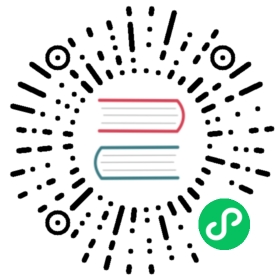5 minutes quick start
Pull a eKuiper Docker image from
https://hub.docker.com/r/lfedge/ekuiper/tags. It’s recommended to usealpineimage in this tutorial (refer to eKuiper Docker for the difference of eKuiper Docker image variants).Set eKuiper source to an MQTT server. This sample uses server locating at
tcp://broker.emqx.io:1883.broker.emqx.iois a public MQTT test server hosted by EMQ.docker run -p 9081:9081 -d --name kuiper -e MQTT_SOURCE__DEFAULT__SERVER="tcp://broker.emqx.io:1883" lfedge/ekuiper:$tag
Create a stream - the stream is your stream data schema, similar to table definition in database. Let’s say the temperature & humidity data are sent to
broker.emqx.io, and those data will be processed in your LOCAL RUN eKuiper docker instance. Below steps will create a stream nameddemo, and data are sent todevices/device_001/messagestopic, whiledevice_001could be other devices, such asdevice_002, all of those data will be subscribed and handled bydemostream.-- In host# docker exec -it kuiper /bin/sh-- In docker instance# bin/kuiper create stream demo '(temperature float, humidity bigint) WITH (FORMAT="JSON", DATASOURCE="devices/+/messages")'Connecting to 127.0.0.1:20498...Stream demo is created.# bin/kuiper queryConnecting to 127.0.0.1:20498...kuiper > select * from demo where temperature > 30;Query was submit successfully.
Publish sensor data to topic
devices/device_001/messagesof servertcp://broker.emqx.io:1883with any MQTT client tools. Below sample usesmosquitto_pub.# mosquitto_pub -h broker.emqx.io -m '{"temperature": 40, "humidity" : 20}' -t devices/device_001/messages
If everything goes well, you can see the message is print on docker
bin/kuiper querywindow. Please try to publish another message withtemperatureless than 30, and it will be filtered by WHERE condition of the SQL.kuiper > select * from demo WHERE temperature > 30;[{"temperature": 40, "humidity" : 20}]
If having any problems, please take a look at
log/stream.log.To stop the test, just press
ctrl + cinbin/kuiper querycommand console, or inputexitand press enter.
You can also refer to eKuiper dashboard documentation for better using experience.
Next for exploring more powerful features of eKuiper? Refer to below for how to apply LF Edge eKuiper in edge and integrate with AWS / Azure IoT cloud.