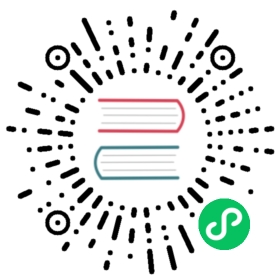通知(Notifications)
每个操作系统都有自己的机制向用户显示通知。 Electron的通知 API 是跨平台的,但对每个 进程 类型来说是不同的。
如果您想要在主进程中使用渲染器进程 API,或者要在渲染器进程中使用主进程 API,请考虑使用 进程间通信
用法
下面是两个关于如何显示每个 进程 类型的通知的示例。
在主进程中显示通知
主进程通知使用Electron的 通知模块 显示。 使用此模块创建的通知对象不会立刻显示,除非调用他们的 show() 实例 方法。
Main Process
const { Notification } = require('electron')const NOTIFICATION_TITLE = 'Basic Notification'const NOTIFICATION_BODY = 'Notification from the Main process'new Notification({title: NOTIFICATION_TITLE,body: NOTIFICATION_BODY}).show()
下面是您可以使用 Electron Fiddle 打开的完整示例:
docs/fiddles/features/notifications/main (27.0.1)Open in Fiddle
- main.js
- index.html
const { app, BrowserWindow, Notification } = require('electron')function createWindow () {const win = new BrowserWindow({width: 800,height: 600})win.loadFile('index.html')}const NOTIFICATION_TITLE = 'Basic Notification'const NOTIFICATION_BODY = 'Notification from the Main process'function showNotification () {new Notification({ title: NOTIFICATION_TITLE, body: NOTIFICATION_BODY }).show()}app.whenReady().then(createWindow).then(showNotification)app.on('window-all-closed', () => {if (process.platform !== 'darwin') {app.quit()}})app.on('activate', () => {if (BrowserWindow.getAllWindows().length === 0) {createWindow()}})
<!DOCTYPE html><html><head><meta charset="UTF-8"><title>Hello World!</title><meta http-equiv="Content-Security-Policy" content="script-src 'self' 'unsafe-inline';" /></head><body><h1>Hello World!</h1><p>After launching this application, you should see the system notification.</p></body></html>
在渲染进程中显示通知
通知可以直接在渲染进程中使用 Web Notifications API 显示。
Renderer Process
const NOTIFICATION_TITLE = 'Title'const NOTIFICATION_BODY ='Notification from the Renderer process. Click to log to console.'const CLICK_MESSAGE = 'Notification clicked'new Notification(NOTIFICATION_TITLE, { body: NOTIFICATION_BODY }).onclick =() => console.log(CLICK_MESSAGE)
下面是您可以使用 Electron Fiddle 打开的完整示例:
docs/fiddles/features/notifications/renderer (27.0.1)Open in Fiddle
- main.js
- index.html
- renderer.js
const { app, BrowserWindow } = require('electron')function createWindow () {const win = new BrowserWindow({width: 800,height: 600})win.loadFile('index.html')}app.whenReady().then(createWindow)app.on('window-all-closed', () => {if (process.platform !== 'darwin') {app.quit()}})app.on('activate', () => {if (BrowserWindow.getAllWindows().length === 0) {createWindow()}})
<!DOCTYPE html><html><head><meta charset="UTF-8"><title>Hello World!</title><meta http-equiv="Content-Security-Policy" content="script-src 'self' 'unsafe-inline';" /></head><body><h1>Hello World!</h1><p>After launching this application, you should see the system notification.</p><p id="output">Click it to see the effect in this interface.</p><script src="renderer.js"></script></body></html>
const NOTIFICATION_TITLE = 'Title'const NOTIFICATION_BODY = 'Notification from the Renderer process. Click to log to console.'const CLICK_MESSAGE = 'Notification clicked!'new window.Notification(NOTIFICATION_TITLE, { body: NOTIFICATION_BODY }).onclick = () => { document.getElementById('output').innerText = CLICK_MESSAGE }
不同平台注意事项
虽然操作系统的代码和用户体验相似,但依然存在微妙的差异。
Windows
对于Windows上的通知 您的 Electron 应用需要有一个带有 AppUserModelID 和对应的 ToastActivatorCLSID 的开始菜单快捷方式。
Electron 尝试使AppUserModelID 和 ToastActivatorCLSID的工作自动化。 Electron在和安装和更新框架 Squirrel 一起使用的时候,Windows (例如你正在使用electron-winstaller)快捷方式将被自动正确的配置好。
在生产环境中,Electron 会自动检测 Squirrel 的存在,并且使用正确的值来自动调用app.setAppUserModelId()。 在开发的过程中, 你可能需要自己调用app.setAppUserModelld()
 开发环境中显示通知
开发环境中显示通知
为了快速实现开发模式下显示通知,因为将 node_modules\electron\dist\electron.exe 添加到您的开始菜单也可以解决问题。 导航到资源管理器中的文件,右键单击并选择 “固定到开始菜单”。 然后,在主进程中调用 app.setAppUserModelId(process.execPath) 以查看通知。
使用高级通知
Windows还允许使用自定义模板、图像和其他灵活的元素进行高级通知。
要从主进程发送这些通知,您可以使用用户空间模块 electron-windows-notifications ,它使用本机Node插件发送ToastNotification 和 TileNotification 对象。
当包括按钮在内的通知使用 electron-windows-notifications 时,处理回复需要使用 electron-windows-interactive-notifications 帮助注册所需的 COM 组件并调用您的 Electron 应用程序和输入的用户数据。
查询通知状态
要检测是否允许发送通知,请使用用户空间的 windows-notification-state 模块。
该模块允许你事先确定 Windows 是否会静默丢弃通知。
macOS
在macOS上发送通知很简单,你应该参考苹果关于通知的人机界面指南。
请注意,通知的大小限制为256个字节,如果超过该限制,则会被截断。
查询通知状态
要检测是否允许发送通知,可以使用用户空间的macos-notification-state模块。
该模块允许你事先确定通知是否会被显示。
Linux
在Linux上,通知是使用libnotify发送的,它可以在遵循桌面通知规范的任何桌面环境上显示通知,包括Cinnamon、Enlightenment、Unity、GNOME和KDE。