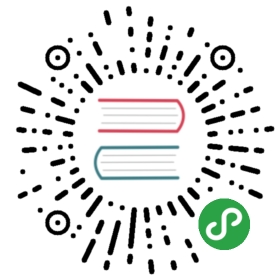desktopCapturer
通过[
navigator.mediaDevices.getUserMedia] API ,可以访问那些用于从桌面上捕获音频和视频的媒体源信息。
进程: Renderer
下面的示例演示如何从标题为 Electron 的桌面窗口捕获视频:
// In the renderer process.const {desktopCapturer} = require('electron')desktopCapturer.getSources({types: ['window', 'screen']}, (error, sources) => {if (error) throw errorfor (let i = 0; i < sources.length; ++i) {if (sources[i].name === 'Electron') {navigator.mediaDevices.getUserMedia({audio: false,video: {mandatory: {chromeMediaSource: 'desktop',chromeMediaSourceId: sources[i].id,minWidth: 1280,maxWidth: 1280,minHeight: 720,maxHeight: 720}}}).then((stream) => handleStream(stream)).catch((e) => handleError(e))return}}})function handleStream (stream) {const video = document.querySelector('video')video.srcObject = streamvideo.onloadedmetadata = (e) => video.play()}function handleError (e) {console.log(e)}
若要从 desktopCapturer 提供的源捕获视频, 则传递给 [navigator.mediaDevices.getUserMedia] 的约束必须包括 chromeMediaSource: "desktop" 和 audio: false。
要从整个桌面同时捕获音频和视频, 传递给 [navigator.mediaDevices.getUserMedia] 的约束必须包括 chromeMediaSource: ' desktop ', 同时用于 audio 和 video, 但不应包括 chromeMediaSourceId 约束。
const constraints = {audio: {mandatory: {chromeMediaSource: 'desktop'}},video: {mandatory: {chromeMediaSource: 'desktop'}}}
方法
desktopCapturer 模块有以下方法:
desktopCapturer.getSources(options)
options对象类型String[]-列出要捕获的桌面源类型的字符串数组, 可用类型为screen和window。thumbnailSizeSize(可选) - 媒体源缩略图应缩放到的尺寸大小。 默认是150x150。 当您不需要缩略图时,设置宽度或高度为0。 这将节省用于获取每个窗口和屏幕内容时的处理时间。fetchWindowIconsBoolean (可选) - 设置为true以便启用获取窗口图标。 默认值为false。 当值为false时,源的appIcon属性返回null。 Same if a source has the type screen.
Returns Promise<DesktopCapturerSource[]> - Resolves with an array of DesktopCapturerSource objects, each DesktopCapturerSource represents a screen or an individual window that can be captured.
Note Capturing the screen contents requires user consent on macOS 10.15 Catalina or higher, which can detected by [systemPreferences.getMediaAccessStatus].
注意事项
由于存在基本限制,因此navigator.mediaDevices.getUserMedia 无法在macOS上进行音频捕获,因此要访问系统音频的应用程序需要一个签名内核拓展. Chromium, and by extension Electron, does not provide this.
通过使用另一个MacOS应用程序(如Soundflower)捕获系统音频并将其通过虚拟音频输入设备来规避此限制是可能的。 然后可以用 navigator.mediaDevices.getUserMedia查询该虚拟设备。