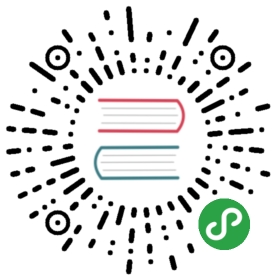Getting Started
This section gets you started with a very simple configuration and provides some example configurations.
The fastest way to get started using Envoy is installing pre-built binaries. You can also build it from source.
These examples use the v3 Envoy API, but use only the static configuration feature of the API, which is most useful for simple requirements. For more complex requirements Dynamic Configuration is supported.
Quick Start to Run Simple Example
These instructions run from files in the Envoy repo. The sections below give a more detailed explanation of the configuration file and execution steps for the same configuration.
A very minimal Envoy configuration that can be used to validate basic plain HTTP proxying is available in configs/google_com_proxy.v2.yaml. This is not intended to represent a realistic Envoy deployment:
$ docker pull envoyproxy/envoy:v1.15.0$ docker run --rm -d -p 10000:10000 envoyproxy/envoy:v1.15.0$ curl -v localhost:10000
The Docker image used will contain the latest version of Envoy and a basic Envoy configuration. This basic configuration tells Envoy to route incoming requests to *.google.com.
Simple Configuration
Envoy can be configured using a single YAML file passed in as an argument on the command line.
The admin message is required to configure the administration server. The address key specifies the listening address which in this case is simply 0.0.0.0:9901.
admin:access_log_path: /tmp/admin_access.logaddress:socket_address: { address: 0.0.0.0, port_value: 9901 }
The static_resources contains everything that is configured statically when Envoy starts, as opposed to the means of configuring resources dynamically when Envoy is running. The v2 API Overview describes this.
static_resources:
The specification of the listeners.
listeners:- name: listener_0address:socket_address: { address: 0.0.0.0, port_value: 10000 }filter_chains:- filters:- name: envoy.filters.network.http_connection_managertyped_config:"@type": type.googleapis.com/envoy.extensions.filters.network.http_connection_manager.v3.HttpConnectionManagerstat_prefix: ingress_httpcodec_type: AUTOroute_config:name: local_routevirtual_hosts:- name: local_servicedomains: ["*"]routes:- match: { prefix: "/" }route: { host_rewrite_literal: www.google.com, cluster: service_google }http_filters:- name: envoy.filters.http.router
The specification of the clusters.
clusters:- name: service_googleconnect_timeout: 0.25stype: LOGICAL_DNS# Comment out the following line to test on v6 networksdns_lookup_family: V4_ONLYlb_policy: ROUND_ROBINload_assignment:cluster_name: service_googleendpoints:- lb_endpoints:- endpoint:address:socket_address:address: www.google.comport_value: 443transport_socket:name: envoy.transport_sockets.tlstyped_config:"@type": type.googleapis.com/envoy.extensions.transport_sockets.tls.v3.UpstreamTlsContextsni: www.google.com
Using the Envoy Docker Image
Create a simple Dockerfile to execute Envoy, which assumes that envoy.yaml (described above) is in your local directory. You can refer to the Command line options.
FROM envoyproxy/envoy:v1.15.0COPY envoy.yaml /etc/envoy/envoy.yaml
Build the Docker image that runs your configuration using:
$ docker build -t envoy:v1 .
And now you can execute it with:
$ docker run -d --name envoy -p 9901:9901 -p 10000:10000 envoy:v1
And finally, test it using:
$ curl -v localhost:10000
If you would like to use Envoy with docker-compose you can overwrite the provided configuration file by using a volume.
By default the Docker image will run as the envoy user created at build time.
The uid and gid of this user can be set at runtime using the ENVOY_UID and ENVOY_GID environment variables. This can be done, for example, on the Docker command line:
$ docker run -d –name envoy -e ENVOY_UID=777 -e ENVOY_GID=777 -p 9901:9901 -p 10000:10000 envoy:v1
This can be useful if you wish to restrict or provide access to unix sockets inside the container, or for controlling access to an envoy socket from outside of the container.
If you wish to run the container as the root user you can set ENVOY_UID to 0.
The envoy image sends application logs to /dev/stdout and /dev/stderr by default, and these can be viewed in the container log.
If you send application, admin or access logs to a file output, the envoy user will require the necessary permissions to write to this file. This can be achieved by setting the ENVOY_UID and/or by making the file writeable by the envoy user.
For example, to mount a log folder from the host and make it writable, you can:
$ mkdir logs$ chown 777 logs$ docker run -d -v `pwd`/logs:/var/log --name envoy -e ENVOY_UID=777 -p 9901:9901 -p 10000:10000 envoy:v1
You can then configure envoy to log to files in /var/log
The default envoy uid and gid are 101.
Sandboxes
We’ve created a number of sandboxes using Docker Compose that set up different environments to test out Envoy’s features and show sample configurations. As we gauge peoples’ interests we will add more sandboxes demonstrating different features. The following sandboxes are available:
- CORS Filter
- CSRF Filter
- External Authorization Filter
- Fault Injection Filter
- Front Proxy
- gRPC Bridge
- Jaeger Native Tracing
- Jaeger Tracing
- Load Reporting Service (LRS)
- Lua Filter
- MySQL Filter
- Redis Filter
- Zipkin Tracing
Other use cases
In addition to the proxy itself, Envoy is also bundled as part of several open source distributions that target specific use cases.