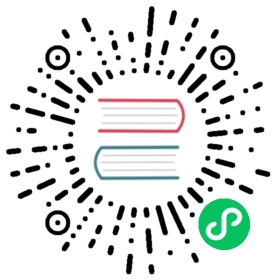Creating the Contract on the Blockchain
So, we have a contract. We’ve compiled it into bytecode. Now, we need to “register” the contract on the Ethereum blockchain. We will be using the Ropsten testnet to test our contract, so that’s the blockchain we want to submit it to.
Registering a contract on the blockchain involves creating a special transaction whose destination is the address 0x0000000000000000000000000000000000000000, also known as the zero address. The zero address is a special address that tells the Ethereum blockchain that you want to register a contract. Fortunately, the Remix IDE will handle all of that for you and send the transaction to MetaMask.
First, switch to the Run tab and select Injected Web3 in the Environment drop-down selection box. This connects the Remix IDE to the MetaMask wallet, and through MetaMask to the Ropsten test network. Once you do that, you can see Ropsten under Environment. Also, in the Account selection box it shows the address of your wallet (see Remix IDE Run tab, with Injected Web3 environment selected).
Figure 14. Remix IDE Run tab, with Injected Web3 environment selected
Right below the Run settings you just confirmed is the Faucet contract, ready to be created. Click on the Deploy button shown in Remix IDE Run tab, with Injected Web3 environment selected.
Remix will construct the special “creation” transaction and MetaMask will ask you to approve it, as shown in MetaMask showing the contract creation transaction. You’ll notice the contract creation transaction has no ether in it, but it has 262 bytes of data (the compiled contract) and will consume 10 gwei in gas. Click Submit to approve it.
Figure 15. MetaMask showing the contract creation transaction
Now you have to wait. It will take about 15 to 30 seconds for the contract to be mined on Ropsten. Remix won’t appear to be doing much, but be patient.
Once the contract is created, it appears at the bottom of the Run tab (see The Faucet contract is ALIVE!).
Figure 16. The Faucet contract is ALIVE!
Notice that the Faucet contract now has an address of its own: Remix shows it as “Faucet at 0x72e…c7829” (although your address, the random letters and numbers, will be different). The small clipboard symbol to the right allows you to copy the contract address to your clipboard. We will use that in the next section.