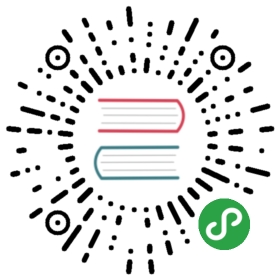GPU
Kubernetes 支持容器请求 GPU 资源(目前仅支持 NVIDIA GPU),在深度学习等场景中有大量应用。
使用方法
Kubernetes v1.8 及更新版本
从 Kubernetes v1.8 开始,GPU 开始以 DevicePlugin 的形式实现。在使用之前需要配置
- kubelet/kube-apiserver/kube-controller-manager:
--feature-gates="DevicePlugins=true" - 在所有的 Node 上安装 Nvidia 驱动,包括 NVIDIA Cuda Toolkit 和 cuDNN 等
- Kubelet 配置使用 docker 容器引擎(默认就是 docker),其他容器引擎暂不支持该特性
NVIDIA 插件
NVIDIA 需要 nvidia-docker。
安装 nvidia-docker
# Install docker-cesudo apt-get install \apt-transport-https \ca-certificates \curl \software-properties-commoncurl -fsSL https://download.docker.com/linux/ubuntu/gpg | sudo apt-key add -sudo add-apt-repository \"deb [arch=amd64] https://download.docker.com/linux/ubuntu \$(lsb_release -cs) \stable"sudo apt-get updatesudo apt-get install docker-ce# Add the package repositoriescurl -s -L https://nvidia.github.io/nvidia-docker/gpgkey | \sudo apt-key add -curl -s -L https://nvidia.github.io/nvidia-docker/ubuntu16.04/amd64/nvidia-docker.list | \sudo tee /etc/apt/sources.list.d/nvidia-docker.listsudo apt-get update# Install nvidia-docker2 and reload the Docker daemon configurationsudo apt-get install -y nvidia-docker2sudo pkill -SIGHUP dockerd# Test nvidia-smi with the latest official CUDA imagedocker run --runtime=nvidia --rm nvidia/cuda nvidia-smi
设置 Docker 默认运行时为 nvidia
# cat /etc/docker/daemon.json{"default-runtime": "nvidia","runtimes": {"nvidia": {"path": "/usr/bin/nvidia-container-runtime","runtimeArgs": []}}}
部署 NVDIA 设备插件
# For Kubernetes v1.8kubectl create -f https://raw.githubusercontent.com/NVIDIA/k8s-device-plugin/v1.8/nvidia-device-plugin.yml# For Kubernetes v1.9kubectl create -f https://raw.githubusercontent.com/NVIDIA/k8s-device-plugin/v1.9/nvidia-device-plugin.yml
GCE/GKE GPU 插件
该插件不需要 nvidia-docker,并且也支持 CRI 容器运行时。
# Install NVIDIA drivers on Container-Optimized OS:kubectl create -f https://raw.githubusercontent.com/GoogleCloudPlatform/container-engine-accelerators/k8s-1.9/daemonset.yaml# Install NVIDIA drivers on Ubuntu (experimental):kubectl create -f https://raw.githubusercontent.com/GoogleCloudPlatform/container-engine-accelerators/k8s-1.9/nvidia-driver-installer/ubuntu/daemonset.yaml# Install the device plugin:kubectl create -f https://raw.githubusercontent.com/kubernetes/kubernetes/release-1.9/cluster/addons/device-plugins/nvidia-gpu/daemonset.yaml
请求 nvidia.com/gpu 资源示例
apiVersion: v1kind: Podmetadata:name: cuda-vector-addspec:restartPolicy: OnFailurecontainers:- name: cuda-vector-add# https://github.com/kubernetes/kubernetes/blob/v1.7.11/test/images/nvidia-cuda/Dockerfileimage: "k8s.gcr.io/cuda-vector-add:v0.1"resources:limits:nvidia.com/gpu: 1 # requesting 1 GPU
Kubernetes v1.6 和 v1.7
在 Kubernetes v1.6 和 v1.7 中使用 GPU 需要预先配置
- 在所有的 Node 上安装 Nvidia 驱动,包括 NVIDIA Cuda Toolkit 和 cuDNN 等
- 在 apiserver 和 kubelet 上开启
--feature-gates="Accelerators=true" - Kubelet 配置使用 docker 容器引擎(默认就是 docker),其他容器引擎暂不支持该特性
使用资源名 alpha.kubernetes.io/nvidia-gpu 指定请求 GPU 的个数,如
apiVersion: v1kind: Podmetadata:name: tensorflowspec:restartPolicy: Nevercontainers:- image: gcr.io/tensorflow/tensorflow:latest-gpuname: gpu-container-1command: ["python"]env:- name: LD_LIBRARY_PATHvalue: /usr/lib/nvidiaargs:- -u- -c- from tensorflow.python.client import device_lib; print device_lib.list_local_devices()resources:limits:alpha.kubernetes.io/nvidia-gpu: 1 # requests one GPUvolumeMounts:- mountPath: /usr/local/nvidia/binname: bin- mountPath: /usr/lib/nvidianame: lib- mountPath: /usr/lib/x86_64-linux-gnu/libcuda.soname: libcuda-so- mountPath: /usr/lib/x86_64-linux-gnu/libcuda.so.1name: libcuda-so-1- mountPath: /usr/lib/x86_64-linux-gnu/libcuda.so.375.66name: libcuda-so-375-66volumes:- name: binhostPath:path: /usr/lib/nvidia-375/bin- name: libhostPath:path: /usr/lib/nvidia-375- name: libcuda-sohostPath:path: /usr/lib/x86_64-linux-gnu/libcuda.so- name: libcuda-so-1hostPath:path: /usr/lib/x86_64-linux-gnu/libcuda.so.1- name: libcuda-so-375-66hostPath:path: /usr/lib/x86_64-linux-gnu/libcuda.so.375.66
$ kubectl create -f pod.yamlpod "tensorflow" created$ kubectl logs tensorflow...[name: "/cpu:0"device_type: "CPU"memory_limit: 268435456locality {}incarnation: 9675741273569321173, name: "/gpu:0"device_type: "GPU"memory_limit: 11332668621locality {bus_id: 1}incarnation: 7807115828340118187physical_device_desc: "device: 0, name: Tesla K80, pci bus id: 0000:00:04.0"]
注意
- GPU 资源必须在
resources.limits中请求,resources.requests中无效 - 容器可以请求 1 个或多个 GPU,不能只请求一部分
- 多个容器之间不能共享 GPU
- 默认假设所有 Node 安装了相同型号的 GPU
多种型号的 GPU
如果集群 Node 中安装了多种型号的 GPU,则可以使用 Node Affinity 来调度 Pod 到指定 GPU 型号的 Node 上。
首先,在集群初始化时,需要给 Node 打上 GPU 型号的标签
# Label your nodes with the accelerator type they have.kubectl label nodes <node-with-k80> accelerator=nvidia-tesla-k80kubectl label nodes <node-with-p100> accelerator=nvidia-tesla-p100
然后,在创建 Pod 时设置 Node Affinity:
apiVersion: v1kind: Podmetadata:name: cuda-vector-addspec:restartPolicy: OnFailurecontainers:- name: cuda-vector-add# https://github.com/kubernetes/kubernetes/blob/v1.7.11/test/images/nvidia-cuda/Dockerfileimage: "k8s.gcr.io/cuda-vector-add:v0.1"resources:limits:nvidia.com/gpu: 1nodeSelector:accelerator: nvidia-tesla-p100 # or nvidia-tesla-k80 etc.
使用 CUDA 库
NVIDIA Cuda Toolkit 和 cuDNN 等需要预先安装在所有 Node 上。为了访问 /usr/lib/nvidia-375,需要将 CUDA 库以 hostPath volume 的形式传给容器:
apiVersion: batch/v1kind: Jobmetadata:name: nvidia-smilabels:name: nvidia-smispec:template:metadata:labels:name: nvidia-smispec:containers:- name: nvidia-smiimage: nvidia/cudacommand: ["nvidia-smi"]imagePullPolicy: IfNotPresentresources:limits:alpha.kubernetes.io/nvidia-gpu: 1volumeMounts:- mountPath: /usr/local/nvidia/binname: bin- mountPath: /usr/lib/nvidianame: libvolumes:- name: binhostPath:path: /usr/lib/nvidia-375/bin- name: libhostPath:path: /usr/lib/nvidia-375restartPolicy: Never
$ kubectl create -f job.yamljob "nvidia-smi" created$ kubectl get jobNAME DESIRED SUCCESSFUL AGEnvidia-smi 1 1 14m$ kubectl get pod -aNAME READY STATUS RESTARTS AGEnvidia-smi-kwd2m 0/1 Completed 0 14m$ kubectl logs nvidia-smi-kwd2mFri Jun 16 19:49:53 2017+-----------------------------------------------------------------------------+| NVIDIA-SMI 375.66 Driver Version: 375.66 ||-------------------------------+----------------------+----------------------+| GPU Name Persistence-M| Bus-Id Disp.A | Volatile Uncorr. ECC || Fan Temp Perf Pwr:Usage/Cap| Memory-Usage | GPU-Util Compute M. ||===============================+======================+======================|| 0 Tesla K80 Off | 0000:00:04.0 Off | 0 || N/A 74C P0 80W / 149W | 0MiB / 11439MiB | 100% Default |+-------------------------------+----------------------+----------------------++-----------------------------------------------------------------------------+| Processes: GPU Memory || GPU PID Type Process name Usage ||=============================================================================|| No running processes found |+-----------------------------------------------------------------------------+
附录:CUDA 安装方法
安装 CUDA:
# Check for CUDA and try to install.if ! dpkg-query -W cuda; then# The 16.04 installer works with 16.10.curl -O http://developer.download.nvidia.com/compute/cuda/repos/ubuntu1604/x86_64/cuda-repo-ubuntu1604_8.0.61-1_amd64.debdpkg -i ./cuda-repo-ubuntu1604_8.0.61-1_amd64.debapt-get updateapt-get install cuda -yfi
安装 cuDNN:
首先到网站 https://developer.nvidia.com/cudnn 注册,并下载 cuDNN v5.1,然后运行命令安装
tar zxvf cudnn-8.0-linux-x64-v5.1.tgzln -s /usr/local/cuda-8.0 /usr/local/cudasudo cp -P cuda/include/cudnn.h /usr/local/cuda/includesudo cp -P cuda/lib64/libcudnn* /usr/local/cuda/lib64sudo chmod a+r /usr/local/cuda/include/cudnn.h /usr/local/cuda/lib64/libcudnn*
安装完成后,可以运行 nvidia-smi 查看 GPU 设备的状态
$ nvidia-smiFri Jun 16 19:33:35 2017+-----------------------------------------------------------------------------+| NVIDIA-SMI 375.66 Driver Version: 375.66 ||-------------------------------+----------------------+----------------------+| GPU Name Persistence-M| Bus-Id Disp.A | Volatile Uncorr. ECC || Fan Temp Perf Pwr:Usage/Cap| Memory-Usage | GPU-Util Compute M. ||===============================+======================+======================|| 0 Tesla K80 Off | 0000:00:04.0 Off | 0 || N/A 74C P0 80W / 149W | 0MiB / 11439MiB | 100% Default |+-------------------------------+----------------------+----------------------++-----------------------------------------------------------------------------+| Processes: GPU Memory || GPU PID Type Process name Usage ||=============================================================================|| No running processes found |+-----------------------------------------------------------------------------+