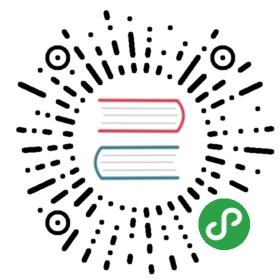- Examples
- Basic
- DateTime
- Human-friendly Dates
- Supplying Dates for flatpickr
- Preloading a Date
- minDate and maxDate
- Disabling dates
- Disabling all dates except select few
- Selecting multiple dates
- Range Calendar
- Time Picker
- DateTimePicker with Limited Time Range
- Inline Calendar
- Display Week Numbers
- flatpickr + external elements
Examples
Unless otherwise specified, the markup for examples below consists of just an input element, and flatpickr invocation with a given config.
Basic
flatpickr without any config.
DateTime
{enableTime: true,dateFormat: "Y-m-d H:i",}
Human-friendly Dates
altInput hides your original input and creates a new one.
Upon date selection, the original input will contain a Y-m-d… string, while the altInput will display the date in a more legible, customizable format.
Enabling this option is highly recommended.
{altInput: true,altFormat: "F j, Y",dateFormat: "Y-m-d",}
After selecting a date, inspect this input to see how it works.
Supplying Dates for flatpickr
flatpickr has numerous options that accept date values in a variety of formats. Those are:
- defaultDate
- minDate
- maxDate
- enable/disableThe values accepted by these options all follow the same guidelines.
You may specify those dates in a variety of formats:
- Date Objects are always accepted
new Date(2015, 0, 10)
- Timestamps are always accepted
- e.g.
1488136398547
- e.g.
- ISO Date Strings are always accepted
- e.g.
"2017-02-26T19:40:03.243Z"
- e.g.
Date Strings, which must match the
dateFormatchronologicallydateFormatdefaults toYYYY-MM-DD HH:MM- This means that
"2016""2016-10","2016-10-20","2016-10-20 15","2016-10-20 15:30"are all valid date strings
- The shortcut
"today"
Preloading a Date
The selected date will get parsed from the input’s value or the defaultDate option.
See supplying dates for valid date examples.
minDate and maxDate
minDate option specifies the minimum/earliest date (inclusively) allowed for selection.
maxDate option specifies the maximum/latest date (inclusively) allowed for selection.
{minDate: "2020-01"}
{dateFormat: "d.m.Y",maxDate: "15.12.2017"}
{minDate: "today"}
{minDate: "today",maxDate: new Date().fp_incr(14) // 14 days from now}
Disabling dates
If you’d like to make certain dates unavailable for selection, there are multiple methods of doing so.
- Disabling specific date
- Disabling a date range
- Disabling dates using a functionAll of those are possible with the
disableoption.
Disabling specific dates
{disable: ["2025-01-30", "2025-02-21", "2025-03-08", new Date(2025, 4, 9) ],dateFormat: "Y-m-d",}
Disabling range(s) of dates:
{dateFormat: "Y-m-d",disable: [{from: "2025-04-01",to: "2025-05-01"},{from: "2025-09-01",to: "2025-12-01"}]}
Disabling dates by a function:
The function takes in a Date object, and should return a boolean value.If the function returns true, the date will be disabled.
This flexibility allows us to use any arbitrary logic to disable dates.The example below disables Saturdays and Sundays.
{"disable": [function(date) {// return true to disablereturn (date.getDay() === 0 || date.getDay() === 6);}],"locale": {"firstDayOfWeek": 1 // start week on Monday}}
Disabling all dates except select few
This is the enable option, which takes in an array of date strings, date ranges and functions. Essentially the same as the disable option above, but reversed.
Enabling specific dates
{enable: ["2025-03-30", "2025-05-21", "2025-06-08", new Date(2025, 8, 9) ]}
Enabling range(s) of dates:
{enable: [{from: "2025-04-01",to: "2025-05-01"},{from: "2025-09-01",to: "2025-12-01"}]}
Enabling dates by a function:
{enable: [function(date) {// return true to enablereturn (date.getMonth() % 2 === 0 && date.getDate() < 15);}]}
Selecting multiple dates
It is possible to select multiple dates.
{mode: "multiple",dateFormat: "Y-m-d"}
Preloading multiple dates
{mode: "multiple",dateFormat: "Y-m-d",defaultDate: ["2016-10-20", "2016-11-04"]}
Customizing the Conjunction
{mode: "multiple",dateFormat: "Y-m-d",conjunction: " :: "}
Range Calendar
Select a range of dates using the range calendar.
{mode: "range"}
Note that disabled dates (by either minDate, maxDate, enable or disable) will not be allowed in selections.
{mode: "range",minDate: "today",dateFormat: "Y-m-d",disable: [function(date) {// disable every multiple of 8return !(date.getDate() % 8);}]}
Preloading range dates
{mode: "range",dateFormat: "Y-m-d",defaultDate: ["2016-10-10", "2016-10-20"]}
Time Picker
{enableTime: true,noCalendar: true,dateFormat: "H:i",}
24-hour Time Picker
{enableTime: true,noCalendar: true,dateFormat: "H:i",time_24hr: true}
Time Picker w/ Limits
{enableTime: true,noCalendar: true,dateFormat: "H:i",minDate: "16:00",maxDate: "22:30",}
Preloading Time
{enableTime: true,noCalendar: true,dateFormat: "H:i",defaultDate: "13:45"}
DateTimePicker with Limited Time Range
{enableTime: true,minTime: "09:00"}
{enableTime: true,minTime: "16:00",maxTime: "22:00"}
Inline Calendar
Display the calendar in an always-open state with the inline option.
{inline: true}
Display Week Numbers
Enable the weekNumbers option to display the week number in a column left to the calendar.
{weekNumbers: true,/*optionally, you may override the function thatextracts the week numbers from a Date bysupplying a getWeek function. It takes in a dateas a parameter and should return a corresponding stringthat you want to appear left of every week.*/getWeek: function(dateObj) {// ...}}
flatpickr + external elements
flatpickr can parse an input group of textboxes and buttons, common in Bootstrap and other frameworks.
This permits additional markup, as well as custom elements to trigger the state of the calendar.
<div class="flatpickr"><input type="text" placeholder="Select Date.." data-input> <!-- input is mandatory --><a class="input-button" title="toggle" data-toggle><i class="icon-calendar"></i></a><a class="input-button" title="clear" data-clear><i class="icon-close"></i></a></div>
{wrap: true}