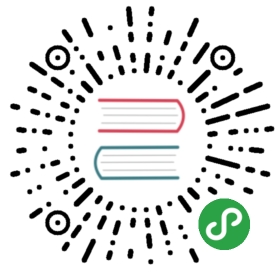Flutter 布局(二)- Padding、Align、Center详解
本文主要介绍Flutter布局中的Padding、Align以及Center控件,详细介绍了其布局行为以及使用场景,并对源码进行了分析。
1. Padding
A widget that insets its child by the given padding.
1.1 简介
Padding在Flutter中用的也挺多的,作为一个基础的控件,功能非常单一,给子节点设置padding属性。写过其他端的都了解这个属性,就是设置内边距属性,内边距的空白区域,也是widget的一部分。
Flutter中并没有单独的Margin控件,在Container中有margin属性,看源码关于margin的实现。
if (margin != null)current = new Padding(padding: margin, child: current);
不难看出,Flutter中淡化了margin以及padding的区别,margin实质上也是由Padding实现的。
1.2 布局行为
Padding的布局分为两种情况:
- 当child为空的时候,会产生一个宽为left+right,高为top+bottom的区域;
- 当child不为空的时候,Padding会将布局约束传递给child,根据设置的padding属性,缩小child的布局尺寸。然后Padding将自己调整到child设置了padding属性的尺寸,在child周围创建空白区域。
1.3 继承关系
Object > Diagnosticable > DiagnosticableTree > Widget > RenderObjectWidget > SingleChildRenderObjectWidget > Padding
从继承关系可以看出,Padding控件是一个基础控件,不像Container这种组合控件。Container中的margin以及padding属性都是利用Padding控件去实现的。
1.3.1 关于SingleChildRenderObjectWidget
SingleChildRenderObjectWidget是RenderObjectWidgets的一个子类,用于限制只能有一个子节点。它只提供child的存储,而不提供实际的更新逻辑。
1.3.2 关于RenderObjectWidgets
RenderObjectWidgets为RenderObjectElement提供配置,而RenderObjectElement包含着(wrap)RenderObject,RenderObject则是在应用中提供实际的绘制(rendering)的元素。
1.4 示例代码
实例代码直接上官方的例子,非常的简单:
new Padding(padding: new EdgeInsets.all(8.0),child: const Card(child: const Text('Hello World!')),)
例子中对Card设置了一个宽度为8的内边距。
1.5 源码解析
构造函数如下:
const Padding({Key key,@required this.padding,Widget child,})
包含一个padding属性,相当的简单。
1.5.1 属性解析
padding:padding的类型为EdgeInsetsGeometry,EdgeInsetsGeometry是EdgeInsets以及EdgeInsetsDirectional的基类。在实际使用中不涉及到国际化,例如适配阿拉伯地区等,一般都是使用EdgeInsets。EdgeInsetsDirectional光看命名就知道跟方向相关,因此它的四个边距不限定上下左右,而是根据方向来定的。
1.5.2 源码
@overrideRenderPadding createRenderObject(BuildContext context) {return new RenderPadding(padding: padding,textDirection: Directionality.of(context),);}
Padding的创建函数,实际上是由RenderPadding来进行的。
关于RenderPadding的实际布局表现,当child为null的时候:
if (child == null) {size = constraints.constrain(new Size(_resolvedPadding.left + _resolvedPadding.right,_resolvedPadding.top + _resolvedPadding.bottom));return;}
返回一个宽为_resolvedPadding.left+_resolvedPadding.right,高为_resolvedPadding.top+_resolvedPadding.bottom的区域。
当child不为null的时候,经历了三个过程,即调整child尺寸、调整child位置以及调整Padding尺寸,最终达到实际的布局效果。
// 调整child尺寸final BoxConstraints innerConstraints = constraints.deflate(_resolvedPadding);child.layout(innerConstraints, parentUsesSize: true);// 调整child位置final BoxParentData childParentData = child.parentData;childParentData.offset = new Offset(_resolvedPadding.left, _resolvedPadding.top);// 调整Padding尺寸size = constraints.constrain(new Size(_resolvedPadding.left + child.size.width + _resolvedPadding.right,_resolvedPadding.top + child.size.height + _resolvedPadding.bottom));
到此处,上面介绍的padding布局行为就解释的通了。
1.6 使用场景
Padding本身还是挺简单的,基本上需要间距的地方,它都能够使用。如果在单一的间距场景,使用Padding比Container的成本要小一些,毕竟Container里面包含了多个widget。Padding能够实现的,Container都能够实现,只不过,Container更加的复杂。
2. Align
A widget that aligns its child within itself and optionally sizes itself based on the child’s size.
2.1 简介
在其他端的开发,Align一般都是当做一个控件的属性,并没有拿出来当做一个单独的控件。Align本身实现的功能并不复杂,设置child的对齐方式,例如居中、居左居右等,并根据child尺寸调节自身尺寸。
2.2 布局行为
Align的布局行为分为两种情况:
- 当widthFactor和heightFactor为null的时候,当其有限制条件的时候,Align会根据限制条件尽量的扩展自己的尺寸,当没有限制条件的时候,会调整到child的尺寸;
- 当widthFactor或者heightFactor不为null的时候,Aligin会根据factor属性,扩展自己的尺寸,例如设置widthFactor为2.0的时候,那么,Align的宽度将会是child的两倍。
Align为什么会有这样的布局行为呢?原因很简单,设置对齐方式的话,如果外层元素尺寸不确定的话,内部的对齐就无法确定。因此,会有宽高因子、根据外层限制扩大到最大尺寸、外层不确定时调整到child尺寸这些行为。
2.3 继承关系
Object > Diagnosticable > DiagnosticableTree > Widget > RenderObjectWidget > SingleChildRenderObjectWidget > Align
可以看出,Align跟Padding一样,也是一个非常基础的组件,Container中的align属性,也是使用Align去实现的。
2.4 示例代码
new Align(alignment: Alignment.center,widthFactor: 2.0,heightFactor: 2.0,child: new Text("Align"),)
例子依旧很简单,设置一个宽高为child两倍区域的Align,其child处在正中间。
2.5 源码解析
const Align({Key key,this.alignment: Alignment.center,this.widthFactor,this.heightFactor,Widget child})
Align的构造函数基本上就是宽高因子、对齐方式属性。日常使用中,宽高因子属性基本上用的不多。如果是复杂的布局,Container内部的align属性也可以实现相同的效果。
2.5.1 属性解析
alignment:对齐方式,一般会使用系统默认提供的9种方式,但是并不是说只有这9种,例如如下的定义。系统提供的9种方式只是预先定义好的。
/// The top left corner.static const Alignment topLeft = const Alignment(-1.0, -1.0);
Alignment实际上是包含了两个属性的,其中第一个参数,-1.0是左边对齐,1.0是右边对齐,第二个参数,-1.0是顶部对齐,1.0是底部对齐。根据这个规则,我们也可以自定义我们需要的对齐方式,例如
/// 居右高于底部1/4处.static const Alignment rightHalfBottom = alignment: const Alignment(1.0, 0.5),
widthFactor:宽度因子,如果设置的话,Align的宽度就是child的宽度乘以这个值,不能为负数。
heightFactor:高度因子,如果设置的话,Align的高度就是child的高度乘以这个值,不能为负数。
2.5.2 源码
@overrideRenderPositionedBox createRenderObject(BuildContext context) {return new RenderPositionedBox(alignment: alignment,widthFactor: widthFactor,heightFactor: heightFactor,textDirection: Directionality.of(context),);}
Align的实际构造调用的是RenderPositionedBox。
RenderPositionedBox的布局表现如下:
// 根据_widthFactor、_heightFactor以及限制因素来确定宽高final bool shrinkWrapWidth = _widthFactor != null || constraints.maxWidth == double.infinity;final bool shrinkWrapHeight = _heightFactor != null || constraints.maxHeight == double.infinity;if (child != null) {// 如果child不为null,则根据规则设置Align的宽高,如果需要缩放,则根据_widthFactor是否为null来进行缩放,如果不需要,则尽量扩展。child.layout(constraints.loosen(), parentUsesSize: true);size = constraints.constrain(new Size(shrinkWrapWidth ? child.size.width * (_widthFactor ?? 1.0) : double.infinity,shrinkWrapHeight ? child.size.height * (_heightFactor ?? 1.0) : double.infinity));alignChild();} else {// 如果child为null,如果需要缩放,则变为0,否则就尽量扩展size = constraints.constrain(new Size(shrinkWrapWidth ? 0.0 : double.infinity,shrinkWrapHeight ? 0.0 : double.infinity));}
2.6 使用场景
一般在对齐场景下使用,例如需要右对齐或者底部对齐之类的。它能够实现的功能,Container都能实现。
3. Center
Center继承自Align,只不过是将alignment设置为Alignment.center,其他属性例如widthFactor、heightFactor,布局行为,都与Align完全一样,在这里就不再单独做介绍了。Center源码如下,没有设置alignment属性,是因为Align默认的对齐方式就是居中。
class Center extends Align {/// Creates a widget that centers its child.const Center({ Key key, double widthFactor, double heightFactor, Widget child }): super(key: key, widthFactor: widthFactor, heightFactor: heightFactor, child: child);}
4. 后话
笔者建了一个flutter学习相关的项目,github地址,里面包含了笔者写的关于flutter学习相关的一些文章,会定期更新,也会上传一些学习demo,欢迎大家关注。