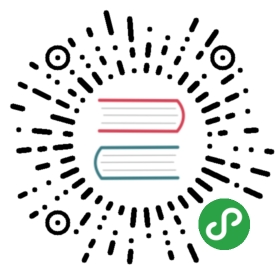Jboot 与 Metrics
Jboot 内置了一套监控机制,可以用来监控 Controller、Service 等的 API 访问情况,同时 Jboot 提供了如下 5 个注解,方便用户对API自由监控。
- @EnableMetricConcurrency
- @EnableMetricCounter
- @EnableMetricHistogram
- @EnableMetricMeter
- @EnableMetricTimer
这些监控的数据,我们可以输出到 slf4j 日志,可以输入到网页的json,也可以通过配置直接把数据输出到 grafana,使用 grafana 面板来进行可视化的数据监控,如下图。

Metrics 输出到日志
这是最简单的一种方法,我们只需要在 jboot.properties 添加如下配置:
jboot.metric.url=-/metrics_adminjboot.metric.reporter=slf4j
然后在 Controller 或者 Service 添加 Jboot 提供的注解,例如:
@RequestMapping("/")public class MetricsController extends JbootController {@EnableMetricCounter@EnableMetricConcurrencypublic void index() {renderText("metrics index. ");}}
此时,启动 jboot 应用后,当访问 http://127.0.0.1:8080/ ,控制台(日志) 会定时输出 http://127.0.0.1:8080/ 的并发量和访问次数。(默认情况下是1分钟输出一次日志)。
同时,由于我们配置了 jboot.metric.url=-/metrics_admin ,我们可以通过 http://127.0.0.1:8888/metrics_admin 来查看 index() 这个方法的访问次数和并发量。
Metrics 输出到 grafana
grafana 并没有接收数据的能力,因此,jboot 的方案是先数据输出到 influxdb,在配置 grafana 来读取 influxdb 的数据。
因此,在 grafana 正常显示 jboot 数据之前,先把 grafana 和 influxdb 启动起来。
启动 influxdb :
docker run -d -p 8086:8086 -p 8083:8083 \-e INFLUXDB_ADMIN_ENABLED=true \-e INFLUXDB_DB=metricsDb \-e INFLUXDB_ADMIN_USER=admin \-e INFLUXDB_ADMIN_PASSWORD=123456 \-e INFLUXDB_USER=fuhai \-e INFLUXDB_USER_PASSWORD=123456 \influxdb
启动 grafana :
docker run -d -p 3000:3000 grafana/grafana
同时,需要在 jboot 应用添加如下依赖:
<dependency><groupId>com.github.davidb</groupId><artifactId>metrics-influxdb</artifactId><version>1.1.0</version></dependency>
和 在 jboot.properties 添加如下配置:
jboot.metric.url=/metrics_adminjboot.metric.reporter=influxdbjboot.metric.reporter.influxdb.host=127.0.0.1jboot.metric.reporter.influxdb.port=8086jboot.metric.reporter.influxdb.user=adminjboot.metric.reporter.influxdb.password=123456jboot.metric.reporter.influxdb.dbName=metricsDb
当然,要监控某个方法的相关输入,还需要通过注解来进行配置
@RequestMapping("/")public class MetricsController extends JbootController {@EnableMetricCounter@EnableMetricConcurrency@EnableMetricTimer@EnableMetricHistogram@EnableMetricMeterpublic void index() {renderText("metrics index. ");}}
启动 jboot,当访问 http://127.0.0.1:8080/ 之后, jboot 就会把Metrics的数据输出到 influxdb,此时我们就可以配置 grafana 读取 influxdb 的数据了。
更多关于 grafana 读取 influxdb 的文档请参考 https://grafana.com/docs/features/datasources/influxdb/ 。
Metrics 输出到 graphite
在开始之前,需要添加如下的 Maven 依赖。
<dependency><groupId>io.dropwizard.metrics</groupId><artifactId>metrics-graphite</artifactId><version>4.1.0</version></dependency>
启动 graphite
docker run -d\--name graphite\--restart=always\-p 80:80\-p 2003-2004:2003-2004\-p 2023-2024:2023-2024\-p 8125:8125/udp\-p 8126:8126\graphiteapp/graphite-statsd
在 jboot.properties 添加如下配置:
jboot.metric.url=/metrics_adminjboot.metric.reporter=graphitejboot.metric.reporter.graphite.host=127.0.0.1jboot.metric.reporter.graphite.port=2003jboot.metric.reporter.graphite.prefixedWith=
Java 上的配置就和以上输出到 日志 的一样了。
另外:Jboot 把数据输出到 graphite 之后,我们可以配置 grafana 来读取 graphite 的数据,相关文档请参考:https://grafana.com/docs/features/datasources/graphite/