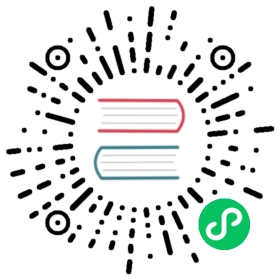- Apache Kafka Channel Example
- Prerequisites
- Creating a
KafkaChannelchannel CRD - Specifying the default channel configuration
- Creating an Apache Kafka channel using the default channel configuration
- Configuring the Knative broker for Apache Kafka channels
- Creating a service and trigger to use the Apache Kafka broker
- Verifying your Apache Kafka channel and broker
- Authentication against an Apache Kafka
Apache Kafka Channel Example
You can install and configure the Apache Kafka CRD (KafkaChannel) as the default channel configuration in Knative Eventing.
Prerequisites
- Ensure that you meet the prerequisites listed in the Apache Kafka overview.
- A Kubernetes cluster with Knative Kafka Channel installed.
Creating a KafkaChannel channel CRD
Create a new object by configuring the YAML file as follows:
cat <<-EOF | kubectl apply -f ----apiVersion: messaging.knative.dev/v1beta1kind: KafkaChannelmetadata:name: my-kafka-channelspec:numPartitions: 3replicationFactor: 1EOF
Specifying the default channel configuration
To configure the usage of the KafkaChannel CRD as the default channel configuration, edit the default-ch-webhook ConfigMap as follows:
cat <<-EOF | kubectl apply -f ----apiVersion: v1kind: ConfigMapmetadata:name: default-ch-webhooknamespace: knative-eventingdata:# Configuration for defaulting channels that do not specify CRD implementations.default-ch-config: |clusterDefault:apiVersion: messaging.knative.dev/v1beta1kind: KafkaChannelspec:numPartitions: 3replicationFactor: 1EOF
Creating an Apache Kafka channel using the default channel configuration
Now that KafkaChannel is set as the default channel configuration, you can use the channels.messaging.knative.dev CRD to create a new Apache Kafka channel, using the generic Channel:
cat <<-EOF | kubectl apply -f ----apiVersion: messaging.knative.dev/v1kind: Channelmetadata:name: testchannel-oneEOF
Check Kafka for a testchannel topic. With Strimzi this can be done by using the command:
kubectl -n kafka exec -it my-cluster-kafka-0 -- bin/kafka-topics.sh --zookeeper localhost:2181 --list
The result is:
...knative-messaging-kafka.default.testchannel-one...
The Apache Kafka topic that is created by the channel implementation is prefixed with knative-messaging-kafka. This indicates it is an Apache Kafka channel from Knative. It contains the name of the namespace, default in this example, followed by the actual name of the channel.
Configuring the Knative broker for Apache Kafka channels
To setup a broker that will use the new default Kafka channels, you must create a new default broker, using the command:
kubectl create -f - <<EOFapiVersion: eventing.knative.dev/v1kind: Brokermetadata:name: defaultEOF
This will give you two pods, such as:
default-broker-filter-64658fc79f-nf596 1/1 Running 0 15mdefault-broker-ingress-ff79755b6-vj9jt 1/1 Running 0 15m
Inside the Apache Kafka cluster you should see two new topics, such as:
...knative-messaging-kafka.default.default-kn2-ingressknative-messaging-kafka.default.default-kn2-trigger...
Creating a service and trigger to use the Apache Kafka broker
To use the Apache Kafka based broker, let’s take a look at a simple demo. Use theApiServerSource to publish events to the broker as well as the Trigger API, which then routes events to a Knative Service.
Install
ksvc, using the command:kubectl apply -f 000-ksvc.yaml
Install a source that publishes to the default broker
kubectl apply -f 020-k8s-events.yaml
Create a trigger that routes the events to the
ksvc:kubectl apply -f 030-trigger.yaml
Verifying your Apache Kafka channel and broker
Now that your Eventing cluster is configured for Apache Kafka, you can verify your configuration with the following options.
Receive events via Knative
Now you can see the events in the log of the ksvc using the command:
kubectl logs --selector='serving.knative.dev/service=broker-kafka-display' -c user-container
Authentication against an Apache Kafka
In production environments it is common that the Apache Kafka cluster is secured using TLS or SASL. This section shows how to confiugure the KafkaChannel to work against a protected Apache Kafka cluster, with the two supported TLS and SASL authentication methods.
TLS authentication
To use TLS authentication you must create:
- A CA certificate
- A client certificate and key
NOTE: Kafka channels require these files to be in .pem format. If your files are in a different format, you must convert them to .pem.
- Create the certificate files as secrets in your chosen namespace:
$ kubectl create secret --namespace <namespace> generic <kafka-auth-secret> \--from-file=ca.crt=caroot.pem \--from-file=user.crt=certificate.pem \--from-file=user.key=key.pem
NOTE: It is important to use the same keys (ca.crt, user.crt and user.key).
Reference your secret and the namespace of the secret in the config-kafka ConfigMap:
apiVersion: v1kind: ConfigMapmetadata:name: config-kafkanamespace: knative-eventingdata:bootstrapServers: <bootstrap-servers>authSecretName: <kafka-auth-secret>authSecretNamespace: <namespace>
SASL authentication
To use SASL authentication, you will need the following information:
- A username and password.
- The type of SASL mechanism you wish to use. For example;
PLAIN,SCRAM-SHA-256orSCRAM-SHA-512.
NOTE: It is recommended to also enable TLS. If you enable this, you will also need the ca.crt certificate as described in the previous section.
- Create the certificate files as secrets in your chosen namespace:
$ kubectl create secret --namespace <namespace> generic <kafka-auth-secret> \--from-file=ca.crt=caroot.pem \--from-literal=password="SecretPassword" \--from-literal=saslType="SCRAM-SHA-512" \--from-literal=user="my-sasl-user"
NOTE: It is important to use the same keys; user, password and saslType.
Reference your secret and the namespace of the secret in the config-kafka ConfigMap:
apiVersion: v1kind: ConfigMapmetadata:name: config-kafkanamespace: knative-eventingdata:bootstrapServers: <bootstrap-servers>authSecretName: <kafka-auth-Secret>authSecretNamespace: <namespace>