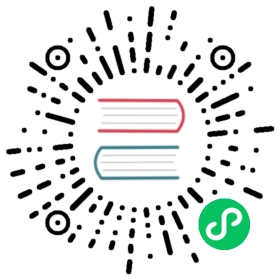Routing and managing traffic with blue/green deployment
This sample demonstrates updating an application to a new version using a blue/green traffic routing pattern. With Knative, you can safely reroute traffic from a live version of an application to a new version by changing the routing configuration.
Before you begin
You need:
- A Kubernetes cluster with Knative installed.
- (Optional) A custom domain configured for use with Knative.
Note: The source code for the gcr.io/knative-samples/knative-route-demo image that is used in this sample, is located at https://github.com/mchmarny/knative-route-demo.
Deploying Revision 1 (Blue)
We’ll be deploying an image of a sample application that displays the text “App v1” on a blue background.
First, create a new file called blue-green-demo-config.yamland copy this into it:
apiVersion: serving.knative.dev/v1kind: Configurationmetadata:name: blue-green-demonamespace: defaultspec:template:spec:containers:- image: gcr.io/knative-samples/knative-route-demo:blue # The URL to the sample app docker imageenv:- name: T_VERSIONvalue: "blue"
Save the file, then deploy the configuration to your cluster:
kubectl apply --filename blue-green-demo-config.yamlconfiguration "blue-green-demo" configured
This will deploy the initial revision of the sample application. Before we can route traffic to this application we need to know the name of the initial revision which was just created. Using kubectl you can get it with the following command:
kubectl get configurations blue-green-demo -o=jsonpath='{.status.latestCreatedRevisionName}'
The command above will return the name of the revision, it will be similar to blue-green-demo-lcfrd. In the rest of this document we will use this revision name, but yours will be different.
To route inbound traffic to it, we need to define a route. Create a new file called blue-green-demo-route.yaml and copy the following YAML manifest into it (do not forget to edit the revision name):
apiVersion: serving.knative.dev/v1kind: Routemetadata:name: blue-green-demo # The name of our route; appears in the URL to access the appnamespace: default # The namespace we're working in; also appears in the URL to access the appspec:traffic:- revisionName: blue-green-demo-lcfrdpercent: 100 # All traffic goes to this revision
Save the file, then apply the route to your cluster:
kubectl apply --filename blue-green-demo-route.yamlroute "blue-green-demo" configured
You’ll now be able to view the sample app at the URL shown by:
kubectl get route blue-green-demo
Deploying Revision 2 (Green)
Revision 2 of the sample application will display the text “App v2” on a green background. To create the new revision, we’ll edit our existing configuration in blue-green-demo-config.yaml with an updated image and environment variables:
apiVersion: serving.knative.dev/v1kind: Configurationmetadata:name: blue-green-demo # Configuration name is unchanged, since we're updating an existing Configurationnamespace: defaultspec:template:spec:containers:- image: gcr.io/knative-samples/knative-route-demo:green # URL to the new version of the sample app docker imageenv:- name: T_VERSIONvalue: "green" # Updated value for the T_VERSION environment variable
Save the file, then apply the updated configuration to your cluster:
kubectl apply --filename blue-green-demo-config.yamlconfiguration "blue-green-demo" configured
Find the name of the second revision with the following command:
kubectl get configurations blue-green-demo -o=jsonpath='{.status.latestCreatedRevisionName}'
In the rest of this document we will assume that the second revision is called blue-green-demo-m9548, however yours will differ. Make sure to use the correct name of the second revision in the manifests that follow.
At this point, the first revision (blue-green-demo-lcfrd) and the second revision (blue-green-demo-m9548) will both be deployed and running. We can update our existing route to create a new (test) endpoint for the second revision while still sending all other traffic to the first revision. Edit blue-green-demo-route.yaml:
apiVersion: serving.knative.dev/v1kind: Routemetadata:name: blue-green-demo # Route name is unchanged, since we're updating an existing Routenamespace: defaultspec:traffic:- revisionName: blue-green-demo-lcfrdpercent: 100 # All traffic still going to the first revision- revisionName: blue-green-demo-m9548percent: 0 # 0% of traffic routed to the second revisiontag: v2 # A named route
Save the file, then apply the updated route to your cluster:
kubectl apply --filename blue-green-demo-route.yamlroute "blue-green-demo" configured
Revision 2 of the app is staged at this point. That means:
- No traffic will be routed to revision 2 at the main URL,
http://blue-green-demo.default.[YOUR_CUSTOM_DOMAIN].com - Knative creates a new route named v2 for testing the newly deployed version. The URL of this can be seen in the status section of your Route.
kubectl get route blue-green-demo --output jsonpath="{.status.traffic[*].url}"
This allows you to validate that the new version of the app is behaving as expected before switching any traffic over to it.
Migrating traffic to the new revision
We’ll once again update our existing route to begin shifting traffic away from the first revision and toward the second. Edit blue-green-demo-route.yaml:
apiVersion: serving.knative.dev/v1kind: Routemetadata:name: blue-green-demo # Updating our existing routenamespace: defaultspec:traffic:- revisionName: blue-green-demo-lcfrdpercent: 50 # Updating the percentage from 100 to 50- revisionName: blue-green-demo-m9548percent: 50 # Updating the percentage from 0 to 50tag: v2
Save the file, then apply the updated route to your cluster:
kubectl apply --filename blue-green-demo-route.yamlroute "blue-green-demo" configured
Refresh the original route (http://blue-green-demo.default.[YOUR_CUSTOM_DOMAIN].com) a few times to see that some traffic now goes to version 2 of the app.
Note: This sample shows a 50/50 split to assure you don’t have to refresh too much, but it’s recommended to start with 1-2% of traffic in a production environment
Rerouting all traffic to the new version
Lastly, we’ll update our existing route to finally shift all traffic to the second revision. Edit blue-green-demo-route.yaml:
apiVersion: serving.knative.dev/v1kind: Routemetadata:name: blue-green-demo # Updating our existing routenamespace: defaultspec:traffic:- revisionName: blue-green-demo-lcfrdpercent: 0tag: v1 # Adding a new named route for v1- revisionName: blue-green-demo-m9548percent: 100# Named route for v2 has been removed, since we don't need it anymore
Note: You can remove the first revision blue-green-demo-lcfrd instead of 0% of traffic when you will not roll back the revision anymore. Then the non-routeable revision object will be garbage collected.
Save the file, then apply the updated route to your cluster:
kubectl apply --filename blue-green-demo-route.yamlroute "blue-green-demo" configured
Refresh the original route (http://blue-green-demo.default.[YOUR_CUSTOM_DOMAIN].com) a few times to verify that no traffic is being routed to v1 of the app.
We added a named route to v1 of the app, so you can now access it at the URL listed in the traffic block of the status section. To get the URL, enter the following command:
kubectl get route blue-green-demo --output jsonpath="{.status.traffic[*].url}"
With all inbound traffic being directed to the second revision of the application, Knative will soon scale the first revision down to 0 running pods and the blue/green deployment can be considered complete. Using the named v1 route will reactivate a pod to serve any occasional requests intended specifically for the initial revision.
Cleaning up
To delete the sample app, enter the following commands:
kubectl delete route blue-green-demokubectl delete configuration blue-green-demo