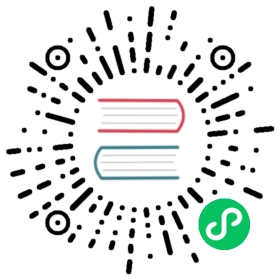Assigning a static IP address for Knative on Kubernetes Engine
If you are running Knative on Google Kubernetes Engine and want to use a custom domain with your apps, you need to configure a static IP address to ensure that your custom domain mapping doesn’t break.
Knative configures an Istio Gateway CRD named knative-ingress-gateway under the knative-serving namespace to serve all incoming traffic within the Knative service mesh. The IP address to access the gateway is the external IP address of the “istio-ingressgateway” service under the istio-system namespace. Therefore, in order to set a static IP for the gateway you must to set the external IP address of the istio-ingressgateway service to a static IP.
If you have configured a custom ingress gateway, replace istio-ingressgateway with the name of your gateway service in the steps below.
Step 1: Reserve a static IP address
You can reserve a regional static IP address using the Google Cloud SDK or the Google Cloud Platform console.
Using the Google Cloud SDK:
Enter the following command, replacing IP_NAME and REGION with appropriate values. For example, select the
us-west1region if you deployed your cluster to theus-west1-czone:gcloud beta compute addresses create IP_NAME --region=REGION
For example:
gcloud beta compute addresses create knative-ip --region=us-west1
Enter the following command to get the newly created static IP address:
gcloud beta compute addresses list
In the GCP console:
Enter a name for your static address.
For IP version, choose IPv4.
For Type, choose Regional.
From the Region drop-down, choose the region where your Knative cluster is running.
For example, select the
us-west1region if you deployed your cluster to theus-west1-czone.Leave the Attached To field set to
Nonesince we’ll attach the IP address through a config-map later.Copy the External Address of the static IP you created.
Step 2: Update the external IP of istio-ingressgateway service
Run following command to configure the external IP of the istio-ingressgateway service to the static IP that you reserved:
INGRESSGATEWAY=istio-ingressgatewaykubectl patch svc $INGRESSGATEWAY --namespace istio-system --patch '{"spec": { "loadBalancerIP": "<your-reserved-static-ip>" }}'
Step 3: Verify the static IP address of istio-ingressgateway service
Run the following command to ensure that the external IP of the ingressgateway service has been updated:
kubectl get svc $INGRESSGATEWAY --namespace istio-system
The output should show the assigned static IP address under the EXTERNAL-IP column:
NAME TYPE CLUSTER-IP EXTERNAL-IP PORT(S) AGExxxxxxx-ingressgateway LoadBalancer 12.34.567.890 98.765.43.210 80:32380/TCP,443:32390/TCP,32400:32400/TCP 5m
Note: Updating the external IP address can take several minutes.
The external IP address should have a value now in the In use by column and should not be None anymore: