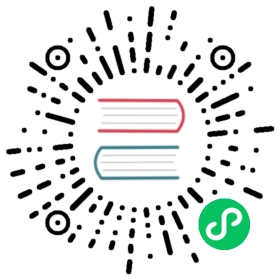Knative Operator installation
Knative provides a Kubernetes Operator to install, configure and manage Knative. You can install the Serving component, Eventing component, or both on your cluster.
NOTE: The Knative Operator is still in Alpha phase. It has not been tested in a production environment, and should be used for development or test purposes only.
Prerequisites
- You have a cluster that uses Kubernetes v1.18 or newer.
- You have installed the
kubectlCLI. - If you have only one node in your cluster, you will need at least 6 CPUs, 6 GB of memory, and 30 GB of disk storage.
- If you have multiple nodes in your cluster, for each node you will need at least 2 CPUs, 4 GB of memory, and 20 GB of disk storage.
Your Kubernetes cluster must have access to the internet, since Kubernetes needs to be able to fetch images, such as
gcr.io/knative-releases/knative.dev/operator/cmd/operator:<version>.You have installed Istio.
Installing the latest release
You can find information about the different released versions of the Knative Operator on the Releases page.
Install the latest stable Operator release:
kubectl apply -f https://github.com/knative/operator/releases/download/v0.22.0/operator.yaml
Verify your installation
Verify your installation:
kubectl get deployment knative-operator
If the operator is installed correctly, the deployment shows a Ready status:
NAME READY UP-TO-DATE AVAILABLE AGEknative-operator 1/1 1 1 19h
Track the log
Track the log of the operator:
kubectl logs -f deploy/knative-operator
Installing the Knative Serving component
Create and apply the Knative Serving CR:
You can install the latest available Knative Serving in the operator by applying a YAML file containing the following:
apiVersion: v1kind: Namespacemetadata:name: knative-serving---apiVersion: operator.knative.dev/v1alpha1kind: KnativeServingmetadata:name: knative-servingnamespace: knative-serving
If you do not specify a version by using spec.version, the operator defaults to the latest available version.
You do not need to upgrade the operator to a newer version to install new releases of Knative Serving. If Knative Serving launches a new version, e.g.
{{spec.version}}, you can install it by applying a YAML file containing the following:apiVersion: v1kind: Namespacemetadata:name: knative-serving---apiVersion: operator.knative.dev/v1alpha1kind: KnativeServingmetadata:name: knative-servingnamespace: knative-servingspec:version: {{spec.version}}manifests:- URL: https://github.com/knative/serving/releases/download/v${VERSION}/serving-core.yaml- URL: https://github.com/knative/serving/releases/download/v${VERSION}/serving-hpa.yaml- URL: https://github.com/knative/serving/releases/download/v${VERSION}/serving-post-install-jobs.yaml- URL: https://github.com/knative/net-istio/releases/download/v${VERSION}/net-istio.yaml
The field
spec.versionis used to set the version of Knative Serving. Replace{{spec.version}}with the correct version number. The tag${VERSION}is automatically replaced with the version number fromspec.versionby the operator.The field
spec.manifestsis used to specify one or multiple URL links of Knative Serving component. Do not forget to add the valid URL of the Knative network ingress plugin. Knative Serving component is still tightly-coupled with a network ingress plugin in the operator. As in the above example, you can usenet-istio. The ordering of the URLs is critical. Put the manifest you want to apply first on the top.The operator provides you the flexibility to install customized Knative Serving based your own requirements. As long as the manifests of customized Knative Serving are accessible to the operator, they can be installed.
There are two modes available for you to install the customized manifests: overwrite mode and append mode. With the overwrite mode, you need to define all the manifests for Knative Serving to install, because the operator will no long install any available default manifests. With the append mode, you only need to define your customized manifests, and the customized manifests are installed, after default manifests are applied.
- You can use the overwrite mode to customize all the Knative Serving manifests. For example, the version of the customized Knative Serving is
{{spec.version}}, and it is available athttps://my-serving/serving.yaml. You choosenet-istioas the ingress plugin, which is available athttps://my-net-istio/net-istio.yaml. You can create the content of Serving CR as below to install your Knative Serving and the istio ingress:
apiVersion: v1kind: Namespacemetadata:name: knative-serving---apiVersion: operator.knative.dev/v1alpha1kind: KnativeServingmetadata:name: knative-servingnamespace: knative-servingspec:version: {{spec.version}}manifests:- URL: https://my-serving/serving.yaml- URL: https://my-net-istio/net-istio.yaml
You can make the customized Knative Serving available in one or multiple links, as the
spec.manifestssupports a list of links. The ordering of the URLs is critical. Put the manifest you want to apply first on the top. We strongly recommend you to specify the version and the valid links to the customized Knative Serving, by leveraging bothspec.versionandspec.manifests. Do not skip either field.- You can use the append mode to add your customized manifests into the default manifests. For example, you only customize a few resources, and make them available at
https://my-serving/serving-custom.yaml. You still need to install the default Knative Serving. In this case, you can create the content of Serving CR as below:
apiVersion: v1kind: Namespacemetadata:name: knative-serving---apiVersion: operator.knative.dev/v1alpha1kind: KnativeServingmetadata:name: knative-servingnamespace: knative-servingspec:version: {{spec.version}}additionalManifests:- URL: https://my-serving/serving-custom.yaml
Knative operator will install the default manifests of Knative Serving at the version
{{spec.version}}, and then install your customized manifests based on them.Verify the Knative Serving deployment:
kubectl get deployment -n knative-serving
If Knative Serving has been successfully deployed, all deployments of the Knative Serving will show READY status. Here is a sample output:
NAME READY UP-TO-DATE AVAILABLE AGEactivator 1/1 1 1 18sautoscaler 1/1 1 1 18sautoscaler-hpa 1/1 1 1 14scontroller 1/1 1 1 18sistio-webhook 1/1 1 1 12snetworking-istio 1/1 1 1 12swebhook 1/1 1 1 17s
- Check the status of Knative Serving Custom Resource:
kubectl get KnativeServing knative-serving -n knative-serving
If Knative Serving is successfully installed, you should see:
NAME VERSION READY REASONknative-serving <version number> True
Installing the Knative Serving component with different network layers
Knative Operator can configure Knative Serving component with different network layer options. Istio is the default network layer, if the ingress is not specified in the Knative Serving CR. Click on each tab below to see how you can configure Knative Serving with different ingresses:
The following commands install Ambassador and enable its Knative integration.
Create a namespace to install Ambassador in:
kubectl create namespace ambassador
Install Ambassador:
kubectl apply --namespace ambassador \--filename https://getambassador.io/yaml/ambassador/ambassador-crds.yaml \--filename https://getambassador.io/yaml/ambassador/ambassador-rbac.yaml \--filename https://getambassador.io/yaml/ambassador/ambassador-service.yaml
Give Ambassador the required permissions:
kubectl patch clusterrolebinding ambassador -p '{"subjects":[{"kind": "ServiceAccount", "name": "ambassador", "namespace": "ambassador"}]}'
Enable Knative support in Ambassador:
kubectl set env --namespace ambassador deployments/ambassador AMBASSADOR_KNATIVE_SUPPORT=true
To configure Knative Serving to use Ambassador, apply the content of the Serving CR as below:
cat <<-EOF | kubectl apply -f -apiVersion: operator.knative.dev/v1alpha1kind: KnativeServingmetadata:name: knative-servingnamespace: knative-servingspec:config:network:ingress.class: "ambassador.ingress.networking.knative.dev"EOF
Fetch the External IP or CNAME:
kubectl --namespace ambassador get service ambassador
Save this for configuring DNS below.
The following commands install Contour and enable its Knative integration.
Install a properly configured Contour:
kubectl apply --filename https://github.com/knative/net-contour/releases/download/v0.22.0/contour.yaml
To configure Knative Serving to use Contour, apply the content of the Serving CR as below:
cat <<-EOF | kubectl apply -f -apiVersion: operator.knative.dev/v1alpha1kind: KnativeServingmetadata:name: knative-servingnamespace: knative-servingspec:ingress:contour:enabled: trueconfig:network:ingress.class: "contour.ingress.networking.knative.dev"EOF
Fetch the External IP or CNAME:
kubectl --namespace contour-external get service envoy
Save this for configuring DNS below.
For a detailed guide on Gloo integration, see Installing Gloo for Knative in the Gloo documentation.
The following commands install Gloo and enable its Knative integration.
Make sure
glooctlis installed (version 1.3.x and higher recommended):glooctl version
If it is not installed, you can install the latest version using:
curl -sL https://run.solo.io/gloo/install | shexport PATH=$HOME/.gloo/bin:$PATH
Or following the Gloo CLI install instructions.
Install Gloo and the Knative integration:
glooctl install knative --install-knative=false
To configure Knative Serving to use Gloo, apply the content of the Serving CR as below:
cat <<-EOF | kubectl apply -f -apiVersion: operator.knative.dev/v1alpha1kind: KnativeServingmetadata:name: knative-servingnamespace: knative-servingEOF
There is no need to configure the ingress class to use the gloo.
Fetch the External IP or CNAME:
glooctl proxy url --name knative-external-proxy
Save this for configuring DNS below.
The following commands install Kong and enable its Knative integration.
Install Kong Ingress Controller:
kubectl apply --filename https://raw.githubusercontent.com/Kong/kubernetes-ingress-controller/0.9.x/deploy/single/all-in-one-dbless.yaml
To configure Knative Serving to use Kong, apply the content of the Serving CR as below:
cat <<-EOF | kubectl apply -f -apiVersion: operator.knative.dev/v1alpha1kind: KnativeServingmetadata:name: knative-servingnamespace: knative-servingspec:config:network:ingress.class: "kong"EOF
Fetch the External IP or CNAME:
kubectl --namespace kong get service kong-proxy
Save this for configuring DNS below.
The following commands install Kourier and enable its Knative integration.
To configure Knative Serving to use Kourier, apply the content of the Serving CR as below:
cat <<-EOF | kubectl apply -f -apiVersion: operator.knative.dev/v1alpha1kind: KnativeServingmetadata:name: knative-servingnamespace: knative-servingspec:ingress:kourier:enabled: trueconfig:network:ingress.class: "kourier.ingress.networking.knative.dev"EOF
Fetch the External IP or CNAME:
kubectl --namespace knative-serving get service kourier
Save this for configuring DNS below.
Configure DNS
We ship a simple Kubernetes Job called “default domain” that will (see caveats) configure Knative Serving to use xip.io as the default DNS suffix.
kubectl apply --filename https://github.com/knative/serving/releases/download/v0.22.0/serving-default-domain.yaml
Caveat: This will only work if the cluster LoadBalancer service exposes an IPv4 address or hostname, so it will not work with IPv6 clusters or local setups like Minikube. For these, see “Real DNS” or “Temporary DNS”.
To configure DNS for Knative, take the External IP or CNAME from setting up networking, and configure it with your DNS provider as follows:
If the networking layer produced an External IP address, then configure a wildcard
Arecord for the domain:# Here knative.example.com is the domain suffix for your cluster*.knative.example.com == A 35.233.41.212
If the networking layer produced a CNAME, then configure a CNAME record for the domain:
# Here knative.example.com is the domain suffix for your cluster*.knative.example.com == CNAME a317a278525d111e89f272a164fd35fb-1510370581.eu-central-1.elb.amazonaws.com
Once your DNS provider has been configured, add the following section into your existing Serving CR, and apply it:
# Replace knative.example.com with your domain suffixapiVersion: operator.knative.dev/v1alpha1kind: KnativeServingmetadata:name: knative-servingnamespace: knative-servingspec:config:domain:"knative.example.com": ""...
If you are using
curlto access the sample applications, or your own Knative app, and are unable to use the “Magic DNS (xip.io)” or “Real DNS” methods, there is a temporary approach. This is useful for those who wish to evaluate Knative without altering their DNS configuration, as per the “Real DNS” method, or cannot use the “Magic DNS” method due to using, for example, minikube locally or IPv6 clusters.To access your application using
curlusing this method:After starting your application, get the URL of your application:
kubectl get ksvc
The output should be similar to:
NAME URL LATESTCREATED LATESTREADY READY REASONhelloworld-go http://helloworld-go.default.example.com helloworld-go-vqjlf helloworld-go-vqjlf True
Instruct
curlto connect to the External IP or CNAME defined by the networking layer in section 3 above, and use the-H "Host:"command-line option to specify the Knative application’s host name. For example, if the networking layer defines your External IP and port to behttp://192.168.39.228:32198and you wish to access the abovehelloworld-goapplication, use:curl -H "Host: helloworld-go.default.example.com" http://192.168.39.228:32198
In the case of the provided
helloworld-gosample application, using the default configuration, the output should be:Hello Go Sample v1!
Refer to the “Real DNS” method for a permanent solution.
Monitor the Knative components until all of the components show a
STATUSofRunningorCompleted:kubectl get pods --namespace knative-serving
Installing the Knative Eventing component
Create and apply the Knative Eventing CR:
- Install Current Eventing (default)
- Install Future Knative Eventing
- Install Customized Knative Eventing
You can install the latest available Knative Eventing in the operator by applying a YAML file containing the following:
apiVersion: v1kind: Namespacemetadata:name: knative-eventing---apiVersion: operator.knative.dev/v1alpha1kind: KnativeEventingmetadata:name: knative-eventingnamespace: knative-eventing
If you do not specify a version by using spec.version, the operator defaults to the latest available version.
You do not need to upgrade the operator to a newer version to install new releases of Knative Eventing. If Knative Eventing launches a new version, e.g.
{{spec.version}}, you can install it by applying a YAML file containing the following:apiVersion: v1kind: Namespacemetadata:name: knative-eventing---apiVersion: operator.knative.dev/v1alpha1kind: KnativeEventingmetadata:name: knative-eventingnamespace: knative-eventingspec:version: {{spec.version}}manifests:- URL: https://github.com/knative/eventing/releases/download/v${VERSION}/eventing.yaml- URL: https://github.com/knative/eventing/releases/download/v${VERSION}/eventing-post-install-jobs.yaml
The field
spec.versionis used to set the version of Knative Eventing. Replace{{spec.version}}with the correct version number. The tag${VERSION}is automatically replaced with the version number fromspec.versionby the operator.The field
spec.manifestsis used to specify one or multiple URL links of Knative Eventing component. Do not forget to add the valid URL of the Knative network ingress plugin. The ordering of the URLs is critical. Put the manifest you want to apply first on the top.The operator provides you the flexibility to install customized Knative Eventing based your own requirements. As long as the manifests of customized Knative Eventing are accessible to the operator, they can be installed.
There are two modes available for you to install the customized manifests: overwrite mode and append mode. With the overwrite mode, you need to define all the manifests for Knative Eventing to install, because the operator will no long install any available default manifests. With the append mode, you only need to define your customized manifests, and the customized manifests are installed, after default manifests are applied.
- You can use the overwrite mode to customize all the Knative Eventing manifests. For example, the version of the customized Knative Eventing is
{{spec.version}}, and it is available athttps://my-eventing/eventing.yaml. You can create the content of Eventing CR as below to install your Knative Eventing:
apiVersion: v1kind: Namespacemetadata:name: knative-eventing---apiVersion: operator.knative.dev/v1alpha1kind: KnativeEventingmetadata:name: knative-eventingnamespace: knative-eventingspec:version: {{spec.version}}manifests:- URL: https://my-eventing/eventing.yaml
You can make the customized Knative Eventing available in one or multiple links, as the
spec.manifestssupports a list of links. The ordering of the URLs is critical. Put the manifest you want to apply first on the top. We strongly recommend you to specify the version and the valid links to the customized Knative Eventing, by leveraging bothspec.versionandspec.manifests. Do not skip either field.- You can use the append mode to add your customized manifests into the default manifests. For example, you only customize a few resources, and make them available at
https://my-eventing/eventing-custom.yaml. You still need to install the default Knative eventing. In this case, you can create the content of Eventing CR as below:
apiVersion: v1kind: Namespacemetadata:name: knative-eventing---apiVersion: operator.knative.dev/v1alpha1kind: KnativeEventingmetadata:name: knative-eventingnamespace: knative-eventingspec:version: {{spec.version}}additionalManifests:- URL: https://my-eventing/eventing-custom.yaml
Knative operator will install the default manifests of Knative Eventing at the version
{{spec.version}}, and then install your customized manifests based on them.Verify the Knative Eventing deployment:
kubectl get deployment -n knative-eventing
If Knative Eventing has been successfully deployed, all deployments of the Knative Eventing will show READY status. Here is a sample output:
NAME READY UP-TO-DATE AVAILABLE AGEbroker-controller 1/1 1 1 63sbroker-filter 1/1 1 1 62sbroker-ingress 1/1 1 1 62seventing-controller 1/1 1 1 67seventing-webhook 1/1 1 1 67simc-controller 1/1 1 1 59simc-dispatcher 1/1 1 1 59smt-broker-controller 1/1 1 1 62s
- Check the status of Knative Eventing Custom Resource:
kubectl get KnativeEventing knative-eventing -n knative-eventing
If Knative Eventing is successfully installed, you should see:
NAME VERSION READY REASONknative-eventing <version number> True
Uninstall Knative
Removing the Knative Serving component
Remove the Knative Serving CR:
kubectl delete KnativeServing knative-serving -n knative-serving
Removing Knative Eventing component
Remove the Knative Eventing CR:
kubectl delete KnativeEventing knative-eventing -n knative-eventing
Knative operator prevents unsafe removal of Knative resources. Even if the Knative Serving and Knative Eventing CRs are successfully removed, all the CRDs in Knative are still kept in the cluster. All your resources relying on Knative CRDs can still work.
Removing the Knative Operator:
If you have installed Knative using the Release page, remove the operator using the following command:
kubectl delete -f https://github.com/knative/operator/releases/download/v0.22.0/operator.yaml
If you have installed Knative from source, uninstall it using the following command while in the root directory for the source:
ko delete -f config/