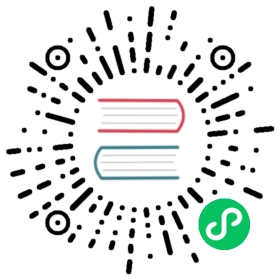Using ExternalDNS on Google Cloud Platform to automate DNS setup
ExternalDNS is a tool that synchronizes exposed Kubernetes Services and Ingresses with DNS providers.
This doc explains how to set up ExternalDNS within a Knative cluster using Google Cloud DNS to automate the process of publishing the Knative domain.
Set up environtment variables
Run the following command to configure the environment variables
export PROJECT_NAME=<your-google-cloud-project-name>export CUSTOM_DOMAIN=<your-custom-domain-used-in-knative>export CLUSTER_NAME=<knative-cluster-name>export CLUSTER_ZONE=<knative-cluster-zone>
Set up Kubernetes Engine cluster with CloudDNS read/write permissions
There are two ways to set up a Kubernetes Engine cluster with CloudDNS read/write permissions.
Cluster with Cloud DNS scope
You can create a GKE cluster with Cloud DNS scope by entering the following command:
gcloud container clusters create $CLUSTER_NAME \--zone=$CLUSTER_ZONE \--cluster-version=latest \--machine-type=n1-standard-4 \--enable-autoscaling --min-nodes=1 --max-nodes=10 \--enable-autorepair \--scopes=service-control,service-management,compute-rw,storage-ro,cloud-platform,logging-write,monitoring-write,pubsub,datastore,"https://www.googleapis.com/auth/ndev.clouddns.readwrite" \--num-nodes=3
Note that by using this way, any pod within the cluster will have permissions to read/write CloudDNS.
Cluster with Cloud DNS Admin Service Account credential
- Create a GKE cluster without Cloud DNS scope by entering the following command:
gcloud container clusters create $CLUSTER_NAME \--zone=$CLUSTER_ZONE \--cluster-version=latest \--machine-type=n1-standard-4 \--enable-autoscaling --min-nodes=1 --max-nodes=10 \--enable-autorepair \--scopes=service-control,service-management,compute-rw,storage-ro,cloud-platform,logging-write,monitoring-write,pubsub,datastore \--num-nodes=3
- Create a new service account for Cloud DNS admin role.
# Name of the service account you want to create.export CLOUD_DNS_SA=cloud-dns-admingcloud --project $PROJECT_NAME iam service-accounts \create $CLOUD_DNS_SA \--display-name "Service Account to support ACME DNS-01 challenge."
- Bind the role
dns.adminto the newly created service account.
# Fully-qualified service account name also has project-id information.export CLOUD_DNS_SA=$CLOUD_DNS_SA@$PROJECT_NAME.iam.gserviceaccount.comgcloud projects add-iam-policy-binding $PROJECT_NAME \--member serviceAccount:$CLOUD_DNS_SA \--role roles/dns.admin
- Download the secret key file for your service account.
gcloud iam service-accounts keys create ~/key.json \--iam-account=$CLOUD_DNS_SA
- Upload the service account credential to your cluster. This command uses the secret name
cloud-dns-key, but you can choose a different name.
kubectl create secret generic cloud-dns-key \--from-file=key.json=$HOME/key.json
- Delete the local secret
rm ~/key.json
Now your cluster has the credential of your CloudDNS admin service account. And it can be used to access your Cloud DNS. You can enforce the access of the credentail secret within your cluster, so that only the pods that have the permission to get the credential secret can access your Cloud DNS.
Set up Knative
- Follow the instruction to install Knative on your cluster.
- Configure Knative to use your custom domain.
kubectl edit cm config-domain --namespace knative-serving
This command opens your default text editor and allows you to edit the config map.
apiVersion: v1data:example.com: ""kind: ConfigMap[...]
Edit the file to replace example.com with your custom domain (the value of $CUSTOM_DOMAIN) and save your changes. In this example, we use domain external-dns-test.my-org.do for all routes:
apiVersion: v1data:external-dns-test.my-org.do: ""kind: ConfigMap[...]
Set up ExternalDNS
This guide uses Google Cloud Platform as an example to show how to set up ExternalDNS. You can find detailed instructions for other cloud providers in the ExternalDNS documentation.
Create a DNS zone for managing DNS records
Skip this step if you already have a zone for managing the DNS records of your custom domain.
A DNS zone which will contain the managed DNS records needs to be created.
Use the following command to create a DNS zone with Google Cloud DNS:
export DNS_ZONE_NAME=<dns-zone-name>gcloud dns managed-zones create $DNS_ZONE_NAME \--dns-name $CUSTOM_DOMAIN \--description "Automatically managed zone by kubernetes.io/external-dns"
Make a note of the nameservers that were assigned to your new zone.
gcloud dns record-sets list \--zone $DNS_ZONE_NAME \--name $CUSTOM_DOMAIN \--type NS
You should see output similar to the following assuming your custom domain is external-dns-test.my-org.do:
NAME TYPE TTL DATAexternal-dns-test.my-org.do. NS 21600 ns-cloud-e1.googledomains.com.,ns-cloud-e2.googledomains.com.,ns-cloud-e3.googledomains.com.,ns-cloud-e4.googledomains.com.
In this case, the DNS nameservers are ns-cloud-{e1-e4}.googledomains.com. Yours could differ slightly, e.g. {a1-a4}, {b1-b4} etc.
If this zone has the parent zone, you need to add NS records of this zone into the parent zone so that this zone can be found from the parent. Assuming the parent zone is my-org-do and the parent domain is my-org.do, and the parent zone is also hosted at Google Cloud DNS, you can follow these steps to add the NS records of this zone into the parent zone:
gcloud dns record-sets transaction start --zone "my-org-do"gcloud dns record-sets transaction add ns-cloud-e{1..4}.googledomains.com. \--name "external-dns-test.my-org.do." --ttl 300 --type NS --zone "my-org-do"gcloud dns record-sets transaction execute --zone "my-org-do"
Deploy ExternalDNS
Firstly, choose the manifest of ExternalDNS.
Use below manifest if you set up your cluster with CloudDNS scope.
apiVersion: v1kind: ServiceAccountmetadata:name: external-dns---apiVersion: rbac.authorization.k8s.io/v1kind: ClusterRolemetadata:name: external-dnsrules:- apiGroups: [""]resources: ["services"]verbs: ["get", "watch", "list"]- apiGroups: [""]resources: ["pods"]verbs: ["get", "watch", "list"]- apiGroups: ["extensions"]resources: ["ingresses"]verbs: ["get", "watch", "list"]- apiGroups: [""]resources: ["nodes"]verbs: ["list"]---apiVersion: rbac.authorization.k8s.io/v1kind: ClusterRoleBindingmetadata:name: external-dns-viewerroleRef:apiGroup: rbac.authorization.k8s.iokind: ClusterRolename: external-dnssubjects:- kind: ServiceAccountname: external-dnsnamespace: default---apiVersion: extensions/v1beta1kind: Deploymentmetadata:name: external-dnsspec:strategy:type: Recreatetemplate:metadata:labels:app: external-dnsspec:serviceAccountName: external-dnscontainers:- name: external-dnsimage: registry.opensource.zalan.do/teapot/external-dns:latestargs:- --source=service- --domain-filter=$CUSTOM_DOMAIN # will make ExternalDNS see only the hosted zones matching provided domain, omit to process all available hosted zones- --provider=google- --google-project=$PROJECT_NAME # Use this to specify a project different from the one external-dns is running inside- --policy=sync # would prevent ExternalDNS from deleting any records, omit to enable full synchronization- --registry=txt- --txt-owner-id=my-identifier
Or use below manifest if you set up your cluster with CloudDNS service account credential.
apiVersion: v1kind: ServiceAccountmetadata:name: external-dns---apiVersion: rbac.authorization.k8s.io/v1kind: ClusterRolemetadata:name: external-dnsrules:- apiGroups: [""]resources: ["services"]verbs: ["get", "watch", "list"]- apiGroups: [""]resources: ["pods,secrets"]verbs: ["get", "watch", "list"]- apiGroups: ["extensions"]resources: ["ingresses"]verbs: ["get", "watch", "list"]- apiGroups: [""]resources: ["nodes"]verbs: ["list"]---apiVersion: rbac.authorization.k8s.io/v1kind: ClusterRoleBindingmetadata:name: external-dns-viewerroleRef:apiGroup: rbac.authorization.k8s.iokind: ClusterRolename: external-dnssubjects:- kind: ServiceAccountname: external-dnsnamespace: default---apiVersion: extensions/v1beta1kind: Deploymentmetadata:name: external-dnsspec:strategy:type: Recreatetemplate:metadata:labels:app: external-dnsspec:volumes:- name: google-cloud-keysecret:secretName: cloud-dns-keyserviceAccountName: external-dnscontainers:- name: external-dnsimage: registry.opensource.zalan.do/teapot/external-dns:latestvolumeMounts:- name: google-cloud-keymountPath: /var/secrets/googleenv:- name: GOOGLE_APPLICATION_CREDENTIALSvalue: /var/secrets/google/key.jsonargs:- --source=service- --domain-filter=$CUSTOM_DOMAIN # will make ExternalDNS see only the hosted zones matching provided domain, omit to process all available hosted zones- --provider=google- --google-project=$PROJECT_NAME # Use this to specify a project different from the one external-dns is running inside- --policy=sync # would prevent ExternalDNS from deleting any records, omit to enable full synchronization- --registry=txt- --txt-owner-id=my-identifier
Then use the following command to apply the manifest you chose to install ExternalDNS
cat <<EOF | kubectl apply --filename -<your-chosen-manifest>EOF
You should see ExternalDNS is installed by running:
kubectl get deployment external-dns
Configuring Knative Gateway service
In order to publish the Knative Gateway service, the annotation external-dns.alpha.kubernetes.io/hostname: '*.$CUSTOM_DOMAIN needs to be added into Knative gateway service:
INGRESSGATEWAY=istio-ingressgatewaykubectl edit svc $INGRESSGATEWAY --namespace istio-system
This command opens your default text editor and allows you to add the annotation to istio-ingressgateway service. After you’ve added your annotation, your file may look similar to this (assuming your custom domain is external-dns-test.my-org.do):
apiVersion: v1kind: Servicemetadata:annotations:external-dns.alpha.kubernetes.io/hostname: '*.external-dns-test.my-org.do'...
Verify ExternalDNS works
After roughly two minutes, check that a corresponding DNS record for your service was created.
gcloud dns record-sets list --zone $DNS_ZONE_NAME --name "*.$CUSTOM_DOMAIN."
You should see output similar to:
NAME TYPE TTL DATA*.external-dns-test.my-org.do. A 300 35.231.248.30*.external-dns-test.my-org.do. TXT 300 "heritage=external-dns,external-dns/owner=my-identifier,external-dns/resource=service/istio-system/istio-ingressgateway"
Verify domain has been published
You can check if the domain has been published to the Internet be entering the following command:
host test.external-dns-test.my-org.do
You should see the below result after the domain is published:
test.external-dns-test.my-org.do has address 35.231.248.30
Note: The process of publishing the domain to the Internet can take several minutes.