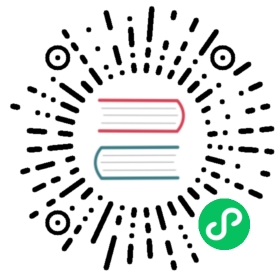Deploy Kong Gateway in Hybrid Mode
Prerequisites
To get started with a Hybrid mode deployment, first install an instance of Kong Gateway with TLS to be your Control Plane (CP) node. See the installation documentation for details.
We will bring up any subsequent Data Plane (DP) instances in this topic.
Note: For a Hybrid mode deployment on Kubernetes, see Hybrid mode in the
kong/chartsrepository.
Generate a certificate/key pair
In Hybrid mode, a mutual TLS handshake (mTLS) is used for authentication so the actual private key is never transferred on the network, and communication between CP and DP nodes is secure.
Before using Hybrid mode, you need a certificate/key pair. Kong Gateway provides two modes for handling certificate/key pairs:
- Shared mode: (Default) Use the Kong CLI to generate a certificate/key pair, then distribute copies across nodes. The certificate/key pair is shared by both CP and DP nodes.
- PKI mode: Provide certificates signed by a central certificate authority (CA). Kong validates both sides by checking if they are from the same CA. This eliminates the risks associated with transporting private keys.
Warning: If you have a TLS-aware proxy between the DP and CP nodes, you must use PKI mode and set
cluster_server_nameto the CP hostname inkong.conf. Do not use shared mode, as it uses a non-standard value for TLS server name indication, and this will confuse TLS-aware proxies that rely on SNI to route traffic.
For a breakdown of the properties used by these modes, see the configuration reference.
Shared mode
PKI mode
Warning: Protect the Private Key. Ensure the private key file can only be accessed by Kong nodes belonging to the cluster. If the key is compromised, you must regenerate and replace certificates and keys on all CP and DP nodes.
On an existing Kong Gateway instance, create a certificate/key pair:
kong hybrid gen_cert
This will generate
cluster.crtandcluster.keyfiles and save them to the current directory. By default, the certificate/key pair is valid for three years, but can be adjusted with the--daysoption. Seekong hybrid --helpfor more usage information.Copy the
cluster.crtandcluster.keyfiles to the same directory on all Kong CP and DP nodes; e.g.,/cluster/cluster. Set appropriate permissions on the key file so it can only be read by Kong.
With PKI mode, the Hybrid cluster can use certificates signed by a central certificate authority (CA).
In this mode, the Control Plane and Data Plane don’t need to use the same cluster_cert and cluster_cert_key. Instead, Kong validates both sides by checking if they are from the same CA.
Prepare your CA certificates on the hosts where Kong will be running.
CA Certificate Example
CA Certificate on CP
CA Certificate on DP
Typically, a CA certificate will look like this:
Certificate:Data:Version: 3 (0x2)Serial Number:5d:29:73:bf:c3:da:5f:60:69:da:73:ed:0e:2e:97:6f:7f:4c:db:4bSignature Algorithm: ecdsa-with-SHA256Issuer: O = Kong Inc., CN = Hybrid Root CAValidityNot Before: Jul 7 12:36:10 2020 GMTNot After : Jul 7 12:36:40 2023 GMTSubject: O = Kong Inc., CN = Hybrid Root CASubject Public Key Info:Public Key Algorithm: id-ecPublicKeyPublic-Key: (256 bit)pub:04:df:49:9f:39:e6:2c:52:9f:46:7a:df:ae:7b:9b:87:1e:76:bb:2e:1d:9c:61:77:07:e5:8a:ba:34:53:3a:27:4c:1e:76:23:b4:a2:08:80:b4:1f:18:7a:0b:79:de:ea:8c:23:94:e6:2f:57:cf:27:b4:0a:52:59:90:2c:2b:86:03ASN1 OID: prime256v1NIST CURVE: P-256X509v3 extensions:X509v3 Key Usage: criticalCertificate Sign, CRL SignX509v3 Basic Constraints: criticalCA:TRUEX509v3 Subject Key Identifier:8A:0F:07:61:1A:0F:F4:B4:5D:B7:F3:B7:28:D1:C5:4B:81:A2:B9:25X509v3 Authority Key Identifier:keyid:8A:0F:07:61:1A:0F:F4:B4:5D:B7:F3:B7:28:D1:C5:4B:81:A2:B9:25Signature Algorithm: ecdsa-with-SHA25630:45:02:20:68:3c:d1:f3:63:a2:aa:b4:59:c9:52:af:33:b7:3f:ca:3a:2b:1c:9d:87:0c:c0:47:ff:a2:c4:af:3e:b0:36:29:02:21:00:86:ce:d0:fc:ba:92:e9:59:16:1c:c3:b2:11:11:ed:01:5d:16:49:d0:f9:0c:1d:35:0d:40:ba:19:98:31:76:57
Here is an example of a CA certificate on a Control Plane:
Certificate:Data:Version: 3 (0x2)Serial Number:18:cc:a3:6b:aa:77:0a:69:c6:d5:ff:12:be:be:c0:ac:5c:ff:f1:1eSignature Algorithm: ecdsa-with-SHA256Issuer: CN = Hybrid Intermediate CAValidityNot Before: Jul 31 00:59:29 2020 GMTNot After : Oct 29 00:59:59 2020 GMTSubject: CN = control-plane.kong.yourcorp.tldSubject Public Key Info:Public Key Algorithm: id-ecPublicKeyPublic-Key: (256 bit)pub:04:f8:3a:a9:d2:e2:79:19:19:f3:1c:58:a0:23:60:78:04:1f:7e:e2:bb:60:d2:29:50:ad:7c:9b:8e:22:1c:54:c2:ce:68:b8:6c:8a:f6:92:9d:0c:ce:08:d3:aa:0c:20:67:41:32:18:63:c9:dd:50:31:60:d6:8b:8d:f9:7b:b5:37ASN1 OID: prime256v1NIST CURVE: P-256X509v3 extensions:X509v3 Key Usage: criticalDigital Signature, Key Encipherment, Key AgreementX509v3 Extended Key Usage:TLS Web Client AuthenticationX509v3 Subject Key Identifier:70:C7:F0:3B:CD:EB:8D:1B:FF:6A:7C:E0:A4:F0:C6:4C:4A:19:B8:7FX509v3 Authority Key Identifier:keyid:16:0D:CF:92:3B:31:B0:61:E5:AB:EE:91:42:B9:60:56:0A:88:92:82X509v3 Subject Alternative Name:DNS:control-plane.kong.yourcorp.tld, DNS:alternate-control-plane.kong.yourcorp.tldX509v3 CRL Distribution Points:Full Name:URI:https://crl-service.yourcorp.tld/v1/pki/crlSignature Algorithm: ecdsa-with-SHA25630:44:02:20:5d:dd:ec:a8:4f:e7:5b:7d:2f:3f:ec:b5:40:d7:de:5e:96:e1:db:b7:73:d6:84:2e:be:89:93:77:f1:05:07:f3:02:20:16:56:d9:90:06:cf:98:07:87:33:dc:ef:f4:cc:6b:d1:19:8f:64:ee:82:a6:e8:e6:de:57:a7:24:82:72:82:49
Here is an example of a CA certificate on a Data Plane:
Certificate:Data:Version: 3 (0x2)Serial Number:4d:8b:eb:89:a2:ed:b5:29:80:94:31:e4:94:86:ce:4f:98:5a:ad:a0Signature Algorithm: ecdsa-with-SHA256Issuer: CN = Hybrid Intermediate CAValidityNot Before: Jul 31 00:57:01 2020 GMTNot After : Oct 29 00:57:31 2020 GMTSubject: CN = kong-dp-ce39edecp.serviceSubject Public Key Info:Public Key Algorithm: id-ecPublicKeyPublic-Key: (256 bit)pub:04:19:51:80:4c:6d:8c:a8:05:63:42:71:a2:9a:23:34:34:92:c6:2a:d3:e5:15:6e:36:44:85:64:0a:4c:12:16:82:3f:b7:4c:e1:a1:5a:49:5d:4c:5e:af:3c:c1:37:e7:91:e2:b5:52:41:a0:51:ac:13:7b:cc:69:93:82:9b:2f:e2ASN1 OID: prime256v1NIST CURVE: P-256X509v3 extensions:X509v3 Key Usage: criticalDigital Signature, Key Encipherment, Key AgreementX509v3 Extended Key Usage:TLS Web Client AuthenticationX509v3 Subject Key Identifier:25:82:8C:93:85:35:C3:D6:34:CF:CB:7B:D6:14:97:46:84:B9:2B:87X509v3 Authority Key Identifier:keyid:16:0D:CF:92:3B:31:B0:61:E5:AB:EE:91:42:B9:60:56:0A:88:92:82X509v3 CRL Distribution Points:Full Name:URI:https://crl-service.yourcorp.tld/v1/pki/crlSignature Algorithm: ecdsa-with-SHA25630:44:02:20:65:2f:5e:30:f7:a4:28:14:88:53:58:c5:85:24:35:50:25:c9:fe:db:2f:72:9f:ad:7d:a0:67:67:36:32:2b:d2:02:20:2a:27:7d:eb:75:a6:ee:65:8b:f1:66:a4:99:32:56:7c:ad:ca:3a:d5:50:8f:cf:aa:6d:c2:1c:af:a4:ca:75:e8
Note: Certificates on CP and DP must contain the
TLS Web Server AuthenticationandTLS Web Client Authenticationas X509v3 Extended Key Usage extension, respectively.
Kong doesn’t validate the CommonName (CN) in the DP certificate; it can take an arbitrary value.
Set up the control plane
Next, give the Control Plane node the control_plane role, and set certificate/key parameters to point at the location of your certificates and keys.
Using Docker
Using kong.conf
In your Docker container, set the following environment variables:
For
sharedcertificate mode, use:KONG_ROLE=control_planeKONG_CLUSTER_CERT=/<path-to-file>/cluster.crtKONG_CLUSTER_CERT_KEY=/<path-to-file>/cluster.key
For
pkicertificate mode, use:KONG_ROLE=control_planeKONG_CLUSTER_MTLS=pkiKONG_CLUSTER_CA_CERT=/<path-to-file>/ca-cert.pemKONG_CLUSTER_CERT=/<path-to-file>/control-plane.crtKONG_CLUSTER_CERT_KEY=/<path-to-file>/control-plane.key
By setting the role of the node to
control_plane, this node will listen on port0.0.0.0:8005by default for Data Plane connections, and on port0.0.0.0:8006for telemetry data. These ports on the Control Plane will need to be accessible by all Data Planes it controls through any firewalls you may have in place.For PKI mode,
KONG_CLUSTER_CA_CERTspecifies the root CA certificate forKONG_CLUSTER_CERTandKONG_CLUSTER_CERT_KEY. This certificate must be the root CA certificate and not any of an intermediate CA. Kong allows a maximum of three levels of intermediate CAs to be used between the root CA and the cluster certificate.If you need to change the ports that the Control Plane listens on, set:
KONG_CLUSTER_LISTEN=0.0.0.0:<port>KONG_CLUSTER_TELEMETRY_LISTEN=0.0.0.0:<port>
Next, start Kong, or reload Kong if it’s already running:
kong start
kong reload
In
kong.conf, set the following configuration parameters:For
sharedcertificate mode, use:role = control_planecluster_cert = /<path-to-file>/cluster.crtcluster_cert_key = /<path-to-file>/cluster.key
For
pkicertificate mode, use:role = control_planecluster_mtls = pkicluster_ca_cert = /<path-to-file>/ca-cert.pemcluster_cert = /<path-to-file>/control-plane.crtcluster_cert_key = /<path-to-file>/control-plane.key
By setting the role of the node to
control_plane, this node will listen on port0.0.0.0:8005by default for Data Plane connections, and on port0.0.0.0:8006for telemetry data. These ports on the Control Plane will need to be accessible by all Data Planes it controls through any firewalls you may have in place.For PKI mode,
cluster_ca_certspecifies the root CA certificate forcluster_certandcluster_cert_key. This certificate must be the root CA certificate and not any of an intermediate CA. Kong allows a maximum of three levels of intermediate CAs to be used between the root CA and the cluster certificate.If you need to change the ports that the Control Plane listens on, set:
cluster_listen=0.0.0.0:<port>cluster_telemetry_listen=0.0.0.0:<port>
Restart Kong for the settings to take effect:
kong restart
Note that the Control Plane still needs a database (Postgres or Cassandra) to store the central configurations, although the database never needs to be accessed by Data Plane nodes. You may run multiple Control Plane nodes to provide load balancing and redundancy, as long as they all point to the same backend database.
Note: Control Plane nodes cannot be used for proxying.
(Optional) Revocation checks of Data Plane certificates
When Kong is running Hybrid mode with PKI mode, the Control Plane can be configured to optionally check for revocation status of the connecting Data Plane certificate.
The supported method is through Online Certificate Status Protocol (OCSP) responders. Issued data plane certificates must contain the Certificate Authority Information Access extension that references the URI of OCSP responder that can be reached from the Control Plane.
To enable OCSP checks, set the cluster_ocsp config on the Control Plane to one of the following values:
on: OCSP revocation check is enabled and the Data Plane must pass the revocation check to establish connection with the Control Plane. This implies that certificates without the OCSP extension or unreachable OCSP responder also prevents a connection from being established.off: OCSP revocation check is disabled (default).optional: OCSP revocation check will be attempted, however, if the OCSP responder URI is not found inside the Data Plane-provided certificate or communication with the OCSP responder failed, then Data Plane is still allowed through.
Note that OCSP checks are only performed on the Control Plane against certificates provided by incoming Data Plane nodes. The cluster_ocsp config has no effect on Data Plane nodes. cluster_oscp affects all Hybrid mode connections established from a Data Plane to its Control Plane.
Install and start data planes
Now that the Control Plane is running, you can attach Data Plane nodes to it to start serving traffic.
In this step, you will give all Data Plane nodes the data_plane role, point them to the Control Plane, set certificate/key parameters to point at the location of your certificates and keys, and ensure the database is disabled.
In addition, the certificate from cluster_cert (in shared mode) or cluster_ca_cert (in pki mode) is automatically added to the trusted chain in lua_ssl_trusted_certificate.
See the DP node start sequence for more information on how data plane nodes process configuration.
Using Docker
Using kong.conf
Using the Docker installation documentation, follow the instructions to:
Warning: Do not start or create a database on this node.
Bring up your Data Plane container with the following settings:
For
sharedcertificate mode, use:Kong Gateway
Kong Gateway (OSS)
docker run -d --name kong-dp --network=kong-net \-e "KONG_ROLE=data_plane" \-e "KONG_DATABASE=off" \-e "KONG_PROXY_LISTEN=0.0.0.0:8000" \-e "KONG_CLUSTER_CONTROL_PLANE=control-plane.<admin-hostname>.com:8005" \-e "KONG_CLUSTER_TELEMETRY_ENDPOINT=control-plane.<admin-hostname>.com:8006" \-e "KONG_CLUSTER_CERT=/<path-to-file>/cluster.crt" \-e "KONG_CLUSTER_CERT_KEY=/<path-to-file>/cluster.key" \--mount type=bind,source="$(pwd)"/cluster,target=<path-to-keys-and-certs>,readonly \-p 8000:8000 \kong/kong-gateway:2.6.0.4-alpine
docker run -d --name kong-dp --network=kong-net \-e "KONG_ROLE=data_plane" \-e "KONG_DATABASE=off" \-e "KONG_PROXY_LISTEN=0.0.0.0:8000" \-e "KONG_CLUSTER_CONTROL_PLANE=control-plane.<admin-hostname>.com:8005" \-e "KONG_CLUSTER_TELEMETRY_ENDPOINT=control-plane.<admin-hostname>.com:8006" \-e "KONG_CLUSTER_CERT=/<path-to-file>/cluster.crt" \-e "KONG_CLUSTER_CERT_KEY=/<path-to-file>/cluster.key" \--mount type=bind,source="$(pwd)"/cluster,target=<path-to-keys-and-certs>,readonly \-p 8000:8000 \kong:2.6.0-alpine
For
pkicertificate mode, use:Kong Gateway
Kong Gateway (OSS)
docker run -d --name kong-dp --network=kong-net \-e "KONG_ROLE=data_plane" \-e "KONG_DATABASE=off" \-e "KONG_PROXY_LISTEN=0.0.0.0:8000" \-e "KONG_CLUSTER_CONTROL_PLANE=control-plane.<admin-hostname>.com:8005" \-e "KONG_CLUSTER_TELEMETRY_ENDPOINT=control-plane.<admin-hostname>.com:8006" \-e "KONG_CLUSTER_MTLS=pki" \-e "KONG_CLUSTER_SERVER_NAME=control-plane.kong.yourcorp.tld" \-e "KONG_CLUSTER_CERT=data-plane.crt" \-e "KONG_CLUSTER_CERT_KEY=/<path-to-file>/data-plane.crt" \-e "KONG_CLUSTER_CA_CERT=/<path-to-file>/ca-cert.pem" \--mount type=bind,source="$(pwd)"/cluster,target=<path-to-keys-and-certs>,readonly \-p 8000:8000 \kong/kong-gateway:2.6.0.4-alpine
docker run -d --name kong-dp --network=kong-net \-e "KONG_ROLE=data_plane" \-e "KONG_DATABASE=off" \-e "KONG_PROXY_LISTEN=0.0.0.0:8000" \-e "KONG_CLUSTER_CONTROL_PLANE=control-plane.<admin-hostname>.com:8005" \-e "KONG_CLUSTER_TELEMETRY_ENDPOINT=control-plane.<admin-hostname>.com:8006" \-e "KONG_CLUSTER_MTLS=pki" \-e "KONG_CLUSTER_SERVER_NAME=control-plane.kong.yourcorp.tld" \-e "KONG_CLUSTER_CERT=data-plane.crt" \-e "KONG_CLUSTER_CERT_KEY=/<path-to-file>/data-plane.crt" \-e "KONG_CLUSTER_CA_CERT=/<path-to-file>/ca-cert.pem" \--mount type=bind,source="$(pwd)"/cluster,target=<path-to-keys-and-certs>,readonly \-p 8000:8000 \kong:2.6.0-alpine
Where:
--nameand--networkThe tag of the Kong Gateway image that you’re using, and the Docker network it communicates on.
KONG_CLUSTER_CONTROL_PLANESets the address and port of the Control Plane (port
8005by defaut).KONG_DATABASESpecifies whether this node connects directly to a database.
<path-to-file>andtarget=<path-to-keys-and-certs>Are the same path, pointing to the location of the
cluster.keyandcluster.crtfiles.KONG_CLUSTER_SERVER_NAMESpecifies the SNI (Server Name Indication extension) to use for Data Plane connections to the Control Plane through TLS. When not set, Data Plane will use
kong_clusteringas the SNI.You can also optionally use
KONG_CLUSTER_TELEMETRY_SERVER_NAMEto set a custom SNI for telemetry data. If not set, it defaults toKONG_CLUSTER_SERVER_NAME.KONG_CLUSTER_TELEMETRY_ENDPOINTOptional setting, needed for telemetry gathering. Not available in open-source deployments.
If needed, bring up any subsequent Data Planes using the same settings.
Find the documentation for your platform, and follow the instructions in Steps 1 and 2 only to download Kong Gateway and install Kong.
Note: for Docker, see the Docker tab above. For Kubernetes, see the Hybrid mode documentation in the
kong/chartsrepository.Do not start or create a database on this node.
In
kong.conf, set the following configuration parameters:For
sharedcertificate mode, use:role = data_planedatabase = offproxy_listen = 0.0.0.0:8000cluster_control_plane = control-plane.<admin-hostname>.com:8005cluster_telemetry_endpoint = control-plane.<admin-hostname>.com:8006cluster_cert = /<path-to-file>/cluster.crtcluster_cert_key = /<path-to-file>/cluster.key
For
pkicertificate mode, use:role = data_planedatabase = offproxy_listen = 0.0.0.0:8000cluster_control_plane = control-plane.<admin-hostname>.com:8005cluster_telemetry_endpoint = control-plane.<admin-hostname>.com:8006cluster_mtls = pkicluster_server_name = control-plane.kong.yourcorp.tldcluster_cert = /<path-to-file>/data-plane.crtcluster_cert_key = /<path-to-file>/data-plane.crtcluster_ca_cert = /<path-to-file>/ca-cert.pem
Where:
cluster_control_planeSets the address and port of the Control Plane (port
8005by defaut).databaseSpecifies whether this node connects directly to a database.
<path-to-file>Specifies the location of the
cluster.keyandcluster.crtfiles.cluster_server_nameSpecifies the SNI (Server Name Indication extension) to use for Data Plane connections to the Control Plane through TLS. When not set, Data Plane will use
kong_clusteringas the SNI.You can also optionally use
cluster_telemetry_server_nameto set a custom SNI for telemetry data. If not set, it defaults tocluster_server_name.cluster_telemetry_endpointOptional setting, needed for telemetry gathering. Not available in open-source deployments.
Restart Kong for the settings to take effect:
kong restart
Verify that nodes are connected
Use the Control Plane’s Cluster Status API to monitor your Data Planes. It provides:
- The name of the node
- The last time the node synced with the Control Plane
- The version of the config currently running on each Data Plane
To check whether the CP and DP nodes you just brought up are connected, run the following on a Control Plane:
Using cURL
Using HTTPie
curl -i -X GET http://<admin-hostname>:8001/clustering/data-planes
http :8001/clustering/data-planes
The output shows all of the connected Data Plane instances in the cluster:
{"data": [{"config_hash": "a9a166c59873245db8f1a747ba9a80a7","hostname": "data-plane-2","id": "ed58ac85-dba6-4946-999d-e8b5071607d4","ip": "192.168.10.3","last_seen": 1580623199,"status": "connected"},{"config_hash": "a9a166c59873245db8f1a747ba9a80a7","hostname": "data-plane-1","id": "ed58ac85-dba6-4946-999d-e8b5071607d4","ip": "192.168.10.4","last_seen": 1580623200,"status": "connected"}],"next": null}
References
DP node start sequence
When set as a DP node, Kong Gateway processes configuration in the following order:
- Config cache: If the file
config.json.gzexists in thekong_prefixpath (/usr/local/kongby default), the DP node loads it as configuration. declarative_configexists: If there is no config cache and thedeclarative_configparameter is set, the DP node loads the specified file.- Empty config: If there is no config cache or declarative configuration file available, the node starts with empty configuration. In this state, it returns 404 to all requests.
- Contact CP Node: In all cases, the DP node contacts the CP node to retrieve the latest configuration. If successful, it gets stored in the local config cache (
config.json.gz).
Configuration reference
Use the following configuration properties to configure Kong Gateway in Hybrid mode.
| Parameter | Description | CP or DP {:width=10%:} |
|---|---|---|
| role Required | Determines whether the Kong Gateway instance is a Control Plane or a Data Plane. Valid values are control_plane or data_plane. | Both |
| cluster_listen Optional Default: 0.0.0.0:8005 | List of addresses and ports on which the Control Plane will listen for incoming Data Plane connections. This port is always protected with Mutual TLS (mTLS) encryption. Ignored on Data Plane nodes. | CP |
| proxy_listen Required | Comma-separated list of addresses and ports on which the proxy server should listen for HTTP/HTTPS traffic. Ignored on Control Plane nodes. | DP |
| cluster_telemetry_listen Optional Default: 0.0.0.0:8006 | List of addresses and ports on which the Control Plane will listen for Data Plane telemetry data. This port is always protected with Mutual TLS (mTLS) encryption. Ignored on Data Plane nodes. | CP |
| cluster_telemetry_endpoint Required for Enterprise deployments | The port that the Data Plane uses to send telemetry data to the Control Plane. Ignored on Control Plane nodes. | DP |
| cluster_control_plane Required | Address and port that the Data Plane nodes use to connect to the Control Plane. Must point to the port configured using the cluster_listen property on the Control Plane node. Ignored on Control Plane nodes. | DP |
| cluster_mtls Optional Default: “shared” | One of “shared” or “pki”. Indicates whether Hybrid Mode will use a shared certificate/key pair for CP/DP mTLS or if PKI mode will be used. See below sections for differences in mTLS modes. | Both |
The following properties are used differently between shared and pki modes:
| Parameter | Description | Shared Mode {:width=12%:} | PKI Mode {:width=30%:} |
|---|---|---|---|
| cluster_cert and cluster_cert_key Required | Certificate/key pair used for mTLS between CP/DP nodes. | Same between CP/DP nodes. | Unique certificate for each node, generated from the CA specified by cluster_ca_cert. |
| cluster_ca_cert Required in PKI mode | The trusted CA certificate file in PEM format used to verify the cluster_cert. | Ignored | CA certificate used to verify cluster_cert, same between CP/DP nodes. Required |
| cluster_server_name Required in PKI mode | The SNI presented by the DP node mTLS handshake. | Ignored | In PKI mode, the DP nodes will also verify that the Common Name (CN) or Subject Alternative Name (SAN) inside the certificate presented by CP matches the cluster_server_name value. |
| cluster_telemetry_server_name | The telemetry SNI presented by the DP node mTLS handshake. If not specified, falls back on SNI set in cluster_server_name. | Ignored | In PKI mode, the DP nodes will also verify that the Common Name (CN) or Subject Alternative Name (SAN) inside the certificate presented by CP matches the cluster_telemetry_server_name value. |
Next steps
Now, you can start managing the cluster using the Control Plane. Once all instances are set up, use the Admin API on the Control Plane as usual, and these changes will be synced and updated on the Data Plane nodes automatically within seconds.