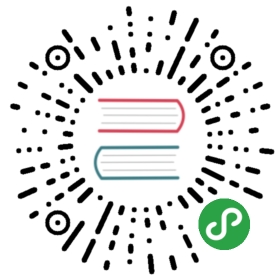Using a Self-Signed Certificate
Ktor allows you to create and use self-signed certificates for serving HTTPS or HTTP/2 requests.
This function is defined in the method io.ktor.network.tls.certificates.generateCertificate in the artifact io.ktor:ktor-network-tls:$ktor_version.
dependencies { implementation "io.ktor:ktor-network-tls:$ktor_version"}
dependencies { implementation("io.ktor:ktor-network-tls:$ktor_version")}
<project> … <dependencies> <dependency> <groupId>io.ktor</groupId> <artifactId>ktor-network-tls</artifactId> <version>${ktor.version}</version> <scope>compile</scope> </dependency> </dependencies></project>
Table of contents:
- Create the certificate using gradle
- The HOCON
application.confconfiguration file - Ktor normal module
- Accessing your server
- Full example
To create a self-signed certificate using Ktor, you have to call the generateCertificate function.
io.ktor.network.tls.certificates.generateCertificate(File("mycert.jks"))
Since Ktor requires the certificate when it starts, you have to create the certificate before starting the server.
Create the certificate using gradle
One possible option is to execute the main class generating the certificate before actually running the server:
CertificateGenerator.kt
You can declare a class with a main method that only generates the certificate when it doesn’t exist:
package io.ktor.samples.http2import io.ktor.network.tls.certificates.generateCertificateimport java.io.Fileobject CertificateGenerator {@JvmStaticfun main(args: Array<String>) {val jksFile = File("build/temporary.jks").apply {parentFile.mkdirs()}if (!jksFile.exists()) {generateCertificate(jksFile) // Generates the certificate}}}
build.gradle
In your build.gradle file you can make the run task to depend on a generateJks task that executes the mainclass generating the certificate. For example:
task generateJks(type: JavaExec, dependsOn: 'classes') {classpath = sourceSets.main.runtimeClasspathmain = 'io.ktor.samples.http2.CertificateGenerator'}getTasksByName("run", false).first().dependsOn('generateJks')
The HOCON application.conf configuration file
When creating your HOCON configuration file, you have to add the ktor.deployment.sslPort, and the ktor.security.sslproperties to define the ssl port and the keyStore:
resources/application.conf:
ktor {deployment {port = 8080sslPort = 8443watch = [ http2 ]}application {modules = [ io.ktor.samples.http2.Http2ApplicationKt.main ]}security {ssl {keyStore = build/temporary.jkskeyAlias = mykeykeyStorePassword = changeitprivateKeyPassword = changeit}}}
Ktor normal module
After that you can just write a normal plain Ktor module:
Module.kt
package io.ktor.samples.http2import io.ktor.application.*import io.ktor.features.*import io.ktor.http.*import io.ktor.response.*import io.ktor.routing.*import io.ktor.util.*import java.io.*fun Application.main() {install(DefaultHeaders)install(CallLogging)install(Routing) {get("/") {call.push("/style.css")call.respondText("""<!DOCTYPE html><html><head><link rel="stylesheet" type="text/css" href="/style.css"></head><body><h1>Hello, World!</h1></body></html>""".trimIndent(), contentType = ContentType.Text.Html)}get("/style.css") {call.respondText("""h1 { color: olive }""", contentType = ContentType.Text.CSS)}}}
Accessing your server
Then you can point to https://127.0.0.1:8443/ to access your server.Since this is a self-signed certificate, your browser will probably warn you about an invalid certificate, soyou will have to disable that warning.
Full example
Ktor has a full example using self-signed certificates here: