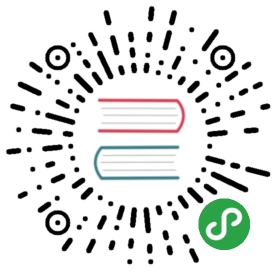Emacs
Emacs is a family of text editors that are characterized by their extensibility. The manual for the most widely used variant, GNU Emacs, describes it as the extensible, customizable, self-documenting, real-time display editor.
Development of the first Emacs began in the mid-1970s, and work on its direct descendant, GNU Emacs, continues actively as of 2017.
Installation
There are many Emacs clients on macOS. The recommended version on macOS is Emacs Mac Port, but others are good as well.
Emacs Mac port (Recommended)
Many useful features are built with Emacs Mac Port, e.g. environment variables, full screen, visual enhancements and so on.
Link the Homebrew tap first.
brew tap railwaycat/emacsmacport
Method 1: Install with
brew cask.brew cask install emacs-mac
There are three available versions,
emacs-mac,emacs-mac-official-icon,emacs-mac-spacemacs-icon.Method 2: Build from source with Homebrew.
brew install emacs-mac [options]brew linkapps emacs-mac
Click here to see available options:
1.
—with-dbus, Build with d-bus support2.
—with-modules, Build with dynamic modules support3.
—with-xml2, Build with libxml2 support4.
—with-ctags, Don’t remove the ctags executable that emacs provides5.
—with-no-title-bars, Build with a patch for no title bars on frames (—HEAD is not supported)6.
—with-natural-title-bar, Build with a patch for title bar color inferred by your theme (—HEAD is not supported). More info is provided here7.
—with-official-icon, Using official Emacs icon8.
—with-modern-icon, Using a modern style Emacs icon by @tpanum9.
—with-spacemacs-icon, Using the spacemacs Emacs icon by Nasser Alshammari10.
—with-icon-for-documents, Using official icon for documents which default open with EmacsEmacs plus
brew tap d12frosted/emacs-plusbrew install emacs-plus [options]brew linkapps emacs-plus
Click here to see available options:
1.
—with-24bit-color: Experimental: build with 24 bit color support2.
—with-ctags: Don’t remove the ctags executable that Emacs provides3.
—with-dbus: Build with dbus support4.
—with-mailutils: Build with mailutils support5.
—with-natural-title-bar: Experimental: use a title bar colour inferred by your theme6.
—with-no-title-bars: Experimental: build with a patch for no title bars on frames (—HEAD has this built-in via undecorated flag)7.
—with-x11: Experimental: build with x11 support8.
—without-cocoa: Build a non-Cocoa version of Emacs9.
—without-gnutls: Build without gnutls support10.
—without-imagemagick@6: Build without imagemagick@6 support11.
—without-librsvg: Build without librsvg support12.
—without-libxml2: Build without libxml2 support13.
—without-modules: Build without dynamic modules support14.
—without-multicolor-fonts: Build without a patch that enables multicolor font support15.
—without-spacemacs-icon: Build without Spacemacs icon by Nasser Alshammari16.
—HEAD: Install HEAD versionNote: You might want to install exec-path-from-shell if you are using Emacs plus. It takes care of your environment variables.
Note: to have the title bar match your theme background color, consider using instead:
brew install emacs-plus --HEAD --with-natural-title-bars
Spacemacs
Spacemacs is a new way to experience Emacs — a sophisticated and polished set-up focused on ergonomics, mnemonics and consistency.
Spacemacs can be used naturally by both Emacs and Vim users — you can even mix the two editing styles. Switching easily between input styles makes Spacemacs a great tool for pair-programming.
Installation
If you have an existing Emacs configuration, back it up first:
cd ~mv .emacs.d .emacs.d.bakmv .emacs .emacs.bak
Don’t forget to backup and remove
~/.emacsfile otherwise Spacemacs
WILL NOT load since that file prevents Emacs from loading the proper
initialization file.Clone the repository:
git clone https://github.com/syl20bnr/spacemacs ~/.emacs.d
masteris the stable branch and it is immutable, DO NOT make any
modification to it or you will break the update mechanism. If you want to
fork Spacemacs safely use thedevelopbranch where you handle the update
manually.(Optional) Install the Source Code Pro font.
If you are running in terminal you’ll also need to change font settings of
your terminal.Launch Emacs. Spacemacs will automatically install the packages it requires.
If you get an error regarding package downloads then you may try to disable
the HTTPS protocol by starting Emacs withemacs --insecure
Or you can set the
dotspacemacs-elpa-httpstonilin your dotfile to
remove the need to start Emacs with--insecureargument. You may wish to
clear out your.emacs.d/elpadirectory before doing this, so that any
corrupted packages you may have downloaded will be re-installed.Restart Emacs to complete the installation.
Purcell’s Emacs configuration
This is Purcell’s emacs configuration tree, continually used and tweaked since 2000, and it may be a good starting point for other Emacs users, especially those who are web developers. These days it’s somewhat geared towards macOS, but it is known to also work on Linux and Windows.
Installation
To install, clone this repo to ~/.emacs.d, i.e. ensure that the init.el contained in this repo ends up at ~/.emacs.d/init.el:
git clone https://github.com/purcell/emacs.d.git ~/.emacs.d
Upon starting up Emacs for the first time, further third-party packages will be automatically downloaded and installed. If you encounter any errors at that stage, try restarting Emacs, and possibly running M-x package-refresh-contents before doing so.
Doom Emacs
Doom is a configuration for GNU Emacs written by a stubborn, shell-dwelling, and melodramatic ex-vimmer. It wasn’t originally intended for public use, but can be considered a hacker’s starter kit.
Installation
git clone https://github.com/hlissner/doom-emacs ~/.emacs.dcd ~/.emacs.dcp init.example.el init.el # maybe edit init.elmake install
Don’t forget to run make every time you modify init.el!
Visit the wiki for a more detailed guide on installing, customizing and grokking Doom.