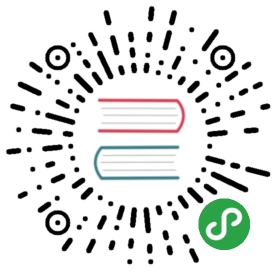Homebrew
Homebrew calls itself The missing package manager for macOS and is an essential tool for any developer.
Installation
An important dependency before Homebrew can run is the Command Line Tools for Xcode. These include compilers that will allow you to build things from source, if you are missing this it’s available through the App Store > Updates.
To install Homebrew paste the following command (without the $) in your terminal, hit Enter, and follow the steps on the screen:
$ ruby -e "$(curl -fsSL https://raw.githubusercontent.com/Homebrew/install/master/install)"
One thing we need to do is tell the system to use programs installed by Hombrew (in /usr/local/bin) rather than the OS default if it exists. We do this by adding /usr/local/bin to your $PATH environment variable (if you’re using oh my zsh you should use .zshrc instead of .bash_profile):
$ echo 'export PATH="/usr/local/bin:$PATH"' >> ~/.bash_profile
Alternatively, we can also insert /usr/local/bin to the first line of /private/etc/paths and reboot the Mac to change global paths loading order. Admin password may be required if you modify the file.
To be able to use brew you need to start a new terminal session. Do this by opening a new terminal tab with Cmd+T (you should also close the old one), then run the following command to make sure everything is working:
$ brew doctor