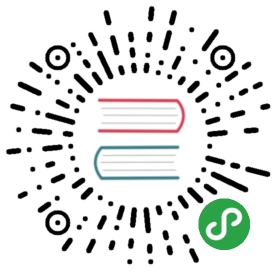Ruby
macOS comes with Ruby installed, but as we don’t want to be messing with operating system core files we’re going to use the tools rbenv and ruby-build to manage and install our Ruby versions for our development environment.
Installation
$ brew install rbenv ruby-build rbenv-default-gems rbenv-gemset$ echo 'eval "$(rbenv init -)"' >> ~/Projects/config/env.sh$ source ~/.zshrc # Apply changes
The packages we just installed allow us to install different versions of Ruby and specify which version to use on a per project basis and globally. This is very useful to keep a consistent development environment if you need to work in a particular Ruby version.
Switching versions
We can install version 2.1.1 and use it as our global version by running:
$ rbenv install 2.1.1$ rbenv global 2.1.1
Managing gems in application
Bundler provides a consistent environment for Ruby projects by tracking and installing the exact gems and versions that are needed.
$ gem install bundler$ echo 'bundler' >> "$(brew --prefix rbenv)/default-gems"
When starting a Ruby project, you can have sandboxed collections of gems. This lets you have multiple collections of gems installed in different sandboxes, and specify (on a per-application basis) which sets of gems should be used. To have gems install into a sub-folder in your project directory for easy later removal / editing / testing, you can use a project gemset.
$ echo '.gems' > <my_project_path>/.rbenv-gemsets
Your gems will then get installed in project/.gems.
Configuration
If you use Google for finding your Gem documentation then you might want to consider saving a bit of time when installing gems by not including the documentation.
$ echo 'gem: --no-document' >> ~/.gemrc