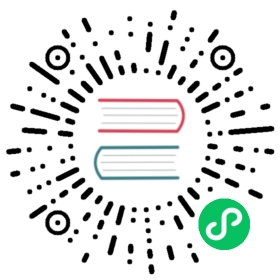minikube start
minikube is local Kubernetes, focusing on making it easy to learn and develop for Kubernetes.
All you need is Docker (or similarly compatible) container or a Virtual Machine environment, and Kubernetes is a single command away: minikube start
What you’ll need
- 2 CPUs or more
- 2GB of free memory
- 20GB of free disk space
- Internet connection
- Container or virtual machine manager, such as: Docker, Hyperkit, Hyper-V, KVM, Parallels, Podman, VirtualBox, or VMWare
1Installation
For Linux users, we provide 3 easy download options (for each architecture):
amd64 / x86_64
Binary download
curl -LO https://storage.googleapis.com/minikube/releases/latest/minikube-linux-amd64sudo install minikube-linux-amd64 /usr/local/bin/minikube
Debian package
curl -LO https://storage.googleapis.com/minikube/releases/latest/minikube_latest_amd64.debsudo dpkg -i minikube_latest_amd64.deb
RPM package
curl -LO https://storage.googleapis.com/minikube/releases/latest/minikube-latest.x86_64.rpmsudo rpm -ivh minikube-latest.x86_64.rpm
arm64 / aarch64
Binary download
curl -LO https://storage.googleapis.com/minikube/releases/latest/minikube-linux-arm64sudo install minikube-linux-arm64 /usr/local/bin/minikube
Debian package
curl -LO https://storage.googleapis.com/minikube/releases/latest/minikube_latest_arm64.debsudo dpkg -i minikube_latest_arm64.deb
RPM package
curl -LO https://storage.googleapis.com/minikube/releases/latest/minikube-latest.aarch64.rpmsudo rpm -ivh minikube-latest.aarch64.rpm
If the Brew Package Manager installed:
brew install minikube
If which minikube fails after installation via brew, you may have to remove the old minikube links and link the newly installed binary:
brew unlink minikubebrew link minikube
Otherwise, download minikube directly:
x86
curl -LO https://storage.googleapis.com/minikube/releases/latest/minikube-darwin-amd64sudo install minikube-darwin-amd64 /usr/local/bin/minikube
ARM
curl -LO https://storage.googleapis.com/minikube/releases/latest/minikube-darwin-arm64sudo install minikube-darwin-arm64 /usr/local/bin/minikube
Windows Package Manager
If the Windows Package Manager is installed, use the following command to install minikube:
winget install minikube
Chocolatey
If the Chocolatey Package Manager is installed, use the following command:
choco install minikube
Stand-alone Windows Installer
Otherwise, download and run the Windows installer
If you used a CLI to perform the installation, you will need to close that CLI and open a new one before proceeding.
2Start your cluster
From a terminal with administrator access (but not logged in as root), run:
minikube start
If minikube fails to start, see the drivers page for help setting up a compatible container or virtual-machine manager.
3Interact with your cluster
If you already have kubectl installed, you can now use it to access your shiny new cluster:
kubectl get po -A
Alternatively, minikube can download the appropriate version of kubectl, if you don’t mind the double-dashes in the command-line:
minikube kubectl -- get po -A
Initially, some services such as the storage-provisioner, may not yet be in a Running state. This is a normal condition during cluster bring-up, and will resolve itself momentarily. For additional insight into your cluster state, minikube bundles the Kubernetes Dashboard, allowing you to get easily acclimated to your new environment:
minikube dashboard
4Deploy applications
Create a sample deployment and expose it on port 8080:
kubectl create deployment hello-minikube --image=k8s.gcr.io/echoserver:1.4kubectl expose deployment hello-minikube --type=NodePort --port=8080
It may take a moment, but your deployment will soon show up when you run:
kubectl get services hello-minikube
The easiest way to access this service is to let minikube launch a web browser for you:
minikube service hello-minikube
Alternatively, use kubectl to forward the port:
kubectl port-forward service/hello-minikube 7080:8080
Tada! Your application is now available at http://localhost:7080/
LoadBalancer deployments
To access a LoadBalancer deployment, use the “minikube tunnel” command. Here is an example deployment:
kubectl create deployment balanced --image=k8s.gcr.io/echoserver:1.4kubectl expose deployment balanced --type=LoadBalancer --port=8080
In another window, start the tunnel to create a routable IP for the ‘balanced’ deployment:
minikube tunnel
To find the routable IP, run this command and examine the EXTERNAL-IP column:
kubectl get services balanced
Your deployment is now available at <EXTERNAL-IP>:8080
5Manage your cluster
Pause Kubernetes without impacting deployed applications:
minikube pause
Halt the cluster:
minikube stop
Increase the default memory limit (requires a restart):
minikube config set memory 16384
Browse the catalog of easily installed Kubernetes services:
minikube addons list
Create a second cluster running an older Kubernetes release:
minikube start -p aged --kubernetes-version=v1.16.1
Delete all of the minikube clusters:
minikube delete --all
Take the next step
- The minikube handbook
- Community-contributed tutorials
- minikube command reference
- Contributors guide
- Take our fast 5-question survey to share your thoughts 🙏
Last modified March 21, 2021: adding a note to restart the windows shell after installation (d35370fb9)