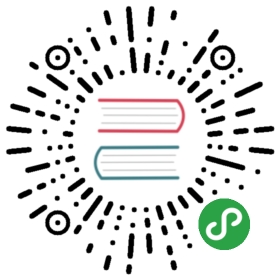Code Chunk
未来可能会有变动
Markdown Preview Enhanced 支持渲染代码的运行结果。
```bash {cmd=true}ls .``````javascript {cmd="node"}const date = Date.now()console.log(date.toString())```
命令 & 快捷键
Markdown Preview Enhanced: Run Code Chunk或者 shift-enter
运行你现在光标所在的一个 code chunk。Markdown Preview Enhanced: Run All Code Chunks或者 ctrl-shift-enter
运行所有的 code chunks。
格式
你可以通过以下形式来设置 code chunk :````lang {cmd=你的命令 opt1=value1 opt2=value2 …}
lang
你想要代码所高亮的语言。
这个是要被放在最前面的。
基本设置
cmd
将要被运行的命令。
如果 cmd 没有被提供,那么 lang 将会被视作为命令。
例如:
```python {cmd="/usr/local/bin/python3"}print("这个将会运行 python3 程序")```
outputhtml, markdown, text, png, none
设置你想要如何显示你的代码结果。html 将会添加输出结果为 html。markdown 将会添加输出结果为 markdown。(MathJax 以及 graphs 在这种情况下是不被支持的)text 将会添加输出结果到 pre 块。png 将会添加输出结果到 base64 图片。none 将会隐藏输出结果。
例如:
```gnuplot {cmd=true output="html"}set terminal svgset title "Simple Plots" font ",20"set key left boxset samples 50set style data pointsplot [-10:10] sin(x),atan(x),cos(atan(x))```

args
需要被添加到命令的 args 。 例如:
```python {cmd=true args=["-v"]}print("Verbose will be printed first")``````erd {cmd=true args=["-i", "$input_file", "-f", "svg"] output="html"}# output svg format and append as html result.```
stdin
如果 stdin 被设置为 true,那么代码将会被传递到 stdin 而不是作为文件。
hidehide 将会隐藏代码块但是会显示运行结果,默认为 false。
例如:
```python {hide=true}print('you can see this output message, but not this code')```
continue
如果设置 continue: true,那么这个 code chunk 将会继续运行上一个 code chunk 的内容。
如果设置continue: id,那么这个 code chunk 从拥有这个 id 的 code chunk 运行。
例如:
```python {cmd=true id="izdlk700"}x = 1``````python {cmd=true id="izdlkdim"}x = 2``````python {cmd=true continue="izdlk700" id="izdlkhso"}print(x) # will print 1```
class
如果设置 class="class1 class2",那么 class1 class2 将会被添加到 code chunk。
line-numbersclass 将会添加代码行数到 code chunk。
element
你想要添加的元素。
请查看下面的 Plotly 例子。
run_on_save boolean
当 markdown 文件被保存时,自动运行 code chunk。默认 false。
modify_source boolean
插入 code chunk 的运行结果直接到 markdown 文件。默认 false。
id
Code chunk 的 id。这个选项可以配合 continue 选项使用。
宏
- input_file
input_file将会拷贝你的 code chunk 中的代码,然后在你的 markdown 文件的目录下生成一个临时文件,并且会在 code chunk 运行结束后被自动删除。
默认条件下,它被作为程序运行的最后一个参数。
但是,如果你想要改变input_file在你的args中的位置,你可以使用$input_file宏。例如:
```program {cmd=true args=["-i", "$input_file", "-o", "./output.png"]}...your code here```
Matplotlib
如果设置 matplotlib=true,那么你的 python code chunk 将会在你的预览中绘制图像。
例如:
```python {cmd=true matplotlib=true}import matplotlib.pyplot as pltplt.plot([1,2,3, 4])plt.show() # show figure```

LaTeX
Markdown Preview Enhanced 也支持 LaTeX 编译。
在使用这个特性之前,你需要先安装好 pdf2svg 以及 LaTeX engine。
然后你就可以很简单的利用 code chunk 编写 LaTeX 了:
```latex {cmd=true}\documentclass{standalone}\begin{document}Hello world!\end{document}```

LaTeX 输出设置
latex_zoom
如果设置了 latex_zoom=num,那么输出结果将会被缩放 num 倍。
latex_width
输出结果的宽度。
latex_height
输出结果的高度。
latex_engine
就会被用来编译 tex 文件的 latex 引擎。默认下 pdflatex 是被使用的。你可以在 插件设置 中改变它的默认值。
TikZ 例子
推荐使用 standalone 绘制 tikz 图形。

Plotly
Markdown Preview Enhanced 支持你轻松的绘制 Plotly 图形。
例如:
- 第一行中的
@import "https://cdn.plot.ly/plotly-latest.min.js"使用了 文件引用 的特性来引用plotly-latest.min.js文件。但是,引用本地的 js 文件是推荐的,因为这样更快。 - 接着我们创建了
javascriptcode chunk.
Demo
下面的例子展示了如何利用 erd 库绘制 ER diagram。
```erd {cmd=true output="html" args=["-i", "$input_file", "-f", "svg"]}[Person]*nameheightweight+birth_location_id[Location]*idcitystatecountryPerson *--1 Location```
erd {cmd=true output="html" args=["-i", "$input_file", "-f", "svg"]}
erd是我们将要用到的程序。 (当然你得先安装好这个程序)output="html"意味着代码的输出结果将会被视作为html。args显示了我们将要用到的参数。
接着我们点击 运行按钮来运行我们的代码。

展示
bash
gnuplot with svg output
局限
- 暂时不能在
ebook工作。 pandoc document export中可能会有问题。