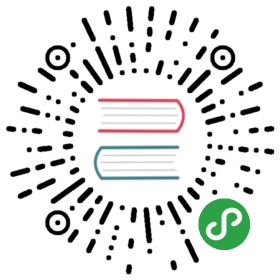node deploy
ubuntu 14.10 64位 LTS
登录远端服务器
ssh root@ip
创建用户
# sudo useradd -m -d /home/sang -s /bin/bash -c "the sang user" -U sang# passwd sangEnter new UNIX password:Retype new UNIX password:passwd: password updated successfully
- useradd创建登录用户
- passwd设置用户登录密码
赋予sudo权限
如果有必要使用sudu权限,请修改
# sudo vi /etc/sudoers
复制root行改为sang即可
# User privilege specificationroot ALL=(ALL:ALL) ALLsang ALL=(ALL:ALL) ALL
切换用户
# su - sang$ ls$$ pwd/home/sang$
安装必备软件
安装git
如果上面没有复制给sang账户sudo权限,请切换到root账户操作
sudo apt-get updatesudo apt-get install git
安装nginx
sudo apt-get install nginx
开机启动(http://www.jianshu.com/p/2e03255cfabb)
sudo apt-get install sysv-rc-confsudo sysv-rc-conf nginx on
准备工作目录
mkdir -p workspace/githubcd workspace/github
安装nodejs
安装nvm
$ curl -o- https://raw.githubusercontent.com/creationix/nvm/v0.31.0/install.sh | bash% Total % Received % Xferd Average Speed Time Time Time CurrentDload Upload Total Spent Left Speed100 7766 100 7766 0 0 28614 0 --:--:-- --:--:-- --:--:-- 28656=> Downloading nvm as script to '/home/sang/.nvm'=> Appending source string to /home/sang/.bashrc=> Close and reopen your terminal to start using nvm$ source ~/.bashrc$ nvmNode Version Manager
安装nodejs lts版本
$ nvm install 4Downloading https://nodejs.org/dist/v4.3.2/node-v4.3.2-linux-x64.tar.xz...######################################################################## 100.0%Now using node v4.3.2 (npm v2.14.12)Creating default alias: default -> 4 (-> v4.3.2)$ node -vv4.3.2
使之成为默认
$ nvm alias default 4.3default -> 4.3 (-> v4.3.2)
确认npm版本
$ npm -v2.14.12
只要大于2.9.1即可,如不是,请npm i -g npm@2.9.1
安装nrm
$ npm i -g nrmnpm WARN deprecated npmconf@0.1.16: this package has been reintegrated into npm and is now out of date with respect to npm/home/sang/.nvm/versions/node/v4.3.2/bin/nrm -> /home/sang/.nvm/versions/node/v4.3.2/lib/node_modules/nrm/cli.jsnrm@0.3.0 /home/sang/.nvm/versions/node/v4.3.2/lib/node_modules/nrm├── ini@1.3.4├── only@0.0.2├── extend@1.3.0├── async@0.7.0├── open@0.0.5├── commander@2.9.0 (graceful-readlink@1.0.1)├── npmconf@0.1.16 (inherits@2.0.1, osenv@0.0.3, ini@1.1.0, semver@2.3.2, mkdirp@0.3.5, once@1.3.3, nopt@2.2.1, config-chain@1.1.10)├── node-echo@0.0.6 (jistype@0.0.3, mkdirp@0.3.5, coffee-script@1.7.1)└── request@2.69.0 (aws-sign2@0.6.0, forever-agent@0.6.1, tunnel-agent@0.4.2, oauth-sign@0.8.1, is-typedarray@1.0.0, caseless@0.11.0, stringstream@0.0.5, isstream@0.1.2, json-stringify-safe@5.0.1, extend@3.0.0, tough-cookie@2.2.1, node-uuid@1.4.7, qs@6.0.2, combined-stream@1.0.5, form-data@1.0.0-rc3, mime-types@2.1.10, aws4@1.3.2, hawk@3.1.3, bl@1.0.3, http-signature@1.1.1, har-validator@2.0.6)
测速
$ nrm test* npm ---- 274mscnpm --- 6868mstaobao - 716msedunpm - 5598mseu ----- Fetch Errorau ----- Fetch Errorsl ----- 1234msnj ----- 2228mspt ----- Fetch Error
切换源
$ nrm use npmRegistry has been set to: https://registry.npmjs.org/
部署nodejs应用
基础
- git clone
- npm i
- pm2 start
修改nginx
cat /etc/nginx/sites-enabled/defaultupstream backend_nodejs {server 127.0.0.1:3019 max_fails=0 fail_timeout=10s;#server 127.0.0.1:3001;keepalive 512;}server {listen 80 default_server;listen [::]:80 default_server ipv6only=on;#root /usr/share/nginx/html;root /home/sang/workspace/oschina/base2-wechat-jssdk/public;index index.html index.htm;# Make site accessible from http://localhost/server_name nodeonly.mengxiaoban.cn at35.com;client_max_body_size 16M;keepalive_timeout 10;location / {# First attempt to serve request as file, then# as directory, then fall back to displaying a 404.#try_files $uri $uri/ =404;# Uncomment to enable naxsi on this location# include /etc/nginx/naxsi.rulesproxy_set_header X-Real-IP $remote_addr;proxy_set_header X-Forwarded-For $proxy_add_x_forwarded_for;proxy_set_header Host $http_host;proxy_set_header X-NginX-Proxy true;proxy_redirect off;proxy_next_upstream error timeout http_500 http_502 http_503 http_504;proxy_set_header Connection "";proxy_http_version 1.1;proxy_pass http://backend_nodejs;}}
注意
- upstream backend_nodejs定义的代理转发的api地址
- location /下面的proxy_pass,从upstream里取
- root下面放的是静态资源,比如express下的public目录
然后重启nginx即可
sudo nginx -s reload
pm2自动部署
pm2 是一个带有负载均衡功能的Node应用的进程管理器.
当你要把你的独立代码利用全部的服务器上的所有CPU,并保证进程永远都活着,0秒的重载, PM2是完美的。
可以感受一下官方的部署文档示例,
github项目地址。
主要的特点:
- 内建负载均衡(使用Node cluster 集群模块)
- 后台运行
- 0秒停机重载,我理解大概意思是维护升级的时候不需要停机.
- 具有Ubuntu和CentOS 的启动脚本
- 停止不稳定的进程(避免无限循环)
- 控制台检测
- 提供 HTTP API
- 远程控制和实时的接口API ( Nodejs 模块,允许和PM2进程管理器交互 )
pm2部署简单应用
安装pm2
npm install -g pm2
使用pm2部署简单的项目
$ pm2 start app.js --name "heheda" -i 0 --watch
pm2 start app.js : 使用pm2启动app.js
-i 0 : 使用最大进程数启动
—name : 指定一个你喜欢的名字
—watch : 开启监视模式,如果代码有变动pm2自动重启
查看pm2部署
pm2 ls
大概就这样子:

pm2自动部署远程服务器
目前我们部署服务器的方式是使用oschina托管项目,然后在服务器中安装git将项目克隆到服务器中,然后
使用pm2部署项目,如果项目有任何的修改,就会需要跑到几个服务器中pull代码,然后pm2 reload项目,
蛋疼的要死。
现在就使用pm2的远程部署方式,解决这个蛋疼的问题!
准备工作
将本地机器和线上服务器建立ssh信任,免密码登陆
- 生成git ssh公钥(本地机器和服务器操作一样)
$ git config --global user.name "heheda"$ git config --global user.email "heheda@mail.com"$ ssh-keygen -t rsa -C "heheda@mail.com"
连续三次回车,这样生成的ssh公钥添加到github
像这样:

- 查看生成的ssh公钥
$ ls ~/.ssh/authorized_keys id_rsa id_rsa.pub known_hosts
理论上已经生成ssh公钥,在用户主目录下的.ssh中生成的id_rsa.pub就是生成的公钥
authorized_keys文件是通过授权的ssh公钥,在使用ssh协议进行远程访问的时候,如果该机器的ssh公钥在
这个文件中,那么能直接进行访问
- 将ssh公钥拷贝到服务器
$ scp ~/.ssh/id_rsa.pub username@ip:用户主目录/.ssh/authorized_keys
执行这个命令是将本地的id_rsa.pub拷贝到服务器的.ssh/目录下并命名为authorized_keys
这样就能不需要密码访问远程服务器了
上一步已经将服务器的ssh公钥添加到 github 中了,这样服务器中clone项目也不需要密码
pm2配置文件ecosystem.json
{/*** Deployment section* http://pm2.keymetrics.io/docs/usage/deployment/*/"deploy" : {"yourprojectname" : {"user" : "node","host" : ["ip"],"ref" : "origin/master","repo" : "git.oschina.net","path" : "/your/deploy/folder/","post-deploy" : "npm install ; pm2 start bin/www --name 'hz-frontend' --watch","env" : {"NODE_ENV": "dev"}}}}
- user : 你登陆到远程主机的用户名
- host : 服务器的ip地址
- ref : 部署的分支
- repo : github或oschina中托管的地址
- path : 部署到服务器的目录
- post-deploy : 部署时的命令
执行部署
- 首次在服务器中部署(服务器中没有需要部署的项目,需要将代码克隆到服务器)
pm2 deploy ecosystem.json yourprojectname setup
上面命令是将项目从github或oschina中克隆到指定path中,需要注意一下的是,pm2 将目录结构分为 :
|current | shared |source |
- 克隆好之后执行安装和启动
pm2 deploy ecosystem.json yourprojectname
官方推荐在部署的项目中也使用ecosystem.json进行启动项目 :
{"apps" : [{// Application #1"name" : "hz-mq","script" : "index.js","args" : "--toto=heya coco -d 1","watch" : true,"node_args" : "--harmony","merge_logs" : true,"cwd" : "/Users/zxy/work/hz-mq","env": {"NODE_ENV": "development","AWESOME_SERVICE_API_TOKEN": "xxx"},"env_production" : {"NODE_ENV": "production"},"env_staging" : {"NODE_ENV" : "staging","TEST" : true},"exec_mode" : "cluster_mode"}]}
这个相对来说就简单了,就不一一说。
没有使用的原因是放在项目中在本地和服务器中使用需要来回修改启动目录。