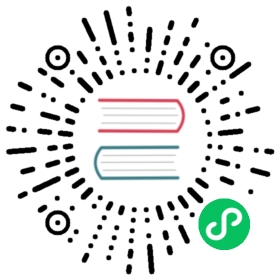- Transparent Data Encryption
- Setting up the Key Management Server
- Using Transparent Data Encryption
- Using Transparent Data Encryption from S3G
- KMS Authorization If Ranger authorization is enabled for KMS, then decrypt key permission should be given to access key id user(currently access key is kerberos principal) to decrypt the encrypted key to read/write a key in the encrypted bucket.
Transparent Data Encryption
Ozone TDE setup process and usage are very similar to HDFS TDE. The major difference is that Ozone TDE is enabled at Ozone bucket level when a bucket is created.
Setting up the Key Management Server
To use TDE, admin must setup a Key Management Server and provide that URI to Ozone/HDFS. Since Ozone and HDFS can use the same Key Management Server, this configuration can be provided via hdfs-site.xml.
| Property | Value |
|---|---|
| hadoop.security.key.provider.path | KMS uri. e.g. kms://http@kms-host:9600/kms |
Using Transparent Data Encryption
If this is already configured for your cluster, then you can simply proceed to create the encryption key and enable encrypted buckets.
To create an encrypted bucket, client need to:
- Create a bucket encryption key with hadoop key CLI, which is similar to how you would use HDFS encryption zones.
hadoop key create encKey
The above command creates an encryption key for the bucket you want to protect. Once the key is created, you can tell Ozone to use that key when you are reading and writing data into a bucket.
- Assign the encryption key to a bucket.
ozone sh bucket create -k encKey /vol/encryptedBucket
After this command, all data written to the encryptedBucket will be encrypted via the encKey and while reading the clients will talk to Key Management Server and read the key and decrypt it. In other words, the data stored inside Ozone is always encrypted. The fact that data is encrypted at rest will be completely transparent to the clients and end users.
Using Transparent Data Encryption from S3G
There are two ways to create an encrypted bucket that can be accessed via S3 Gateway.
1. Create a bucket using shell under “/s3v” volume
ozone sh bucket create -k encKey /s3v/encryptedBucket
2. Create a link to an encrypted bucket under “/s3v” volume
ozone sh bucket create -k encKey /vol/encryptedBucketozone sh bucket link /vol/encryptedBucket /s3v/linkencryptedbucket
Note: An encrypted bucket cannot be created via S3 APIs. It must be done using Ozone shell commands as shown above. After creating an encrypted bucket, all the keys added to this bucket using s3g will be encrypted.
In non-secure mode, the user running the S3Gateway daemon process is the proxy user, while in secure mode the S3Gateway Kerberos principal (ozone.s3g.kerberos.principal) is the proxy user. S3Gateway proxy’s all the users accessing the encrypted buckets to decrypt the key. For this purpose on security enabled cluster, during S3Gateway server startup logins using configured ozone.s3g.kerberos.keytab.file and ozone.s3g.kerberos.principal.
The below two configurations must be added to the kms-site.xml to allow the S3Gateway principal to act as a proxy for other users. In this example, “ozone.s3g.kerberos.principal” is assumed to be “s3g”
<property><name>hadoop.kms.proxyuser.s3g.users</name><value>user1,user2,user3</value><description>Here the value can be all the S3G accesskey ids accessing Ozone S3or set to '*' to allow all the accesskey ids.</description></property><property><name>hadoop.kms.proxyuser.s3g.hosts</name><value>s3g-host1.com</value><description>This is the host where the S3Gateway is running. Set this to '*' to allowrequests from any hosts to be proxied.</description></property>