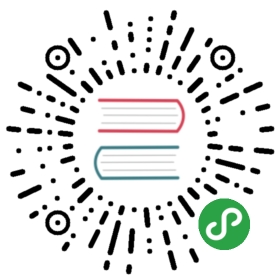TiDB 集群监控
TiDB 集群状态监控目前有两种接口,第一种是通过 HTTP 接口对外汇报组件的信息,我们称之为组件的状态接口;第二种是使用 prometheus 记录组件中各种操作的详细信息,我们称之为 metrics 接口。
组件状态接口
这类接口可以获取组件的一些基本信息,并且可以作为 keepalive 监测接口。另外 PD 的接口可以看到整个 TiKV 集群的详细信息。
TiDB Server
TiDB 对外暴露的 HTTP 接口是 http://host:port/status ,默认的端口号是 10080 (可以通过 —status 参数设置),可以通过访问这个接口获取当前 TiDB Server 的状态,以及判断是否存活。返回结果是 Json 格式:
curl http://127.0.0.1:10080/status{connections: 0,version: "5.5.31-TiDB-1.0",git_hash: "b99521846ff6f71f06e2d49a3f98fa1c1d93d91b"}
- connection: 当前 TiDB Server 上的客户端连接数
- version: TiDB 版本号
- git_hash: TiDB 当前代码的 Git Hash
PD Server
PD API 地址: http://${host}:${port}/pd/api/v1/${api_name}。
其中 port 默认为 2379,各类 api_name 详细信息参见 PD API Doc。
通过这个接口可以获取当前所有 TiKV 的状态以及负载均衡信息。其中最重要也是最常用的接口获取 TiKV 集群所有节点状态的接口,下面以一个单个 TiKV 构成的集群为例,说明一些用户需要了解的信息:
curl http://127.0.0.1:2379/pd/api/v1/stores{"count": 1, TiKV 节点数量"stores": [ // TiKV 节点的列表// 下面列出的是这个集群中单个 TiKV 节点的信息{"store": {"id": 1,"address": "127.0.0.1:22161","state": 0},"status": {"store_id": 1, // 节点的 ID"capacity": 1968874332160, // 存储总容量"available": 1264847716352, // 存储剩余容量"region_count": 1, // 该节点上存放的 Region 数量"sending_snap_count": 0,"receiving_snap_count": 0,"start_ts": "2016-10-24T19:54:00.110728339+08:00", // 启动时间"last_heartbeat_ts": "2016-10-25T10:52:54.973669928+08:00", // 最后一次心跳时间"total_region_count": 1, // 总 Region 数量"leader_region_count": 1, // Leader Region 数量"uptime": "14h58m54.862941589s"},"scores": [100,35]}]}
Metrics 监控
这部分主要对整个集群的状态、性能做监控,通过 Prometheus+Grafana 展现 metrics 数据,在下面一节会介绍如何搭建监控系统。
TiDB Server
- query 处理时间,可以看到延迟和吞吐
- ddl 过程监控
- TiKV client 相关的监控
- PD client 相关的监控
PD Server
- 命令执行的总次数
- 某个命令执行失败的总次数
- 某个命令执行成功的耗时统计
- 某个命令执行失败的耗时统计
- 某个命令执行完成并返回结果的耗时统计
TiKV Server
- GC 监控
- 执行 KV 命令的总次数
- Scheduler 执行命令的耗时统计
- Raft propose 命令的总次数
- Raft 执行命令的耗时统计
- Raft 执行命令失败的总次数
- Raft 处理 ready 状态的总次数
使用 Prometheus+Grafana
部署架构
整个架构如下图所示,在 TiDB/PD/TiKV 三个组件的启动参数中添加 Prometheus Pushgateway 地址:

搭建监控系统
Prometheus Push Gateway
参考: https://github.com/prometheus/pushgateway
Prometheus Server
参考: https://github.com/prometheus/prometheus#install
Grafana
参考: http://docs.grafana.org
配置
TiDB/PD/TiKV 配置
TiDB
设置 --metrics-addr 和 --metrics-interval 两个参数,其中 metrics-addr 设为 Push Gateway 的地址,metrics-interval 为 push 的频率,单位为秒,默认值为 15
PD
修改 toml 配置文件,填写 Push Gateway 的地址和推送频率
[metric]# prometheus client push interval, set "0s" to disable prometheus.interval = "15s"# prometheus pushgateway address, leaves it empty will disable prometheus.address = "host:port"
TiKV
修改 toml 配置文件,填写 Push Gateway 的地址和推送频率,job 字段一般设为“tikv”。
[metric]# the Prometheus client push interval. Setting the value to 0s stops Prometheus client from pushing.interval = "15s"# the Prometheus pushgateway address. Leaving it empty stops Prometheus client from pushing.address = "host:port"# the Prometheus client push job name. Note: A node id will automatically append, e.g., "tikv_1".job = "tikv"
PushServer 配置
一般无需特殊配置,使用默认端口 9091 即可
Prometheus 配置
在 yaml 配置文件中添加 Push Gateway 地址:
scrape_configs:# The job name is added as a label `job=<job_name>` to any timeseries scraped from this config.- job_name: 'TiDB'# Override the global default and scrape targets from this job every 5 seconds.scrape_interval: 5shonor_labels: truestatic_configs:- targets: ['host:port'] # use the Push Gateway addresslabels:group: 'production'
Grafana 配置
进入 Grafana Web 界面(默认地址: http://localhost:3000 ,默认账号: admin 密码: admin)
点击 Grafana Logo -> 点击 Data Sources -> 点击 Add data source -> 填写 data source 信息 ( 注: Type 选 Prometheus,Url 为 Prometheus 地址,其他根据实际情况填写 )
导入 dashboard 配置文件
点击 Grafana Logo -> 点击 Dashboards -> 点击 Import -> 选择需要的 Dashboard 配置文件上传 -> 选择对应的 data source