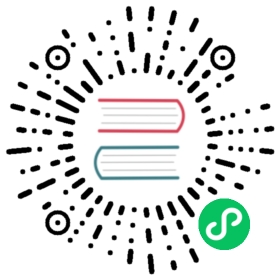Understanding and using the multi-target exporter pattern
This guide will introduce you to the multi-target exporter pattern. To achieve this we will:
- describe the multi-target exporter pattern and why it is used,
- run the blackbox exporter as an example of the pattern,
- configure a custom query module for the blackbox exporter,
- let the blackbox exporter run basic metric queries against the Prometheus website,
- examine a popular pattern of configuring Prometheus to scrape exporters using relabeling.
The multi-target exporter pattern?
By multi-target exporter pattern we refer to a specific design, in which:
- the exporter will get the target’s metrics via a network protocol.
- the exporter does not have to run on the machine the metrics are taken from.
- the exporter gets the targets and a query config string as parameters of Prometheus’ GET request.
- the exporter subsequently starts the scrape after getting Prometheus’ GET requests and once it is done with scraping.
- the exporter can query multiple targets.
This pattern is only used for certain exporters, such as the blackbox and the SNMP exporter.
The reason is that we either can’t run an exporter on the targets, e.g. network gear speaking SNMP, or that we are explicitly interested in the distance, e.g. latency and reachability of a website from a specific point outside of our network, a common use case for the blackbox exporter.
Running multi-target exporters
Multi-target exporters are flexible regarding their environment and can be run in many ways. As regular programs, in containers, as background services, on baremetal, on virtual machines. Because they are queried and do query over network they do need appropriate open ports. Otherwise they are frugal.
Now let’s try it out for yourself!
Use Docker to start a blackbox exporter container by running this in a terminal. Depending on your system configuration you might need to prepend the command with a sudo:
docker run -p 9115:9115 prom/blackbox-exporter
You should see a few log lines and if everything went well the last one should report msg="Listening on address" as seen here:
level=info ts=2018-10-17T15:41:35.4997596Z caller=main.go:324 msg="Listening on address" address=:9115
Basic querying of multi-target exporters
There are two ways of querying:
- Querying the exporter itself. It has its own metrics, usually available at
/metrics. - Querying the exporter to scrape another target. Usually available at a “descriptive” endpoint, e.g.
/probe. This is likely what you are primarily interested in, when using multi-target exporters.
You can manually try the first query type with curl in another terminal or use this link:
curl 'localhost:9115/metrics'
The response should be something like this:
# HELP blackbox_exporter_build_info A metric with a constant '1' value labeled by version, revision, branch, and goversion from which blackbox_exporter was built.# TYPE blackbox_exporter_build_info gaugeblackbox_exporter_build_info{branch="HEAD",goversion="go1.10",revision="4a22506cf0cf139d9b2f9cde099f0012d9fcabde",version="0.12.0"} 1# HELP go_gc_duration_seconds A summary of the GC invocation durations.# TYPE go_gc_duration_seconds summarygo_gc_duration_seconds{quantile="0"} 0go_gc_duration_seconds{quantile="0.25"} 0go_gc_duration_seconds{quantile="0.5"} 0go_gc_duration_seconds{quantile="0.75"} 0go_gc_duration_seconds{quantile="1"} 0go_gc_duration_seconds_sum 0go_gc_duration_seconds_count 0# HELP go_goroutines Number of goroutines that currently exist.# TYPE go_goroutines gaugego_goroutines 9[…]# HELP process_cpu_seconds_total Total user and system CPU time spent in seconds.# TYPE process_cpu_seconds_total counterprocess_cpu_seconds_total 0.05# HELP process_max_fds Maximum number of open file descriptors.# TYPE process_max_fds gaugeprocess_max_fds 1.048576e+06# HELP process_open_fds Number of open file descriptors.# TYPE process_open_fds gaugeprocess_open_fds 7# HELP process_resident_memory_bytes Resident memory size in bytes.# TYPE process_resident_memory_bytes gaugeprocess_resident_memory_bytes 7.8848e+06# HELP process_start_time_seconds Start time of the process since unix epoch in seconds.# TYPE process_start_time_seconds gaugeprocess_start_time_seconds 1.54115492874e+09# HELP process_virtual_memory_bytes Virtual memory size in bytes.# TYPE process_virtual_memory_bytes gaugeprocess_virtual_memory_bytes 1.5609856e+07
Those are metrics in the Prometheus format. They come from the exporter’s instrumentation and tell us about the state of the exporter itself while it is running. This is called whitebox monitoring and very useful in daily ops practice. If you are curious, try out our guide on how to instrument your own applications.
For the second type of querying we need to provide a target and module as parameters in the HTTP GET Request. The target is a URI or IP and the module must defined in the exporter’s configuration. The blackbox exporter container comes with a meaningful default configuration.
We will use the target prometheus.io and the predefined module http_2xx. It tells the exporter to make a GET request like a browser would if you go to prometheus.io and to expect a 200 OK response.
You can now tell your blackbox exporter to query prometheus.io in the terminal with curl:
curl 'localhost:9115/probe?target=prometheus.io&module=http_2xx'
This will return a lot of metrics:
# HELP probe_dns_lookup_time_seconds Returns the time taken for probe dns lookup in seconds# TYPE probe_dns_lookup_time_seconds gaugeprobe_dns_lookup_time_seconds 0.061087943# HELP probe_duration_seconds Returns how long the probe took to complete in seconds# TYPE probe_duration_seconds gaugeprobe_duration_seconds 0.065580871# HELP probe_failed_due_to_regex Indicates if probe failed due to regex# TYPE probe_failed_due_to_regex gaugeprobe_failed_due_to_regex 0# HELP probe_http_content_length Length of http content response# TYPE probe_http_content_length gaugeprobe_http_content_length 0# HELP probe_http_duration_seconds Duration of http request by phase, summed over all redirects# TYPE probe_http_duration_seconds gaugeprobe_http_duration_seconds{phase="connect"} 0probe_http_duration_seconds{phase="processing"} 0probe_http_duration_seconds{phase="resolve"} 0.061087943probe_http_duration_seconds{phase="tls"} 0probe_http_duration_seconds{phase="transfer"} 0# HELP probe_http_redirects The number of redirects# TYPE probe_http_redirects gaugeprobe_http_redirects 0# HELP probe_http_ssl Indicates if SSL was used for the final redirect# TYPE probe_http_ssl gaugeprobe_http_ssl 0# HELP probe_http_status_code Response HTTP status code# TYPE probe_http_status_code gaugeprobe_http_status_code 0# HELP probe_http_version Returns the version of HTTP of the probe response# TYPE probe_http_version gaugeprobe_http_version 0# HELP probe_ip_protocol Specifies whether probe ip protocol is IP4 or IP6# TYPE probe_ip_protocol gaugeprobe_ip_protocol 6# HELP probe_success Displays whether or not the probe was a success# TYPE probe_success gaugeprobe_success 0
Notice that almost all metrics have a value of 0. The last one reads probe_success 0. This means the prober could not successfully reach prometheus.io. The reason is hidden in the metric probe_ip_protocol with the value 6. By default the prober uses IPv6 until told otherwise. But the Docker daemon blocks IPv6 until told otherwise. Hence our blackbox exporter running in a Docker container can’t connect via IPv6.
We could now either tell Docker to allow IPv6 or the blackbox exporter to use IPv4. In the real world both can make sense and as so often the answer to the question “what is to be done?” is “it depends”. Because this is an exporter guide we will change the exporter and take the opportunity to configure a custom module.
Configuring modules
The modules are predefined in a file inside the docker container called config.yml which is a copy of blackbox.yml in the github repo.
We will copy this file, adapt it to our own needs and tell the exporter to use our config file instead of the one included in the container.
First download the file using curl or your browser:
curl -o blackbox.yml https://raw.githubusercontent.com/prometheus/blackbox_exporter/master/blackbox.yml
Open it in an editor. The first few lines look like this:
modules:http_2xx:prober: httphttp_post_2xx:prober: httphttp:method: POST
YAML uses whitespace indentation to express hierarchy, so you can recognise that two modules named http_2xx and http_post_2xx are defined, and that they both have a prober http and for one the method value is specifically set to POST.
You will now change the module http_2xx by setting the preferred_ip_protocol of the prober http explicitly to the string ip4.
modules:http_2xx:prober: httphttp:preferred_ip_protocol: "ip4"http_post_2xx:prober: httphttp:method: POST
If you want to know more about the available probers and options check out the documentation.
Now we need to tell the blackbox exporter to use our freshly changed file. You can do that with the flag --config.file="blackbox.yml". But because we are using Docker, we first must make this file available inside the container using the --mount command.
NOTE: If you are using macOS you first need to allow the Docker daemon to access the directory in which your blackbox.yml is. You can do that by clicking on the little Docker whale in menu bar and then on Preferences->File Sharing->+. Afterwards press Apply & Restart.
First you stop the old container by changing into its terminal and press ctrl+c. Make sure you are in the directory containing your blackbox.yml. Then you run this command. It is long, but we will explain it:
docker \run -p 9115:9115 \--mount type=bind,source="$(pwd)"/blackbox.yml,target=/blackbox.yml,readonly \prom/blackbox-exporter \--config.file="/blackbox.yml"
With this command, you told docker to:
runa container with the port9115outside the container mapped to the port9115inside of the container.mountfrom your current directory ($(pwd)stands for print working directory) the fileblackbox.ymlinto/blackbox.ymlinreadonlymode.- use the image
prom/blackbox-exporterfrom Docker hub. - run the blackbox-exporter with the flag
--config.filetelling it to use/blackbox.ymlas config file.
If everything is correct, you should see something like this:
level=info ts=2018-10-19T12:40:51.650462756Z caller=main.go:213 msg="Starting blackbox_exporter" version="(version=0.12.0, branch=HEAD, revision=4a22506cf0cf139d9b2f9cde099f0012d9fcabde)"level=info ts=2018-10-19T12:40:51.653357722Z caller=main.go:220 msg="Loaded config file"level=info ts=2018-10-19T12:40:51.65349635Z caller=main.go:324 msg="Listening on address" address=:9115
Now you can try our new IPv4-using module http_2xx in a terminal:
curl 'localhost:9115/probe?target=prometheus.io&module=http_2xx'
Which should return Prometheus metrics like this:
# HELP probe_dns_lookup_time_seconds Returns the time taken for probe dns lookup in seconds# TYPE probe_dns_lookup_time_seconds gaugeprobe_dns_lookup_time_seconds 0.02679421# HELP probe_duration_seconds Returns how long the probe took to complete in seconds# TYPE probe_duration_seconds gaugeprobe_duration_seconds 0.461619124# HELP probe_failed_due_to_regex Indicates if probe failed due to regex# TYPE probe_failed_due_to_regex gaugeprobe_failed_due_to_regex 0# HELP probe_http_content_length Length of http content response# TYPE probe_http_content_length gaugeprobe_http_content_length -1# HELP probe_http_duration_seconds Duration of http request by phase, summed over all redirects# TYPE probe_http_duration_seconds gaugeprobe_http_duration_seconds{phase="connect"} 0.062076202999999996probe_http_duration_seconds{phase="processing"} 0.23481845699999998probe_http_duration_seconds{phase="resolve"} 0.029594103probe_http_duration_seconds{phase="tls"} 0.163420078probe_http_duration_seconds{phase="transfer"} 0.002243199# HELP probe_http_redirects The number of redirects# TYPE probe_http_redirects gaugeprobe_http_redirects 1# HELP probe_http_ssl Indicates if SSL was used for the final redirect# TYPE probe_http_ssl gaugeprobe_http_ssl 1# HELP probe_http_status_code Response HTTP status code# TYPE probe_http_status_code gaugeprobe_http_status_code 200# HELP probe_http_uncompressed_body_length Length of uncompressed response body# TYPE probe_http_uncompressed_body_length gaugeprobe_http_uncompressed_body_length 14516# HELP probe_http_version Returns the version of HTTP of the probe response# TYPE probe_http_version gaugeprobe_http_version 1.1# HELP probe_ip_protocol Specifies whether probe ip protocol is IP4 or IP6# TYPE probe_ip_protocol gaugeprobe_ip_protocol 4# HELP probe_ssl_earliest_cert_expiry Returns earliest SSL cert expiry in unixtime# TYPE probe_ssl_earliest_cert_expiry gaugeprobe_ssl_earliest_cert_expiry 1.581897599e+09# HELP probe_success Displays whether or not the probe was a success# TYPE probe_success gaugeprobe_success 1# HELP probe_tls_version_info Contains the TLS version used# TYPE probe_tls_version_info gaugeprobe_tls_version_info{version="TLS 1.3"} 1
You can see that the probe was successful and get many useful metrics, like latency by phase, status code, ssl status or certificate expiry in Unix time.
The blackbox exporter also offers a tiny web interface at localhost:9115 for you to check out the last few probes, the loaded config and debug information. It even offers a direct link to probe prometheus.io. Handy if you are wondering why something does not work.
Querying multi-target exporters with Prometheus
So far, so good. Congratulate yourself. The blackbox exporter works and you can manually tell it to query a remote target. You are almost there. Now you need to tell Prometheus to do the queries for us.
Below you find a minimal prometheus config. It is telling Prometheus to scrape the exporter itself as we did before using curl 'localhost:9115/metrics':
NOTE: If you use Docker for Mac or Docker for Windows, you can’t use localhost:9115 in the last line, but must use host.docker.internal:9115. This has to do with the virtual machines used to implement Docker on those operating systems. You should not use this in production.
prometheus.yml for Linux:
global:scrape_interval: 5sscrape_configs:- job_name: blackbox # To get metrics about the exporter itselfmetrics_path: /metricsstatic_configs:- targets:- localhost:9115
prometheus.yml for macOS and Windows:
global:scrape_interval: 5sscrape_configs:- job_name: blackbox # To get metrics about the exporter itselfmetrics_path: /metricsstatic_configs:- targets:- host.docker.internal:9115
Now run a Prometheus container and tell it to mount our config file from above. Because of the way networking on the host is addressable from the container you need to use a slightly different command on Linux than on MacOS and Windows.:
Run Prometheus on Linux (don’t use --network="host" in production):
docker \run --network="host"\--mount type=bind,source="$(pwd)"/prometheus.yml,target=/prometheus.yml,readonly \prom/prometheus \--config.file="/prometheus.yml"
Run Prometheus on MacOS and Windows:
docker \run -p 9090:9090 \--mount type=bind,source="$(pwd)"/prometheus.yml,target=/prometheus.yml,readonly \prom/prometheus \--config.file="/prometheus.yml"
This command works similarly to running the blackbox exporter using a config file.
If everything worked, you should be able to go to localhost:9090/targets and see under blackbox an endpoint with the state UP in green. If you get a red DOWN make sure that the blackbox exporter you started above is still running. If you see nothing or a yellow UNKNOWN you are really fast and need to give it a few more seconds before reloading your browser’s tab.
To tell Prometheus to query "localhost:9115/probe?target=prometheus.io&module=http_2xx" you add another scrape job blackbox-http where you set the metrics_path to /probe and the parameters under params: in the Prometheus config file prometheus.yml:
global:scrape_interval: 5sscrape_configs:- job_name: blackbox # To get metrics about the exporter itselfmetrics_path: /metricsstatic_configs:- targets:- localhost:9115 # For Windows and macOS replace with - host.docker.internal:9115- job_name: blackbox-http # To get metrics about the exporter’s targetsmetrics_path: /probeparams:module: [http_2xx]target: [prometheus.io]static_configs:- targets:- localhost:9115 # For Windows and macOS replace with - host.docker.internal:9115
After saving the config file switch to the terminal with your Prometheus docker container and stop it by pressing ctrl+C and start it again to reload the configuration by using the existing command.
The terminal should return the message "Server is ready to receive web requests." and after a few seconds you should start to see colourful graphs in your Prometheus.
This works, but it has a few disadvantages:
- The actual targets are up in the param config, which is very unusual and hard to understand later.
- The
instancelabel has the value of the blackbox exporter’s address which is technically true, but not what we are interested in. - We can’t see which URL we probed. This is unpractical and will also mix up different metrics into one if we probe several URLs.
To fix this, we will use relabeling. Relabeling is useful here because behind the scenes many things in Prometheus are configured with internal labels. The details are complicated and out of scope for this guide. Hence we will limit ourselves to the necessary. But if you want to know more check out this talk. For now it suffices if you understand this:
- All labels starting with
__are dropped after the scrape. Most internal labels start with__. - You can set internal labels that are called
__param_<name>. Those set URL parameter with the key<name>for the scrape request. - There is an internal label
__address__which is set by thetargetsunderstatic_configsand whose value is the hostname for the scrape request. By default it is later used to set the value for the labelinstance, which is attached to each metric and tells you were the metrics came from.
Here is the config you will use to do that. Don’t worry if this is a bit much at once, we will go through it step by step:
global:scrape_interval: 5sscrape_configs:- job_name: blackbox # To get metrics about the exporter itselfmetrics_path: /metricsstatic_configs:- targets:- localhost:9115 # For Windows and macOS replace with - host.docker.internal:9115- job_name: blackbox-http # To get metrics about the exporter’s targetsmetrics_path: /probeparams:module: [http_2xx]static_configs:- targets:- http://prometheus.io # Target to probe with http- https://prometheus.io # Target to probe with https- http://example.com:8080 # Target to probe with http on port 8080relabel_configs:- source_labels: [__address__]target_label: __param_target- source_labels: [__param_target]target_label: instance- target_label: __address__replacement: localhost:9115 # The blackbox exporter’s real hostname:port. For Windows and macOS replace with - host.docker.internal:9115
So what is new compared to the last config?
params does not include target anymore. Instead we add the actual targets under static configs: targets. We also use several because we can do that now:
params:module: [http_2xx]static_configs:- targets:- http://prometheus.io # Target to probe with http- https://prometheus.io # Target to probe with https- http://example.com:8080 # Target to probe with http on port 8080
relabel_configs contains the new relabeling rules:
relabel_configs:- source_labels: [__address__]target_label: __param_target- source_labels: [__param_target]target_label: instance- target_label: __address__replacement: localhost:9115 # The blackbox exporter’s real hostname:port. For Windows and macOS replace with - host.docker.internal:9115
Before applying the relabeling rules, the URI of a request Prometheus would make would look like this: "http://prometheus.io/probe?module=http_2xx". After relabeling it will look like this "http://localhost:9115/probe?target=http://prometheus.io&module=http_2xx".
Now let us explore how each rule does that:
First we take the values from the label __address__ (which contain the values from targets) and write them to a new label __param_target which will add a parameter target to the Prometheus scrape requests:
relabel_configs:- source_labels: [__address__]target_label: __param_target
After this our imagined Prometheus request URI has now a target parameter: "http://prometheus.io/probe?target=http://prometheus.io&module=http_2xx".
Then we take the values from the label __param_target and create a label instance with the values.
relabel_configs:- source_labels: [__param_target]target_label: instance
Our request will not change, but the metrics that come back from our request will now bear a label instance="http://prometheus.io".
After that we write the value localhost:9115 (the URI of our exporter) to the the label __address__. This will be used as the hostname and port for the Prometheus scrape requests. So that it queries the exporter and not the target URI directly.
relabel_configs:- target_label: __address__replacement: localhost:9115 # The blackbox exporter’s real hostname:port. For Windows and macOS replace with - host.docker.internal:9115
Our request is now "localhost:9115/probe?target=http://prometheus.io&module=http_2xx". This way we can have the actual targets there, get them as instance label values while letting Prometheus make a request against the blackbox exporter.
Often people combine these with a specific service discovery. Check out the configuration documentation for more information. Using them is no problem, as these write into the __address__ label just like targets defined under static_configs.
That is it. Restart the Prometheus docker container and look at your metrics. Pay attention that you selected the period of time when the metrics were actually collected.
Summary
In this guide, you learned how the multi-target exporter pattern works, how to run a blackbox exporter with a customised module, and to configure Prometheus using relabeling to scrape metrics with prober labels.