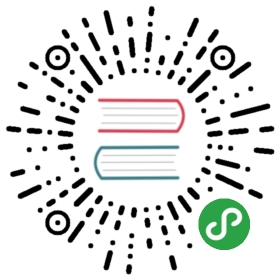Puma as a service using Upstart
Manage multiple Puma servers as services on the same box using Ubuntu upstart.
Installation
# Copy the scripts to services directorysudo cp puma.conf puma-manager.conf /etc/init# Create an empty configuration filesudo touch /etc/puma.conf
Managing the jungle
Puma apps are referenced in /etc/puma.conf by default. Add each app’s path as a new line, e.g.:
/home/apps/my-cool-ruby-app/home/apps/another-app/current
Start the jungle running:
sudo start puma-manager
This script will run at boot time.
Start a single puma like this:
sudo start puma app=/path/to/app
Logs
Everything is logged by upstart, defaulting to /var/log/upstart.
Each puma instance is named after its directory, so for an app called /home/apps/my-app the log file would be /var/log/upstart/puma-_home_apps_my-app.log.
Conventions
- The script expects:
- a config file to exist under
config/puma.rbin your app. E.g.:/home/apps/my-app/config/puma.rb. - a temporary folder to put the PID, socket and state files to exist called
tmp/puma. E.g.:/home/apps/my-app/tmp/puma. Puma will take care of the files for you.
- a config file to exist under
You can always change those defaults by editing the scripts.
Here’s what a minimal app’s config file should have
pidfile "/path/to/app/tmp/puma/pid"state_path "/path/to/app/tmp/puma/state"activate_control_app
Before starting…
You need to customise puma.conf to:
- Set the right user your app should be running on unless you want root to execute it!
- Look for
setuid appsandsetgid apps, uncomment those lines and replaceappsto whatever your deployment user is. - Replace
appson the paths (or set the right paths to your user’s home) everywhere else.
- Look for
- Uncomment the source lines for
rbenvorrvmsupport unless you use a system wide installation of Ruby.