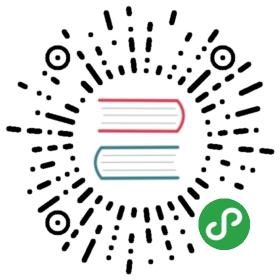div 组件模拟选项卡
选项卡效果常见于传统 H5 开发中,开发者一般使用div和js代码控制布局交互得以实现
在框架中,开发者也可以使用div组件实现简单的效果,示例代码如下:
<template><div class="tutorial-page"><!-- div组件模拟选项卡功能 --><div class="div-tabs"><!-- tabs的head部分 --><div class="div-tabbar"><text onclick="showContent(1)">menu1</text><text onclick="showContent(2)">menu2</text><text onclick="showContent(3)">menu3</text></div><!-- tabs的body部分 --><div class="div-tabcontent"><div class="div-tabcontent-section" show="{{type === 'content_1'}}"><text>content1</text></div><div class="div-tabcontent-section" show="{{type === 'content_2'}}"><text>content2</text></div><div class="div-tabcontent-section" show="{{type === 'content_3'}}"><text>content3</text></div></div></div></div></template><style lang="less">.tutorial-page {flex: 1;flex-direction: column;.div-tabs {flex: 1;flex-direction: column;.div-tabbar {height: 100px;text {margin: 10px;flex-grow: 1;text-align: center;border: 1px solid #eeeeee;}}.div-tabcontent {flex: 1;background-color: #eeeeee;.div-tabcontent-section {flex: 1;justify-content: center;margin: 10px;background-color: #ffffff;text {color: #FF0000;text-align: center;}}}}}</style><script>export default {private: {type: 'content_1'},onInit () {this.$page.setTitleBar({ text: 'div组件模拟选项卡' })},showContent (num) {this.type = 'content_' + num}}</script>
使用div组件实现的选项卡效果,功能还是有限,为了带来最佳用户体验,建议使用框架提供的tabs组件完成需求