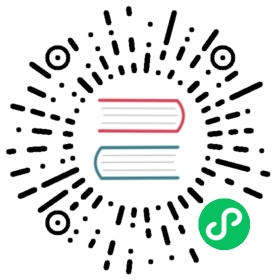Linux环境推荐配置
如果用户采用 Linux 操作系统,在安装 SequoiaDB 产品前,建议按照下述操作和步骤调整 Linux 系统的环境配置,以保障系统的稳定高效运行。
调整 ulimit
在配置文件 /etc/security/limits.conf 中设置:
#<domain> <type> <item> <value>* soft core 0* soft data unlimited* soft fsize unlimited* soft rss unlimited* soft as unlimited* soft nofile 65535
参数说明
core:数据库出现故障时产生 core 文件用于故障诊断,生产系统建议关闭;
data:数据库进程所允许分配的数据内存大小;
fsize:数据库进程所允许寻址的文件大小;
rss:数据库进程所允许的最大 resident set 大小;
as:数据库进程所允许最大虚拟内存寻址空间限制;
nofile:数据库进程所允许打开的最大文件数;
在配置文件
/etc/security/limits.d/90-nproc.conf中设置:#<domain> <type> <item> <value>* soft nproc unlimited* hard nproc unlimited
参数说明:
nproc:数据库所允许的最大线程数限制;
Note:
- 每台作为数据库服务器的机器都需要配置
- 更改配置后需重新登录使得配置生效
调整内核参数
使用下列命令输出当前 vm 配置,并将其归档保存:
$ cat /proc/sys/vm/swappiness$ cat /proc/sys/vm/dirty_ratio$ cat /proc/sys/vm/dirty_background_ratio$ cat /proc/sys/vm/dirty_expire_centisecs$ cat /proc/sys/vm/vfs_cache_pressure$ cat /proc/sys/vm/min_free_kbytes$ cat /proc/sys/vm/overcommit_memory$ cat /proc/sys/vm/overcommit_ratio
添加下列参数至
/etc/sysctl.conf文件调整内核参数:vm.swappiness = 0vm.dirty_ratio = 100vm.dirty_background_ratio = 40vm.dirty_expire_centisecs = 3000vm.vfs_cache_pressure = 200vm.min_free_kbytes = < 物理内存大小的 8%,单位 KB (kbytes)。最大不超过 1GB (即 1048576KB)。>vm.overcommit_memory = 2vm.overcommit_ratio = 85
Note:
当数据库可用物理内存不足 8GB 时不需使用 vm.swappiness = 0;上述 dirty 类参数只是建议值,具体系统设置时请按原则(控制系统的 flush 进程只采用脏页超时机制刷新脏页,而不采用脏页比例超支刷新脏页)进行设置。
如果是ssd盘,建议 vm.dirty_expire_centisecs = 1000。执行如下命令,使配置生效:
$ /sbin/sysctl -p
ssd盘建议调整预读大小和块层读写请求数:
确定块设备
当前环境存在
sd[a-l]12 块块设备$ ls /sys/block/sda sdb sdc sdd sde sdf sdg sdh sdi sdj sdk sdl
确定磁盘是否是 SSD
建议 fio 测试一下块设备的随机读写的 IOPS (我们希望采用的 SSD 盘有上万的IOPS) 来确定,或者咨询系统管理员
$ fio -filename=/data/disk_ssd2/test -direct=1 -iodepth 1 -thread -rw=randrw -rwmixread=70 -ioengine=psync -bs=4k -size=500G -numjobs=50 -runtime=180 -group_reporting -name=ranrw_70read_4k_localranrw_70read_4k_local: (g=0): rw=randrw, bs=(R) 4096B-4096B, (W) 4096B-4096B, (T) 4096B-4096B, ioengine=psync, iodepth=1...fio-3.7Starting 50 threadsranrw_70read_4k_local: Laying out IO file (1 file / 512000MiB)ranrw_70read_4k_local: Laying out IO file (1 file / 512000MiB)Jobs: 50 (f=50): [m(50)][100.0%][r=103MiB/s,w=44.0MiB/s][r=26.4k,w=11.5k IOPS][eta 00m:00s]ranrw_70read_4k_local: (groupid=0, jobs=50): err= 0: pid=1322291: Thu Oct 24 12:01:56 2019# 这里可以看到当前场景下,read 的 IOPS 为26700read: IOPS=26.7k, BW=104MiB/s (109MB/s)(18.4GiB/180004msec)clat (usec): min=33, max=6654, avg=1386.15, stdev=1112.59lat (usec): min=33, max=6654, avg=1386.30, stdev=1112.59clat percentiles (usec):| 1.00th=[ 135], 5.00th=[ 149], 10.00th=[ 159], 20.00th=[ 178],| 30.00th=[ 212], 40.00th=[ 469], 50.00th=[ 1663], 60.00th=[ 1926],| 70.00th=[ 2147], 80.00th=[ 2474], 90.00th=[ 2802], 95.00th=[ 3032],| 99.00th=[ 3752], 99.50th=[ 4228], 99.90th=[ 4817], 99.95th=[ 5014],| 99.99th=[ 5276]bw ( KiB/s): min= 1776, max= 2632, per=2.00%, avg=2138.01, stdev=101.57, samples=17964iops : min= 444, max= 658, avg=534.47, stdev=25.39, samples=17964# 这里可以看到当前场景下,write 的IOPS 为 11500write: IOPS=11.5k, BW=44.8MiB/s (46.0MB/s)(8064MiB/180004msec)clat (usec): min=29, max=5153, avg=1122.50, stdev=1030.29lat (usec): min=29, max=5153, avg=1122.73, stdev=1030.29clat percentiles (usec):| 1.00th=[ 38], 5.00th=[ 45], 10.00th=[ 48], 20.00th=[ 55],| 30.00th=[ 61], 40.00th=[ 77], 50.00th=[ 1467], 60.00th=[ 1762],| 70.00th=[ 1958], 80.00th=[ 2180], 90.00th=[ 2442], 95.00th=[ 2606],| 99.00th=[ 2835], 99.50th=[ 2933], 99.90th=[ 3097], 99.95th=[ 3163],| 99.99th=[ 3326]bw ( KiB/s): min= 528, max= 1368, per=2.00%, avg=917.29, stdev=96.92, samples=17964iops : min= 132, max= 342, avg=229.30, stdev=24.23, samples=17964lat (usec) : 50=3.90%, 100=9.07%, 250=25.19%, 500=4.08%, 750=1.97%lat (usec) : 1000=1.10%lat (msec) : 2=20.66%, 4=33.52%, 10=0.51%cpu : usr=0.31%, sys=1.88%, ctx=13575553, majf=1, minf=5IO depths : 1=100.0%, 2=0.0%, 4=0.0%, 8=0.0%, 16=0.0%, 32=0.0%, >=64=0.0%submit : 0=0.0%, 4=100.0%, 8=0.0%, 16=0.0%, 32=0.0%, 64=0.0%, >=64=0.0%complete : 0=0.0%, 4=100.0%, 8=0.0%, 16=0.0%, 32=0.0%, 64=0.0%, >=64=0.0%issued rwts: total=4811226,2064291,0,0 short=0,0,0,0 dropped=0,0,0,0latency : target=0, window=0, percentile=100.00%, depth=1Run status group 0 (all jobs):READ: bw=104MiB/s (109MB/s), 104MiB/s-104MiB/s (109MB/s-109MB/s), io=18.4GiB (19.7GB), run=180004-180004msecWRITE: bw=44.8MiB/s (46.0MB/s), 44.8MiB/s-44.8MiB/s (46.0MB/s-46.0MB/s), io=8064MiB (8455MB), run=180004-180004msecDisk stats (read/write):sdh: ios=4806033/2062158, merge=0/35, ticks=1475846/96883, in_queue=1572092, util=99.66%
- 调整 SSD 盘预读大小和块层读写请求数,根据前面确定的 SSD 来调整
$ vi /etc/profile# 修改第一块 SSD 配置, 这里的 sdg 是前面确定的 SSD 设备echo 32 >/sys/block/sdg/queue/read_ahead_kbecho 256 >/sys/block/sdg//queue/nr_requests# 修改第二块 SSD 配置, 这里的 sdh 是前面确定的 SSD 设备echo 32 >/sys/block/sdh/queue/read_ahead_kbecho 256 >/sys/block/sdh//queue/nr_requests...
Note:
上面的设备号 (如: sdg) 需要先确定,并且要确定是不是 SSD 类型。
关闭 transparent_hugepage
编辑
/etc/rc.local,在第一行 “#!/bin/sh” 的下一行添加如下两行内容:echo never > /sys/kernel/mm/transparent_hugepage/enabledecho never > /sys/kernel/mm/transparent_hugepage/defrag
执行如下命令,使配置生效:
$ source /etc/rc.local
检查是否成功关闭transparent_hugepage。分别执行如下两条命令:
$ # 若关闭成功,显示效果如下:$ cat /sys/kernel/mm/transparent_hugepage/enabledalways madvise [never]$ cat /sys/kernel/mm/transparent_hugepage/defragalways madvise [never]$ # 若关闭失败,显示效果如下:$ cat /sys/kernel/mm/transparent_hugepage/enabled[always] madvise never$ cat /sys/kernel/mm/transparent_hugepage/defrag[always] madvise never
NUMA的影响
Linux系统默认开启NUMA,NUMA默认的内存分配策略是优先在进程所在CPU节点的本地内存中分配,会导致CPU节点之间内存分配不均衡,比如当某个CPU节点的内存不足时,会导致swap产生,而不是从远程节点分配内存,即使另一个CPU节点上有足够的物理内存。这种内存分配策略的初衷是让内存更接近需要它的进程,但不适合数据库这种大规模内存使用的应用场景,不利于充分利用系统的物理内存。我们建议用户在使用SequoiaDB时关闭NUMA。
关闭NUMA
关闭Linux系统的NUMA的方法主要有两种,一种是通过BIOS禁用NUMA;另一种是通过修改gurb的配置文件。CentOS、SUSE、Ubuntu的grub配置文件有差异,同一款Linux的不同版本配置也略有不同。此处以CentOS6.4(SUSE和CentOS修改方法类似)和Ubuntu12.04为例,介绍通过修改gurb文件的方式关闭NUMA,以供参考。
1.关闭NUMA的方案:
方案一:建议使用该方案,开机按快捷键进入BIOS设置界面,关闭NUMA,保存设置并重启,再执行后续步骤验证是否成功关闭NUMA。不同品牌的主板或服务器,具体操作略有差异,此处不作详细介绍。
方案二:修改grub的配置文件,关闭NUMA:
对CentOS6.4的grub配置文件修改
以root权限编辑 /etc/grub.conf ,找到”kernel”引导行,该行类似如下(不同的版本内容略有差异,但开头有“kernel /vmlinuz-”):
kernel /vmlinuz-2.6.32-358.el6.x86_64 ro root=/dev/mapper/vg_centos64001-lv_root rd_NO_LUKS rd_LVM_LV=vg_centos64001/lv_root rd_NO_MD rd_LVM_LV=vg_centos64001/lv_swap crashkernel=128M LANG=zh_CN.UTF-8 KEYBOARDTYPE=pc KEYTABLE=us rd_NO_DM rhgb quiet
在kernel行的末尾,空格再添加 “numa=off” ,如果有多个kernel行,则每个kernel行都要添加。
对Ubuntu12.04的grub文件修改
以root权限编辑 /boot/grub/grub.cfg ,找到”linux”引导行,该行类似如下(不同版本内容略有差异,但开头有“linux /boot/vmlinuz-”):
linux /boot/vmlinuz-3.2.0-31-generic root=UUID=92191cd8-3690-4cd4-9f42-95d392c9d828 ro
在Linux引导行的末尾,空格再添加 “numa=off” ,如果有多个Linux引导行,则每个Linux引导行都要添加。
修改后保存,再重启系统,再执行后续步骤验证是否成功关闭NUMA。
2.验证NUMA是否成功关闭,shell执行如下命令:
$ numastat
如果输出结果中只有 node0 ,则表示成功禁用了NUMA,如果有 node1 出现则失败。
Note:
每台作为数据库服务器的机器都需要配置。
数据库目录结构
SequoiaDB 安装后,需要创建相应角色的节点,用户应当正确地挂载相关的磁盘,并设置相应的读写权限。此外,为了减少I/O竞争,用户应尽可能将数据目录、索引目录与日志目录存放在不同物理磁盘中。